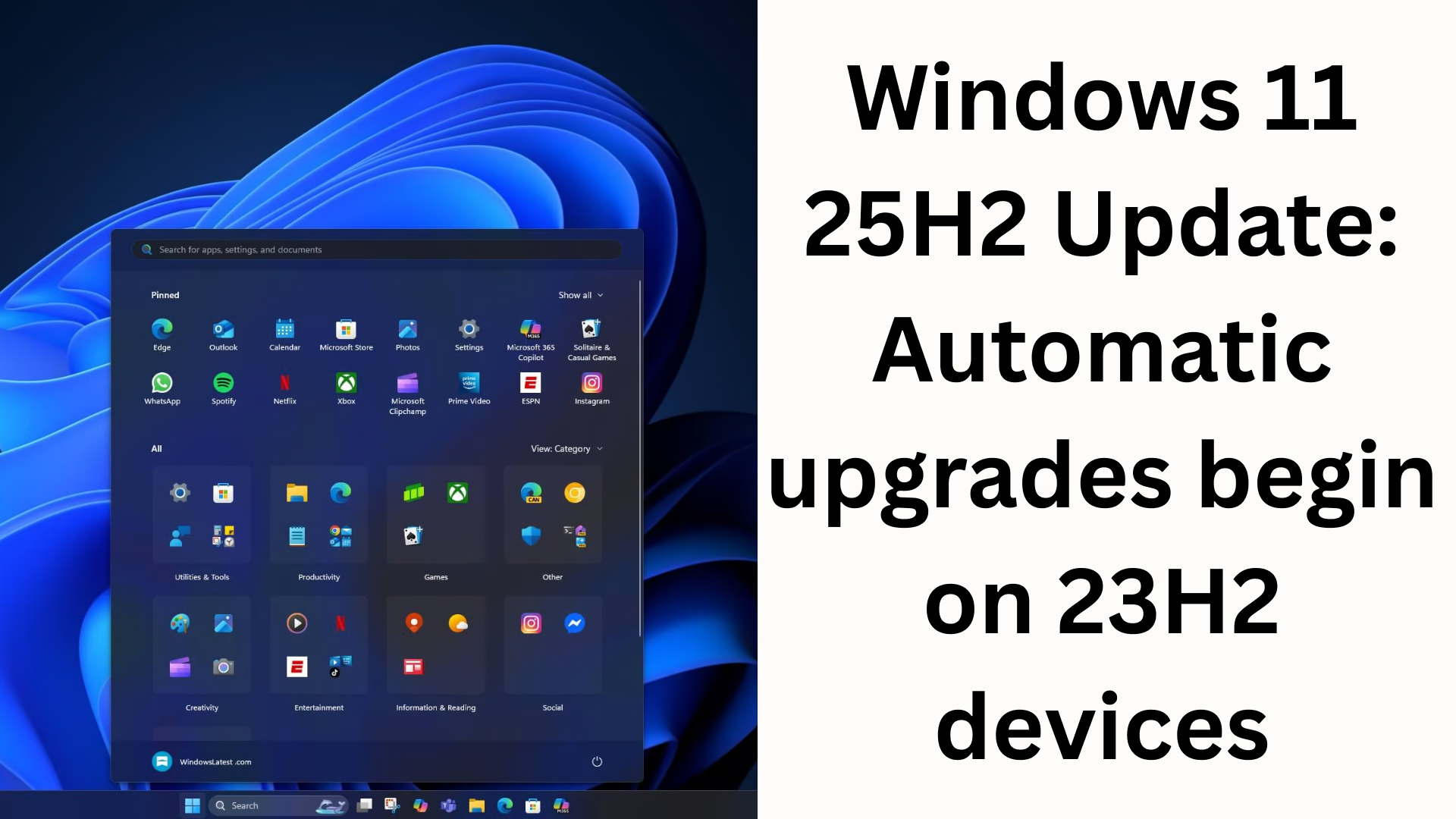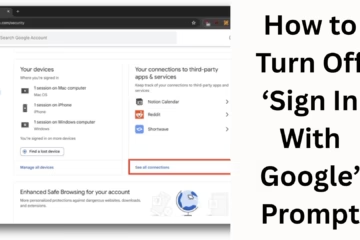Microsoft has expanded Windows 11 25H2, rolling out forced upgrades to PCs still running Windows 11 23H2. Previously, this update was only available optionally, but the company is now rolling it out to all eligible systems in a phased manner.
Why is the automatic upgrade happening on 23H2 devices?
According to Microsoft’s Health Dashboard, 25H2 will begin automatically installing on Windows 11 Home and Pro edition computers still running 23H2 starting November 11, 2025.
The main reason for this is that Windows 11 23H2 support has ended, and systems running older versions will no longer receive security updates.
However, this forced upgrade will not be applied to managed systems running Pro, Enterprise, and Education editions.
How to upgrade to 25H2?
If your system currently runs 23H2, you can update to 25H2 directly—whether you use Windows Update, the Installation Assistant, or an ISO file.
Keep in mind that every upgrade involves a full reinstallation process.
To update manually:
1. Open Settings
2. Go to Windows Update
3. Turn on the “Get the latest updates as soon as they’re available” toggle
4. Click Check for updates
5. Click Download & install when available
Even if you do nothing, your system will automatically update in the coming days.
Why upgrade if you’re on 24H2?
Microsoft has clarified that Windows 11 24H2 and 25H2 are almost completely identical in terms of features. Only the version number and support timeline differ.
Therefore, it’s better to go straight to 25H2 for a longer support period.
The rollout won’t be instantaneous
Automatic updates don’t mean your system will be upgraded immediately.
Microsoft will release the update gradually and only on devices where the upgrade experience is stable and reliable. This aims to minimize any potential issues.
Want to grow your website organically? Contact us now
FAQ Section
1. What is the Windows 11 25H2 update?
Windows 11 25H2 is a new feature update for Windows 11 that includes updates for improved performance, security, and system stability.
2. Will my Windows 11 23H2 system automatically upgrade to 25H2?
Yes, Microsoft is automatically sending the 25H2 update to 23H2 devices because support for 23H2 has ended.
3. How can I manually install Windows 11 25H2?
You can install the update by going to Settings > Windows Update, turning on “Get the latest updates,” and clicking Check for updates.
4. Is it necessary to skip Windows 11 24H2 and go directly to 25H2?
Yes, because both versions are nearly identical, but 25H2 has a longer support life, so it’s better to upgrade directly to 25H2.
5. Will this update install immediately?
No, Microsoft rolls out updates in stages. It will only arrive on your system when it’s deemed stable and safe.