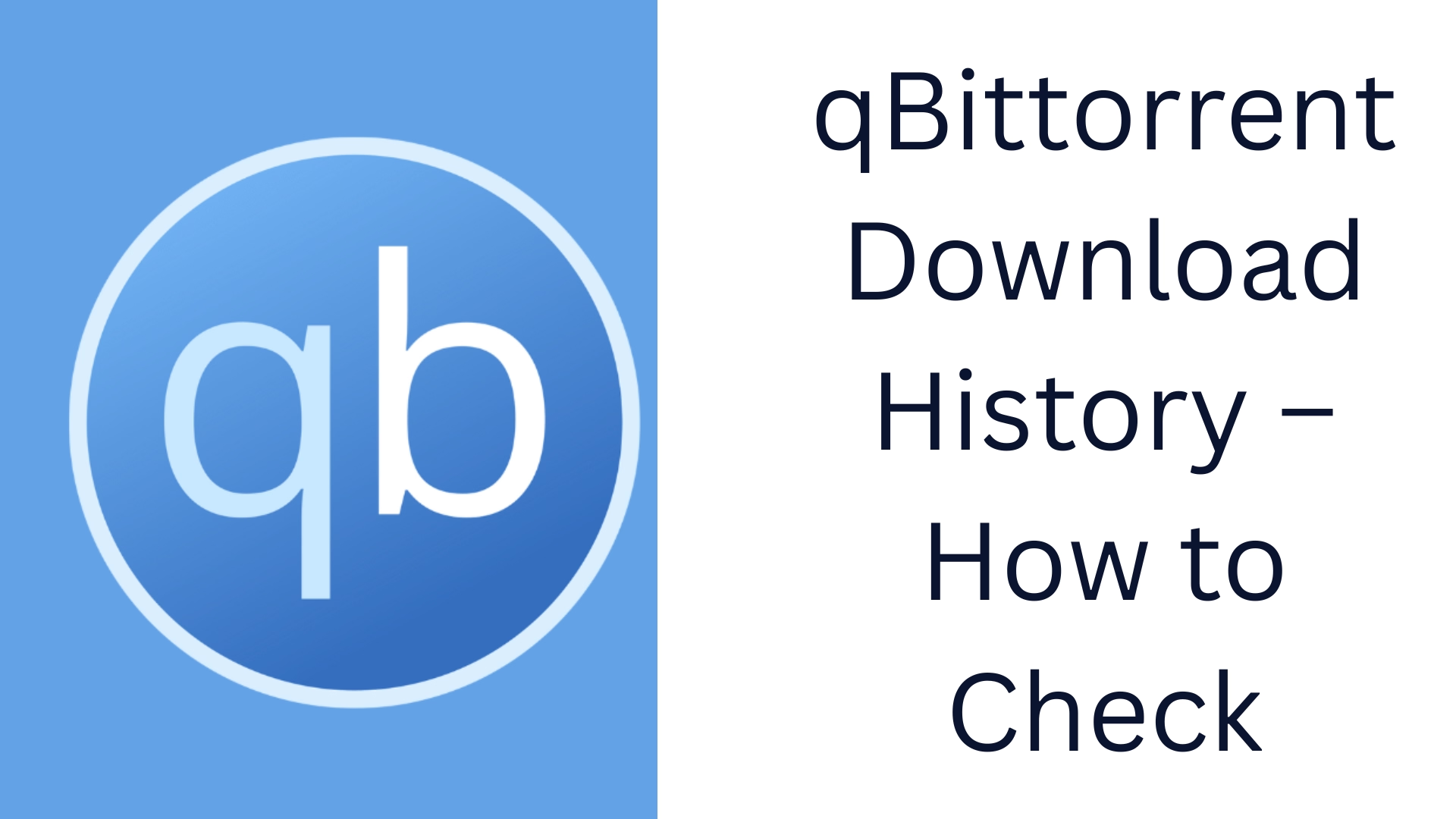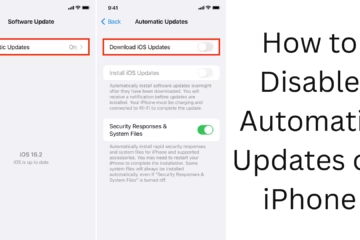qBittorrent is an open-source torrent client known for its clean interface and advanced features. If you use qBittorrent and want to know what files you have downloaded, then this article is extremely useful for you. In this article, we will explain in detail how to check the download history in qBittorrent, in what situations it can disappear, and how to recover it.
What is the download history in qBittorrent?
Download history is a record that records all the torrents that you have downloaded through qBittorrent. It includes the torrent name, size, download date, save location, and other details. This history is saved locally on your computer by qBittorrent.
How to View Download History in qBittorrent?
1. Viewing History via the Application Interface
Open qBittorrent and follow the steps below:
Launch qBittorrent.
Go to the Transfers tab.
Here you will see all Active, Completed, Paused, and Queued torrents.
You can see which files you have successfully downloaded by going to the Completed tab.
2. Via Session Resume Data
If you downloaded a torrent previously but it is no longer visible in the app, you can access its data from qBittorrent’s Configuration Folder:
Go to `C:\Users\<YourUsername>\AppData\Local\qBittorrent` in Windows.
The `BT_backup` folder here contains the `.fastresume` and `.torrent` files.
These files represent your download history.
qBittorrent History Disappeared? Here’s the Solution
Sometimes, a technical glitch or mistake can delete qBittorrent download history. Below are some causes and solutions:
1. Software crash or restart
If qBittorrent is not shut down properly, its session files may be corrupted.
Solution:
Restore the backup `.fastresume` files from the `BT_backup` folder.
If you took a manual backup, use the same.
2. Accidentally deleted data during Clean Install
If you uninstalled qBittorrent and then reinstalled, the old history may disappear.
Solution:
It is important to back up the `AppData\Local\qBittorrent` folder before uninstalling.
Replace the backup files with the fresh install.
How to Backup qBittorrent Download History
1. Manual Backup Method:
Copy the `AppData\Local\qBittorrent\BT_backup` folder to a safe location.
It contains the `.torrent` and `.fastresume` files that store your download history.
2. Using Scripts for Automatic Backup:
You can take backups at regular intervals with the help of Python or PowerShell scripts.
This ensures that there is no data loss.
How to Export Download History in qBittorrent?
qBittorrent does not have an inbuilt export feature, but you can manually save the file list:
Select the list of completed torrents.
Right-click and click on the “Copy Name” option.
Then paste it into a text file and save it.
If you are more technical, the full history can also be exported using a SQLite database or Log Files.
How to View or Delete Search History in qBittorrent
Viewing Search History:
When you use the internal search engine in qBittorrent, it saves your previous searches.
This data is usually saved in the `qBittorrent.ini` file, which is located in the AppData folder.
Removing Search History:
Open `qBittorrent.ini` in Notepad.
Find the `[Search]` section and delete the old search entries from there.
Save and restart qBittorrent.
How to Restore Download History in qBittorrent?
If you deleted torrents from the app for some reason but the files are still present on your system, they can be reloaded.
Step-by-step guide:
1. Open qBittorrent.
2. Go to File > Add Torrent File.
3. Select the old `.torrent` files that you saved in `BT_backup`.
4. Select the download folder where your files are already present.
5. The app will verify the file and add the old torrents back to the list.
Track history using log files in qBittorrent
qBittorrent has a built-in log system:
Go to View > Log (Normal) or Log (Messages).
Previous download activity can be tracked here.
This is a temporary solution, but it provides important information.
Conclusion
qBittorrent is a powerful tool, but it is important to maintain a download history and back it up from time to time. In this article, we have learned in detail how to check the download history in qBittorrent, how to backup, and how to recover it. If you follow these steps carefully, your downloaded data will remain safe and trackable.
Want to grow your website organically? Contact us now
Frequently Asked Questions (FAQ) – qBittorrent Download History
1. Does qBittorrent save download history?
Yes, qBittorrent saves information about all your downloaded torrent files to the local system, specifically in the `BT_backup` folder.
2. Why are old download files not showing in qBittorrent?
There can be several reasons for this:
Software crash or incorrect shutdown
Settings reset
Failure to back up when uninstalling/installing qBittorrent
3. Can I restore the deleted torrent history?
Yes, if you have saved `.torrent` and `.fastresume` files, the old download list can be recovered by reloading them.
4. Where is the download history saved in qBittorrent?
In Windows, this is the location:
`C:\Users\<YourUsername>\AppData\Local\qBittorrent\BT_backup`
5. Can I export the download list in qBittorrent?
There is no such inbuilt feature in qBittorrent, but you can manually copy the torrent names and save them in a text file.
6. Does qBittorrent save the search history?
Yes, the search history is saved in the `qBittorrent.ini` file, which you can edit or delete by opening it with Notepad.
7. Can I set up automatic backups in qBittorrent?
qBittorrent does not have an auto backup system by default, but you can use a third-party script or a manual backup method.
8. Can I get the download history from the log files?
To some extent, log files can show past activity, but this is a limited and temporary method.