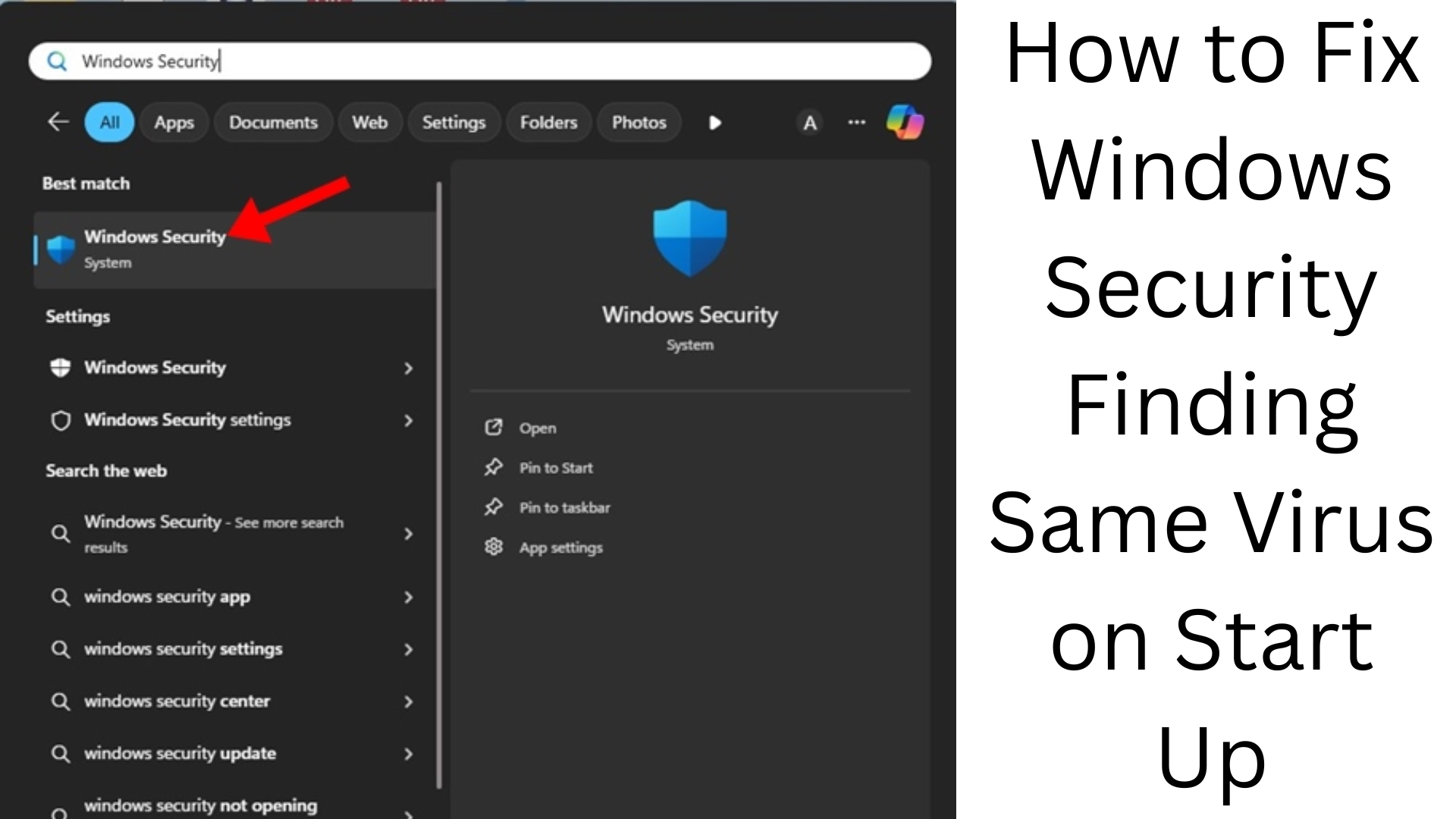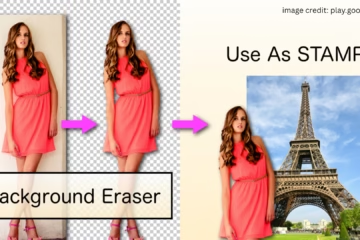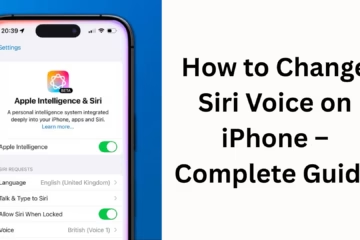Whenever you start your computer in Windows 11 or Windows 10 and Windows Security shows the same virus threat again and again, it can be a very annoying experience. This problem indicates that the virus or malware has not been completely removed or is regenerating itself repeatedly. In this article, we will explain how you can solve this problem permanently.
Problem identification: Why does Windows show the same virus again and again?
When Windows Security repeatedly shows the same virus on startup, the following are possible reasons:
The virus has not been deleted from the system despite being in quarantine.
The virus is being activated on startup from an auto-run script or service.
A rootkit or persistent malware is hidden in your machine.
The antivirus is only blocking the virus, not deleting it.
The virus is coming back again and again from a cracked software or a pirated file.
Step-by-Step Solution: Ways to permanently remove a virus
1. Check the threat name and location in Windows Security
Go to Windows Security > Virus & Threat Protection > Protection History.
Note the name, location (file path), and action of the virus shown there.
If this file is showing up again and again from the same location, then the problem is there.
2. Boot the computer in Safe Mode
The virus is not active in Safe Mode, so you may be able to remove it:
Press Shift + Restart while Windows is booting.
Select Troubleshoot > Advanced Options > Startup Settings > Restart.
After restart, press F4 and select Safe Mode.
Now go to the same location and delete the file.
3. Clean up temp files and Startup folders
To delete temp files:
“`cmd
Press Win + R and type %temp%
“`
Select all files and delete them.
Check the Startup folder:
“`cmd
Win + R > shell:startup
“`
If there is any suspicious .exe file, delete it.
4. Delete suspicious tasks in Task Scheduler
Go to Start and open “Task Scheduler”.
Go to Task Scheduler Library and find tasks that are running any .exe or script every time on startup.
Disable or delete them.
5. Remove auto-run entries using Registry Editor
Make changes to the Registry carefully.
Type Win + R > regedit
Go to this path:
“`reg
HKEY_CURRENT_USER\Software\Microsoft\Windows\CurrentVersion\Run
“`
Remove suspicious files or app entries from here.
6. Run Windows Defender Offline Scan
Go to Windows Security and select:
Virus & Threat Protection > Scan options > Microsoft Defender Offline Scan.
This will restart the system and perform a deep scan, and remove even hidden viruses.
7. Scan with a trusted third-party tool
Some of the best free and effective third-party scanners are:
Malwarebytes Anti-Malware
HitmanPro
Kaspersky Virus Removal Tool
AdwCleaner
Run them in Safe Mode to prevent viruses from running.
8. Restore to a previous state using System Restore
If the virus is recent, you can use System Restore:
Type “Create a Restore Point” in Search.
Select System Restore > Choose a Different Restore Point.
Choose a date when your system was up to date.
9. Deep dive with Autoruns Tool (for advanced users)
Microsoft’s Autoruns tool shows you what’s loading at startup:
Download the tool from [Autoruns for Windows](https://learn.microsoft.com/en-us/sysinternals/downloads/autoruns).
Run it and uncheck or delete suspicious entries.
10. Completely remove cracked software or unofficial tools
Viruses usually come from:
Keygens
Patcher.exe
Pirated software
If you have downloaded such a tool, immediately delete it and all its related files.
Conclusion: How to avoid this problem in the future?
Always keep Windows and antivirus up to date
Download software only from official websites.
Scan any unknown file on VirusTotal before opening it.
Disable unnecessary startup programs.
Keep running offline scans from time to time.
If Windows Security is showing the same virus repeatedly, it will not be solved by just scanning or quarantining. You have to identify and remove its root. With the above steps, you can eliminate this problem permanently and keep your system safe.
Want to grow your website organically? Contact us now
Frequently Asked Questions (FAQ) — Windows Security is repeatedly showing the same virus
Q1: Why is Windows Security repeatedly showing the same virus?
Answer: This happens when the virus has not been completely deleted, is repeatedly activating itself at system startup, or your device has a rootkit/persistent malware.
Q2: Is removing the virus with Windows Security alone enough?
Answer: No, sometimes Windows Defender just quarantines the virus, but it remains active in the system. So, go to Safe Mode and manually delete the file and scan with additional tools.
Q3: Is it easy to remove the virus from Safe Mode?
Answer: Yes, only essential system services run in Safe Mode, which keeps the virus inactive and makes it easy to remove it.
Q4: What does Microsoft Defender Offline Scan do?
Answer: This scan restarts the system and scans at the BIOS level, which catches hidden viruses that are active before startup.
Q5: Will the virus be removed if you do a System Restore?
Answer: If the virus has come recently and the Restore Point is before that, then System Restore can bring the system to the state before the virus.
Q6: What is Autoruns Tool, and how to use it?
Answer: This is an advanced tool from Microsoft that shows all the services, drivers, and software that run on startup. By running it, you can uncheck suspicious entries.
Q7: Should more than one antivirus be used?
Answer: No, keep only one real-time antivirus at a time. But you can use an on-demand scanner like Malwarebytes for additional checks.
Q8: Can cracked software bring viruses?
Answer: Yes, more than 90% of cracked or patched files contain viruses, Trojans or backdoors. Using them can be very dangerous for the system.
Q9: What to do if the virus is still visible after doing everything?
Answer: The last and most effective solution is to format and Clean Install the system. This can completely remove every type of virus.
Q10: How to avoid this problem in the future?
Answer: Download software only from a trusted source.
Keep Windows and Defender updated.
Do offline scans and temp file cleaning from time to time.
Avoid pirated or unverified files.