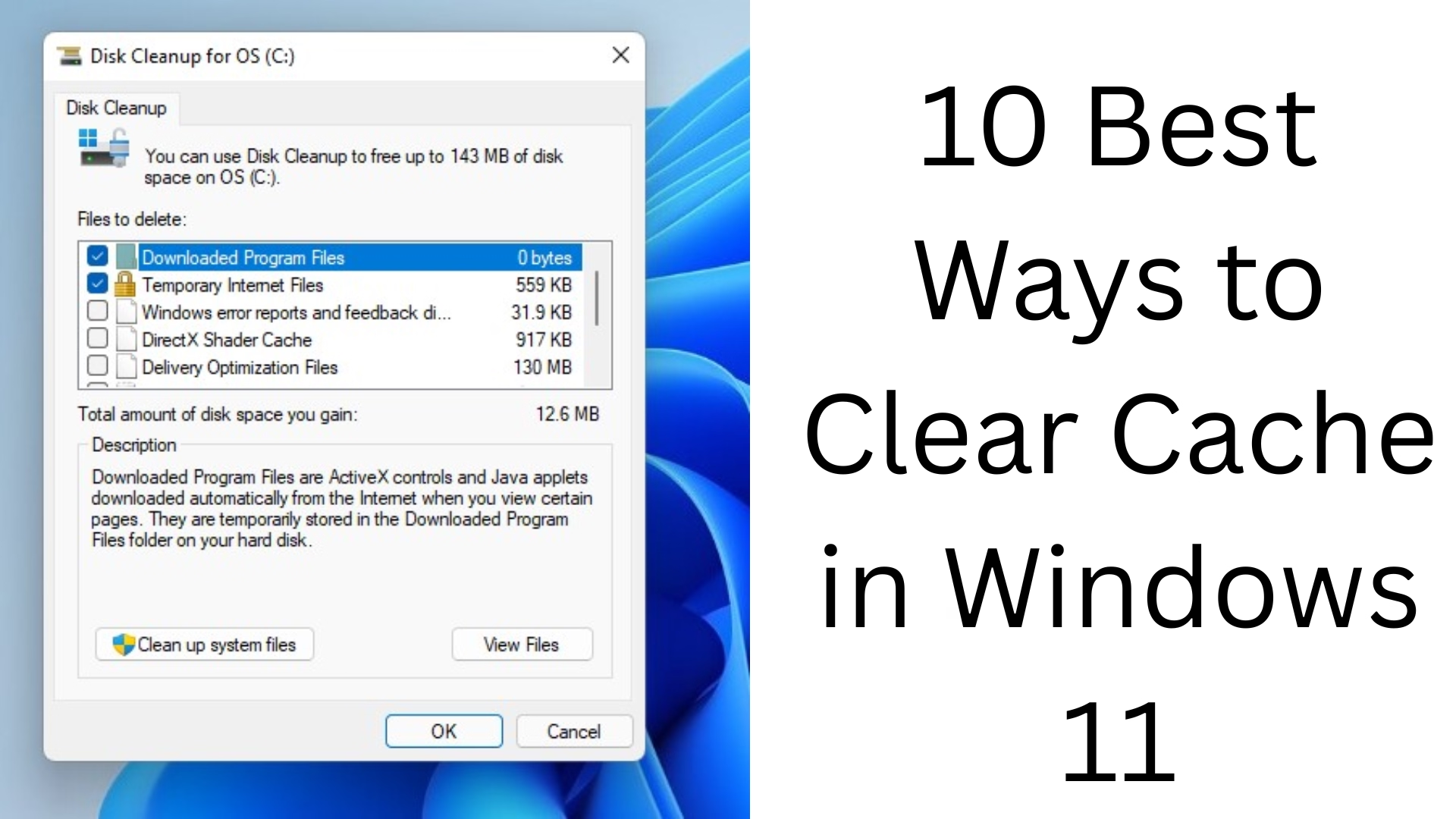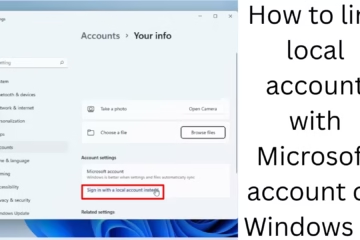Clearing the cache in Windows 11 not only improves the performance of your system but it also frees up storage and removes many types of software glitches. We have brought you the 10 most effective ways to clear Windows 11 cache, by adopting which you can make your system faster and smoother.
1. Remove Temporary Files from Windows Settings
Temporary files often accumulate in the system and take up space. To remove them:
1. Open Settings (press `Win + I`)
2. Go to System > Storage
3. Select Temporary files
4. Select unwanted files (such as Windows Update Cleanup, Thumbnail Cache)
5. Click on Remove files
This method is the easiest and removes the cache without using any third-party tools.
2. Use Disk Cleanup Utility
Windows’ Disk Cleanup Tool is effective in removing old cached data.
1. Type Disk Cleanup in Start and press Enter
2. Select Drive (C: Drive)
3. After the scan, you will get a list of files
4. Select Cached files and Temporary Internet Files
5. Click OK > Delete Files
3. Clear Prefetch and Temp folders with Run Command
Data is saved temporarily by the system in both of these folders.
Press Run (Win + R)
Type: `prefetch` and `temp` (separately)
Open both folders one by one
Select all the files and delete them
This improves the response time of the system.
4. Enable Storage Sense feature
Windows 11 has a great feature called Storage Sense, which automatically deletes cache and unnecessary data.
1. Settings > System > Storage
2. Turn on Storage Sense
3. Customize – after how many days, temporary files should be deleted, etc.
This feature works automatically in the background.
5. Clear Browser Cache (Chrome, Edge, Firefox)
Browser cache accumulates during internet browsing:
Chrome:
Settings > Privacy and security > Clear browsing data
Select and clear cached images and files
Edge:
Settings > Privacy, search, and services > Clear browsing data
Select and delete cached files
Firefox:
Settings > Privacy & Security > Cookies and Site Data > Clear Data
This method will also make your browsing experience faster.
6. Reset Windows Update Cache
A large amount of cache also accumulates during Windows Update.
1. Type in Run: `services.msc`
2. Stop the Windows Update service
3. Go to the folder: `C:\Windows\SoftwareDistribution`
4. Delete all files
5. Start the Windows Update service again
This method also solves update-related problems.
7. Clear the cache from the Command Prompt
Many cache files can also be removed from the Command Prompt.
1. Type CMD in Start, select Run as Administrator
2. Run these commands:
“`
del /q /f /s %TEMP%\*
del /s /q C:\Windows\Prefetch\*
ipconfig /flushdns
“`
This clears many system caches, including the DNS cache.
8. Flush the DNS cache
The DNS cache can cause network problems.
Run this command in CMD:
“`
ipconfig /flushdns
“`
This refreshes your browsing connection.
9. Reset Windows Store Cache
To fix the slow speed of the Microsoft Store, it is important to remove the cache.
In Run, type: `wsreset.exe`
This will open a Command Prompt and close after a few seconds
The Store will reset automatically.
10. Use third-party tools like CCleaner
If you want to remove the cache deep inside the system in one click, then tools like CCleaner are useful.
Download CCleaner
Go to System Cleaner
Scan all Cache, Browser, Registry
Click on Clean All
Remember, use third-party tools wisely.
Conclusion
Cache files in Windows 11 fill up the storage over time and affect the speed of the system. With the 10 methods mentioned above, you can not only clear the cache but also improve the performance and security of your PC.
If you want to improve the performance of your computer, then keep repeating all the steps given above from time to time.
Want to grow your website organically? Contact us now
Frequently Asked Questions (FAQ) – How to Clear Cache in Windows 11
Question 1: Is it safe to clear the cache in Windows 11?
Answer: Yes, clearing the cache in Windows 11 is safe. This improves the speed and performance of your system. However, deleting some cache data (such as browser cache) may require you to log in to some websites again.
Question 2: How often should I clear the cache?
Answer: If you use the system regularly, it is better to clear the cache once every 15-30 days. This prevents unnecessary files from accumulating in the system.
Question 3: Will deleting the cache delete my files?
Answer: No, deleting the cache does not delete your files (such as documents, photos, videos, etc.). Only temporary files and unnecessary data are deleted.
Question 4: Why is it necessary to delete the Windows Update Cache?
Answer: Sometimes, cache files get corrupted when there is a problem during Windows Update. Removing them solves update-related problems.
Question 5: Are third-party tools like CCleaner safe?
Answer: Trusted tools like CCleaner are usually safe, but you should download them only from the official website. Read the settings of any tool carefully before using it.
Question 6: What is the benefit of clearing the DNS Cache?
Answer: Clearing DNS Cache can fix network-related problems (such as websites not opening, slow internet, etc.). It makes the browsing experience faster.
Question 7: Does the Storage Sense feature clear the cache automatically?
Answer: Yes, Windows 11’s Storage Sense feature automatically deletes temporary files and cache from time to time, if you have activated it.
Question 8: Does deleting the browser cache also delete passwords?
Answer: If you select only “Cached images and files”, passwords will not be deleted. But if you also select “Cookies and site data”, saved login data may be deleted.
Question 9: What is in the Temp and Prefetch folders?
Answer: These folders are used by the system to temporarily store data, so that programs can load quickly. Deleting them from time to time improves performance.
Question 10: Is it necessary to restart the system after clearing the cache?
Answer: This is usually not necessary, but it is a good idea to restart the system after clearing certain cache types (such as Windows Update or Software Distribution).