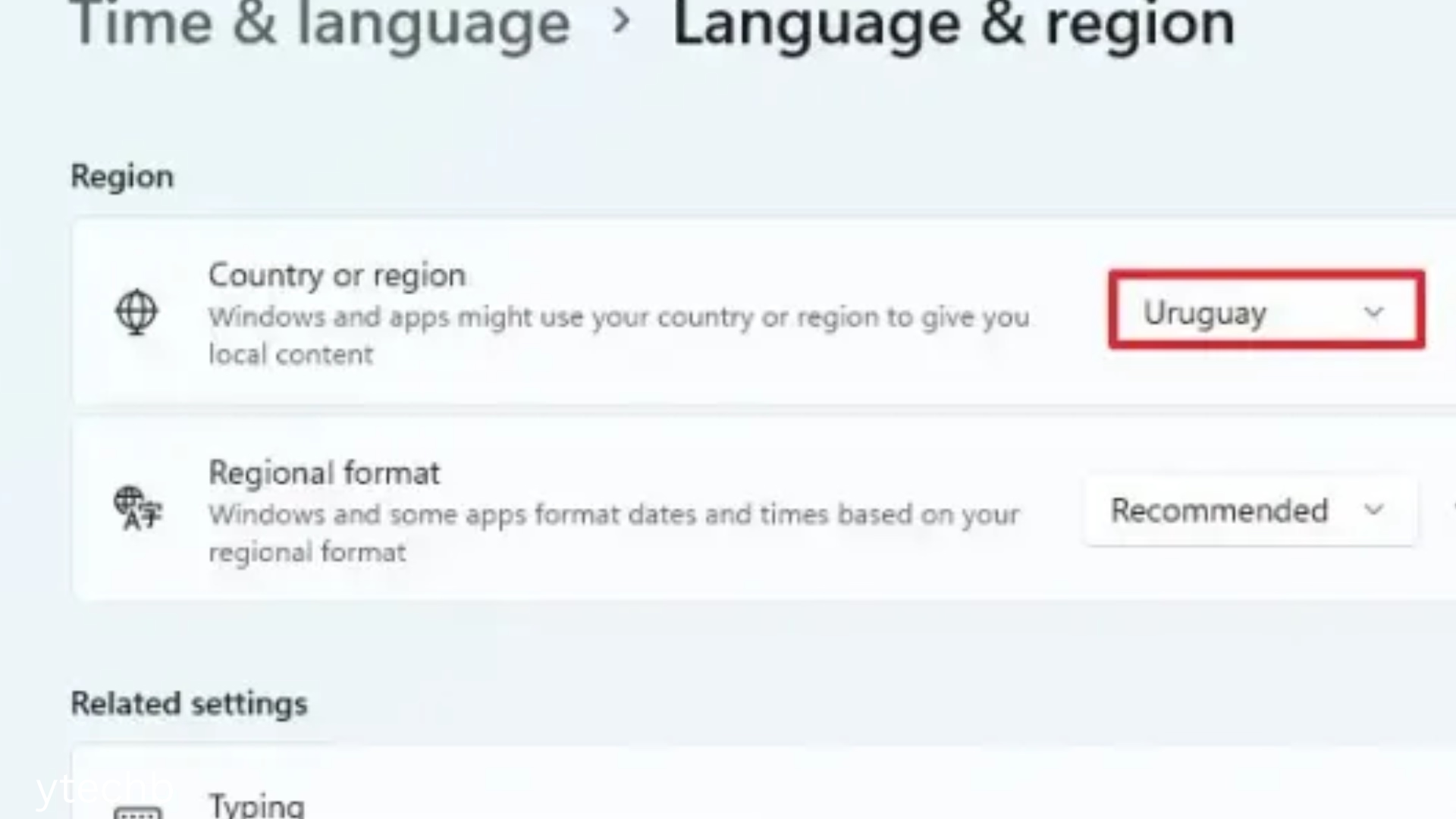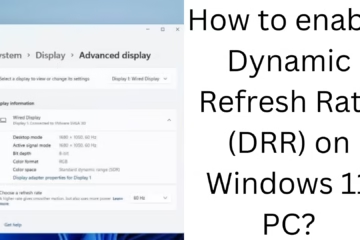Changing Microsoft Store country and region settings can be important for Windows 11 users for several reasons, such as getting access to different apps, viewing regional prices, or enjoying local content. In this detailed guide, we will show you the step-by-step process to change Microsoft Store country & region settings in Windows 11.
Benefits of Changing Microsoft Store Country & Region
Changing Microsoft Store country & region settings can give you the following major benefits:
Access to apps or games available for specific countries
Take advantage of different regional prices
Access location-based content or features
Payment options in local currency
Things to note before changing the Microsoft Store country & region
It is important to note the following points before changing Microsoft Store country and region settings:
Microsoft Balance (Store Wallet) must be for the same country you want to shift to.
Changing the region will make some apps and games unavailable or inactive.
You will need Administrator Access on your device.
Previous purchases and subscriptions made in the Microsoft Store may not be available in the new region.
How to Change Microsoft Store Country & Region in Windows 11: Step by Step Guide
1. Open the Settings app
First, click on the Start menu in Windows 11 and open the Settings app.
Or you can also open Settings by pressing the `Win + I` shortcut key.
2. Go to the Time & Language option
Select the Time & Language option from the left side of the Settings window.
Then click on Language & Region under it.
3. Change Region Settings
In the Language & Region page, you will see a section named “Country or Region”.
From here, open the dropdown menu and select the country of your choice – like the United States, India, Canada, etc.
4. Restart the system
After changing the country, you must restart your system so that the new region takes effect.
5. Open Microsoft Store and check
Now open the Microsoft Store and see if the content has changed. If the region has been changed correctly, you will be able to see the apps and prices related to the new country.
How to change Microsoft account region (if needed)
Sometimes, it may be necessary to update the region of the Microsoft account as well as change the region in the Microsoft Store.
Steps:
1. Go to [Microsoft Account Page](https://account.microsoft.com).
2. Go to the Your Info tab and select the Edit country/region option.
3. Select the new country of your choice and save.
4. If you have used Microsoft Wallet, update the new region in it as well.
Resolve Store errors after changing the region
Sometimes, after changing the region, some errors may appear in the Microsoft Store. Ways to fix them:
1. Reset the Store
Go to `Settings > Apps > Installed Apps`.
Search for the Microsoft Store and click on it.
Click Advanced Options > Reset.
2. Clear Windows Store Cache
Press `Win + R`, then type: `wsreset.exe` and press Enter.
After a while, the Microsoft Store will open automatically.
3. Update Microsoft Store
Open Store and click on Library > Get Updates in the top right corner.
Changing Microsoft Store Region using VPN (alternative method)
If you want to view Microsoft Store content without changing settings, you can also use a VPN.
Connect to a reliable VPN service (e.g., NordVPN, ExpressVPN).
Select a server in the country whose region you want to access the Store.
Then open Microsoft Store and check the list of available apps/games.
Note: VPN can only change the content list of the Store; changing region settings is required for purchases.
Make purchases on the Microsoft Store after changing the region
When you select a new country, the Microsoft Store will display the currency and payment gateways for that country. Make sure:
You have an acceptable payment method from that country (such as an international credit/debit card).
The billing address must also be from the same region.
What to do if you run into problems?
If you’re having trouble changing the Store region or the content isn’t changing:
Sign out of the Microsoft Store once and sign in again.
Check for Windows Update and install any updates.
You can’t uninstall the Microsoft Store app, but you can reinstall it with PowerShell:
“`powershell
Get-AppxPackage -allusers Microsoft.WindowsStore | Foreach {Add-AppxPackage -DisableDevelopmentMode -Register “$($_.InstallLocation)\AppXManifest.xml”}
“`
Conclusion
Changing the Country & Region of Microsoft Store is a simple but effective process in Windows 11, which allows users to access digital content from other countries. Whether you want to download a specific app or explore new games, this setting can broaden your experience.
Want to grow your website organically? Contact us now
Frequently asked questions (FAQ): How to change the country & region of Microsoft Store
Q1: Can I change the country/region of the Microsoft Store?
Answer: Yes, in Windows 11, you can easily change the country or region by going to Settings > Time & Language > Language & Region.
Q2: What difference does it make if you change the region of the Microsoft Store?
Answer: Changing the region allows you to see the apps, games, and offers available in that country. Also, the language, price, and payment options of the content change.
Q3: Will my old purchases remain available after I change the region?
Answer: No, some apps and content that were purchased for your old region may not be available in the new region.
Question 4: Can the Microsoft Wallet Balance be used in another region?
Answer: No, Microsoft Wallet Balance only works in the region in which it was purchased. Your balance will not be used if you change regions.
Question 5: Do the Microsoft Account region and Store region have to be the same?
Answer: For a better experience, yes, both regions should be the same. This will not cause any problem in payments, app access, and Store content.
Question 6: Can I change the region using VPN?
Answer: With VPN, you can only view the content displayed in the Store, but to make purchases, it is necessary to change the region from Windows Settings.
Question 7: Microsoft Store is giving an error after changing the region. What to do?
Answer: You can reset the Store (`Settings > Apps > Microsoft Store > Advanced Options > Reset`) or run `wsreset.exe`. This will clear the Store cache.
Question 8: Can I change the region repeatedly?
Answer: Technically, yes, but changing frequently may cause problems in Store behavior, and Microsoft may consider your account activity suspicious.
Question 9: Is it necessary to restart the system after changing the Microsoft Store region?
Answer: Yes, it is necessary to restart the computer after changing the region so that all the settings can be applied correctly.
Q10: I am not able to see the right apps after changing the region. What should I do?
Answer: Sign out of your Microsoft account and then sign in again, reset the Store, and restart your system. If the problem persists, test using a VPN.