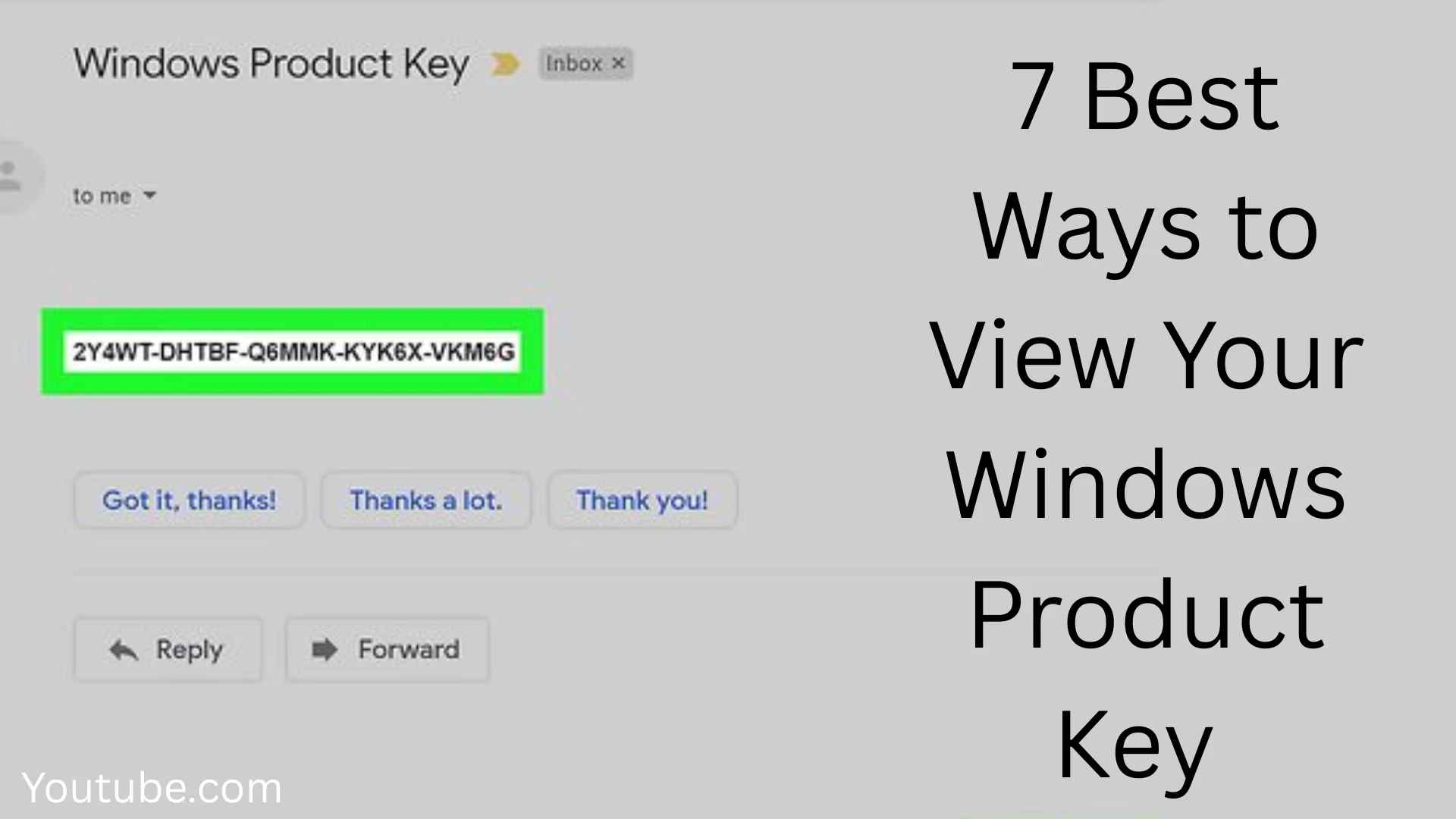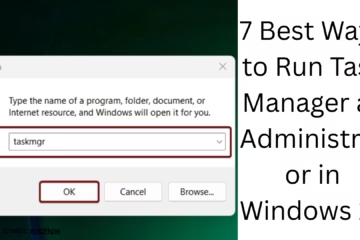The Windows Product Key is an important part of your operating system. This key is required to activate Windows and verify that your copy is genuine. Sometimes, when we reinstall Windows or upgrade the system, we need the Product Key. In this article, we will learn in detail about the 7 best and useful ways to view Windows Product Key.
1. View Product Key using Command Prompt
Command Prompt is a powerful tool of Windows from which you can extract many system-related information.
Steps:
Go to the Start Menu and type cmd.
Right-click on Command Prompt and select “Run as administrator”.
Enter the command given below:
“`powershell
wmic path softwarelicensingservice get OA3xOriginalProductKey
“`
Press Enter, and you will see your Windows Product Key on the screen.
This method is especially useful for devices that come with Windows pre-installed.
2. Get Product Key using PowerShell
Windows PowerShell is another advanced tool that lets you get in-depth system information.
Steps:
Type PowerShell in the Start Menu and open it in admin mode.
Paste the command below:
“`powershell
(Get-WmiObject -query ‘select from SoftwareLicensingService’).OA3xOriginalProductKey
“`
Press Enter, and the Product Key will appear.
3. View Product Key via Windows Registry
The Registry contains many important settings and information about Windows. You can also get the Product Key from here.
Steps:
Open the Run Box by pressing Windows + R.
Type regedit and press Enter.
Go to the below path:
“`
HKEY_LOCAL_MACHINE\SOFTWARE\Microsoft\Windows NT\CurrentVersion\SoftwareProtectionPlatform
“`
Look for an entry named BackupProductKeyDefault on the right side. This is your Product Key.
> Note: Be careful while tampering with the Registry.
4. Use third-party tools
If you want to avoid technical commands, then you can easily extract the Product Key using some trusted third-party software.
Some trusted tools:
Belarc Advisor – Shows Product Keys along with system report.
ProduKey by NirSoft – A Simple and lightweight tool made only to show product keys.
Magical Jelly Bean Keyfinder – Shows keys of many programs, including Windows.
> These tools are available for free and can be easily downloaded.
5. Extract Windows Product Key from BIOS/UEFI
In many new laptops and devices, the Windows key is embedded in the BIOS or UEFI firmware. This can also be viewed with the help of some scripts or tools.
PowerShell or wmic commands (mentioned earlier) can read the key from the BIOS. Hence, this method is easy for those users whose system comes with OEM-installed Windows.
6. View Digital License using Microsoft Account
In Windows 10 and 11, if you have logged in with your Microsoft account and your Windows has been activated, then your key is linked to the Microsoft account in digital form.
Steps:
Go to Settings > Accounts > Your info.
If it is written there, “Windows is activated with a digital license linked to your Microsoft account”, then your key is safe.
Although the actual key is not visible, you can activate it again with the same account in the future.
7. Check the Product Key printed on the invoice or system box
If you have purchased Windows separately, its Product Key is given on the back of the box or in the email invoice. In branded laptops, this key is often stuck on the bottom of the device or in the battery compartment.
> If you have purchased a new laptop from a company with Windows preinstalled, then the Product Key can also be obtained by logging in to their support site.
Conclusion
Windows Product Key is an important data that is very important to keep safe. With the 7 effective methods mentioned above, you can view your key anytime and note it down, and keep it safe. Whether you prefer to use the command line or take the help of some software, this guide has you completely covered.
Want to grow your website organically? Contact us now
FAQ – About Windows Product Key
Q1: What is a Windows Product Key?
Answer: Windows Product Key is a 25-character alphanumeric code that is used to activate Windows. It ensures that your Windows copy is genuine.
Q2: Is the key required for Windows 10/11?
Answer: Yes, a Product Key or digital license is required to activate Windows legally. However, in some cases, a digital license works even without a key.
Q3: I have lost my Product Key. What do I do now?
Answer: You can extract the Product Key from Command Prompt, PowerShell, Registry or any third-party tool. If you have linked Windows to a Microsoft account, it may get activated automatically on reinstall.
Question 4: Can I use the same Windows Product Key on two computers?
Answer: No, the same Product Key can only be used on one device at a time. Using it on a second device may result in activation failure.
Question 5: If I upgrade Windows, will the old key work?
Answer: Yes, if you upgrade Windows legitimately, the Digital License remains attached to your system and can be reused.
Question 6: Are third-party key finder tools safe?
Answer: Yes, if you download from trusted sources like Belarc Advisor, ProduKey or Jelly Bean Keyfinder, they are safe. But always download from the official website.
Question 7: What is the difference between OEM and Retail Key?
Answer:
OEM Key: It is attached to the system in which Windows is pre-installed. It cannot be transferred to another device.
Retail Key: This is a freely purchased key and can be transferred from one device to another.
Question 8: What is the key stored in BIOS/UEFI?
Answer: This is the product key that laptop/PC manufacturers embed in the BIOS. It can be read from the Command Prompt or PowerShell.
Question 9: Can I run Windows without a key?
Answer: Yes, but Windows will not activate, which will limit some features such as personalization options, watermarks, etc. Also, security updates may be affected.
Question 10: How do I know if my key is genuine or not?
Answer:
You can check whether Windows is activated or not by going to Settings > Update & Security > Activation.
You can also check Genuine Status by typing `slmgr /xpr` in Command Prompt.