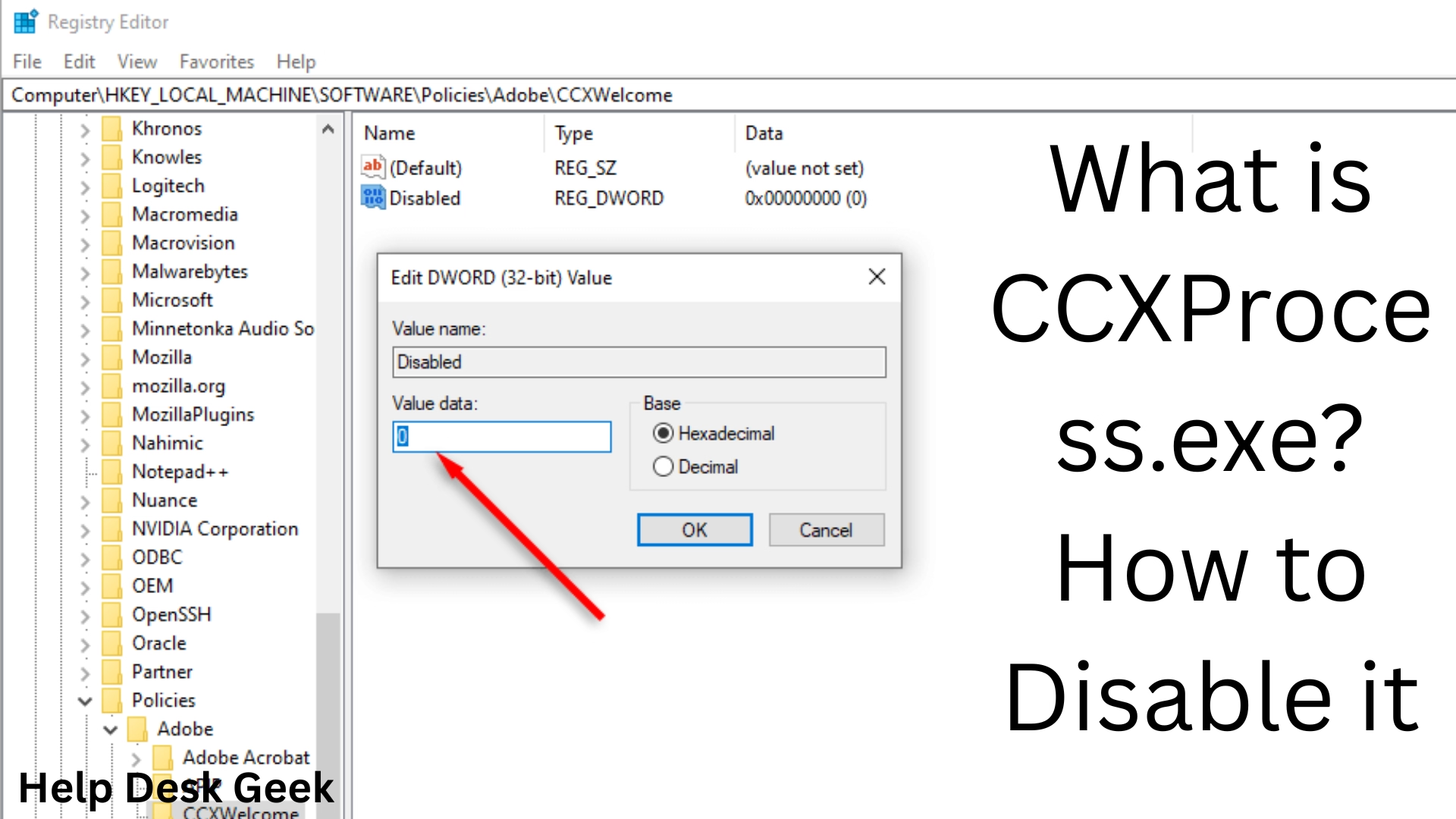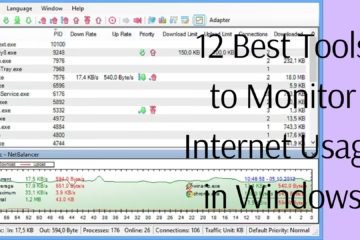Many background processes are running in the Windows operating system, whose names may sound a bit strange or unknown to common users. CCXProcess.exe is also one of them. If you have seen it in Task Manager and are wondering what it does and whether it is safe to turn it off, then this article is for you.
In this article, we will explain in detail what CCXProcess.exe is, why it runs on your system, how it can be turned off or disabled, and whether it can be a virus or not.
What is CCXProcess.exe?
CCXProcess.exe is an Adobe Creative Cloud-related background process. When you install Adobe Creative Cloud on your computer, this process is automatically included in the system. Its function is to provide notifications for applications associated with Creative Cloud, check for updates, and improve user experience.
Where does this process come from?
File location:
`”C:\Program Files (x86)\Adobe\Adobe Creative Cloud Experience\CCXProcess.exe”`
Manufacturer:
Adobe Systems Incorporated
Is CCXProcess.exe important?
Technically, if you regularly use Adobe’s Creative Cloud tools (such as Photoshop, Illustrator, Premiere Pro, etc.), this process is useful. But if you don’t use them or Creative Cloud is not important to you, you can disable it.
Can CCXProcess.exe be a virus?
Generally, CCXProcess.exe is a legitimate Adobe process, but in some cases malware or viruses can infiltrate the system by impersonating it. Therefore, it is very important to confirm its location.
How to confirm if it is a legitimate file:
1. Open Task Manager.
2. Right-click on CCXProcess.exe.
3. Select Open File Location.
4. If this file is in `”C:\Program Files (x86)\Adobe\…”`, then it is genuine.
5. If not, then it might be suspicious.
How to Disable CCXProcess.exe?
If you want to stop this process, use one of the methods below:
1. Disable via Task Scheduler
CCXProcess.exe is often run from Task Scheduler, so stopping it from there is the most permanent solution.
Steps:
1. Type Task Scheduler in Windows Search and open it.
2. Go to Task Scheduler Library > Adobe from the left panel.
3. Find any AdobeAAMUpdater or CCXProcess-related task.
4. Right-click on it and select Disable.
2. Remove from System Startup (Task Manager)
1. Open Task Manager by pressing Ctrl + Shift + Esc.
2. Click the Startup tab.
3. Find the entry related to CCXProcess.exe or Adobe Creative Cloud.
4. Click the Disable button.
3. Turn off Adobe Creative Cloud from Settings
1. Open the Creative Cloud app.
2. Click the Profile icon in the top right corner and select Preferences.
3. Go to the General tab.
4. Turn off “Launch Creative Cloud at login”.
5. Save and close Creative Cloud.
Uninstalling CCXProcess.exe – Is it safe?
If you don’t use Adobe Creative Cloud at all, you can uninstall it completely.
How to uninstall:
1. Go to Settings > Apps > Installed Apps.
2. Find Adobe Creative Cloud.
3. Click Uninstall.
> Note: If you use any software from Creative Cloud, removing it may affect other applications as well.
Problems and solutions related to CCXProcess.exe
1. High CPU or RAM usage
If this process is taking up a lot of CPU or memory, it may be running real-time updates or syncing processes by staying active in the background.
Solution:
Disable it as mentioned above or update Adobe Creative Cloud.
2. Freezing or a slow system
If your system is slowing down due to CCXProcess.exe, it may be conflicting with another program.
Solution:
Try booting in Safe Mode.
Uninstall and reinstall Adobe apps.
CCXProcess.exe and your data
This process of Adobe Creative Cloud does not spy on your data. It is mainly for application experience and updates. But if you are concerned about privacy, disabling it may be a good option.
Can CCXProcess.exe be re-enabled?
Yes, you can re-enable it via Task Scheduler or Task Manager if you need it in the future.
Conclusion
CCXProcess.exe is a legitimate Adobe process that is associated with Creative Cloud services. It is not a virus, but disabling it may be beneficial for your system if you are not using Adobe tools. You can disable it using the methods mentioned above and enable it back later if needed.
Want to grow your website organically? Contact us now
Frequently Asked Questions (FAQ) – About CCXProcess.exe
Q1: What is CCXProcess.exe?
Answer: CCXProcess.exe is a legitimate process associated with Adobe Creative Cloud that runs in the background to provide updates, notifications, and improve user experience for Creative Cloud apps.
Q2: Can CCXProcess.exe be a virus?
Answer: No, CCXProcess.exe is basically a safe file, but if it is running from an unknown location, it may be malware. So, make sure to check its file location.
Q3: Is it safe to disable CCXProcess.exe?
Answer: Yes, if you are not using Adobe Creative Cloud, then it is completely safe to disable it, and it may improve system performance.
Q4: How can I disable CCXProcess.exe?
Answer: You can easily disable it via Task Scheduler, Startup Settings, or Adobe Creative Cloud Preferences. The detailed steps are given in the article above.
Q5: What will happen if you uninstall CCXProcess.exe?
Answer: If you completely uninstall Adobe Creative Cloud, CCXProcess.exe will also be removed. Note that this may affect other Adobe apps as well.
Q6: Can it be enabled again?
Answer: Yes, if you have disabled CCXProcess.exe, it can be enabled again from Task Scheduler or Adobe Preferences.
Q7: Why is CCXProcess.exe slowing down the system?
Answer: This process works to keep Adobe services active in the background, which can sometimes lead to increased CPU and RAM usage. Disabling it may solve this issue.