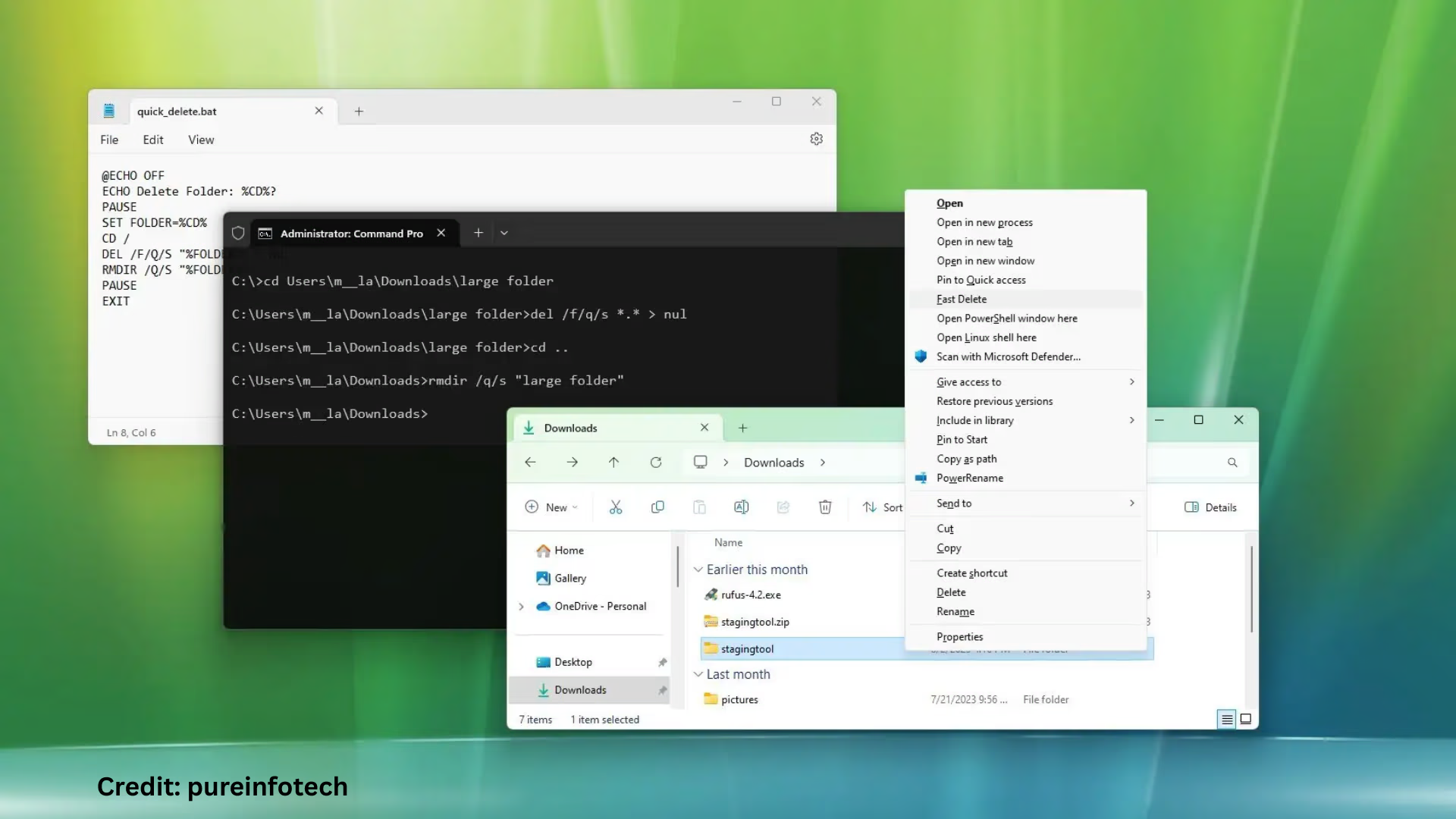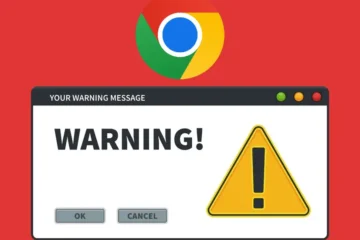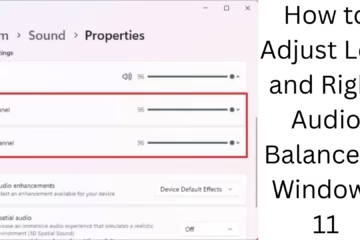One of the most common problems for Windows 11 users is the long time it takes to delete large folders. When a folder contains thousands of files and subfolders, deleting it becomes a tedious and slow process. In this article, we will learn in detail what the effective ways to delete large folders fast in Windows 11.
Why is there a delay in deleting large folders?
When you delete a large folder from Windows Explorer, Windows processes each file and subfolder separately. This process is RAM and CPU-dependent, which makes the deletion slow. Moreover, if the folder is on a network drive, the process becomes even slower.
Method 1: Use Command Prompt (CMD)
Deleting a folder via Command Prompt is faster than using the GUI.
Steps:
1. Go to the Start Menu and type “cmd”.
2. Right-click on Command Prompt and select “Run as Administrator”.
3. Use the below command:
“`
rmdir /s /q “C:\Path\To\Folder”
“`
Here, replace `” C:\Path\To\Folder”` with the path of the folder you want to delete.
/s means – delete sub-folders and files as well
/q means – quiet mode, so no confirmation will be asked
Method 2: Delete a folder with PowerShell
PowerShell is another powerful tool in Windows that is great for deleting large folders.
Steps:
1. Search for PowerShell in the Start Menu and click on “Run as Administrator”.
2. Use the below command:
“`
Remove-Item -Path “C:\Path\To\Folder” -Recurse -Force
“`
-Recurse is for deleting sub-directories, and -Force lets you delete read-only files as well.
Method 3: Use Windows Terminal
Windows 11 has made Windows Terminal the default tool that supports both CMD and PowerShell.
Steps:
1. Open Windows Terminal (in Admin mode).
2. Select the PowerShell or CMD profile.
3. Run any of the above commands.
Method 4: Use Free Third-Party Tools
There are some third-party tools to delete large folders that use specialized algorithms that make the deletion process faster.
1. Fast Folder Eraser Pro
This tool uses multi-threading.
Can delete thousands of files in a few seconds.
Supports both GUI and CLI interfaces.
2. Unlocker
If a folder is locked or in use by a process, this tool first unlocks it and then deletes it.
3. Wise Force Deleter
Bypasses the “Access Denied” error.
Right-click integration is available.
Method 5: Deleting a folder in Safe Mode
Sometimes, system files or background processes block large folders. In such a case, deleting in Safe Mode can be effective.
Steps:
1. Open `msconfig` by pressing Windows + R.
2. Go to the Boot tab and check Safe Boot.
3. Delete the folder from Explorer or CMD when the system restarts.
4. Open msconfig again and disable Safe Mode.
Method 6: Use Storage Sense and Disk Cleanup
Windows 11 has built-in Storage Sense and Disk Cleanup tools that automatically delete unnecessary folders and temp files.
For Disk Cleanup:
1. Type “Disk Cleanup” in the Search bar.
2. Select the drive (C: or wherever the folder is).
3. Check “Temporary files”, “Recycle Bin”, etc., and click OK.
Method 7: Bypass the Recycle Bin
When you delete a folder, it first goes to the Recycle Bin. This slows down the process.
Method to bypass:
Select the folder and press Shift + Delete.
This will directly delete the folder permanently.
Method 8: Check NTFS Permissions
If the folder is not getting deleted, it is possible that you do not have permission to delete it.
Steps:
1. Right click on the folder → Properties → Security tab
2. Go to Advanced and check Ownership
3. Change the Owner to your user account if needed
Additional Tips:
Temporarily disable antivirus: Sometimes, security software prevents deletion.
Close background applications that are using the folder.
Use SSD, there is a difference in deletion speed compared to HDD.
Conclusion
Deleting large folders in Windows 11 can be a very fast and easy process if done correctly. All the methods above are practical, effective, and safe. Whether you prefer the command line or GUI, there is a solution for you.
Want to grow your website organically? Contact us now
Frequently Asked Questions (FAQ) – How to quickly delete large folders in Windows 11
Question 1: Why does it take so long to delete a folder from Explorer in Windows 11?
Answer:
Explorer scans and processes every file and subfolder one by one, which slows down the deletion process. It also uses system resources like RAM and CPU.
Question 2: What is the fastest way to delete a large folder?
Answer:
Deleting from Command Prompt or PowerShell is considered the fastest way, as it bypasses the GUI layer and works directly at the system level.
Question 3: Is it safe to delete folders with third-party tools?
Answer:
If you use trusted and well-known tools like Fast Folder Eraser Pro, Unlocker, or Wise Force Deleter, it is safe. Always download from the official website.
Question 4: What to do if you get an “Access Denied” error?
Answer:
You should check the permissions of the folder or try deleting it in Safe Mode. Apart from this, this error can also be removed by using the `-Force` option in PowerShell.
Question 5: Is it a good idea to bypass the Recycle Bin?
Answer:
Yes, if you are sure that you do not want any of the files in the folder back, then you can immediately delete the folder permanently by bypassing the Recycle Bin with Shift + Delete.
Question 6: Can deleted files be brought back?
Answer:
If you have deleted the folder from the Recycle Bin, then it can be recovered to some extent. But files deleted with Shift + Delete, CMD, or PowerShell are difficult to recover, unless you have installed a data recovery tool.
Question 7: Is the speed of deleting a folder different in SSD and HDD?
Answer:Yes, the speed of SSD (Solid State Drive) is much higher than HDD (Hard Disk Drive). The deleting process is faster on SSDs.