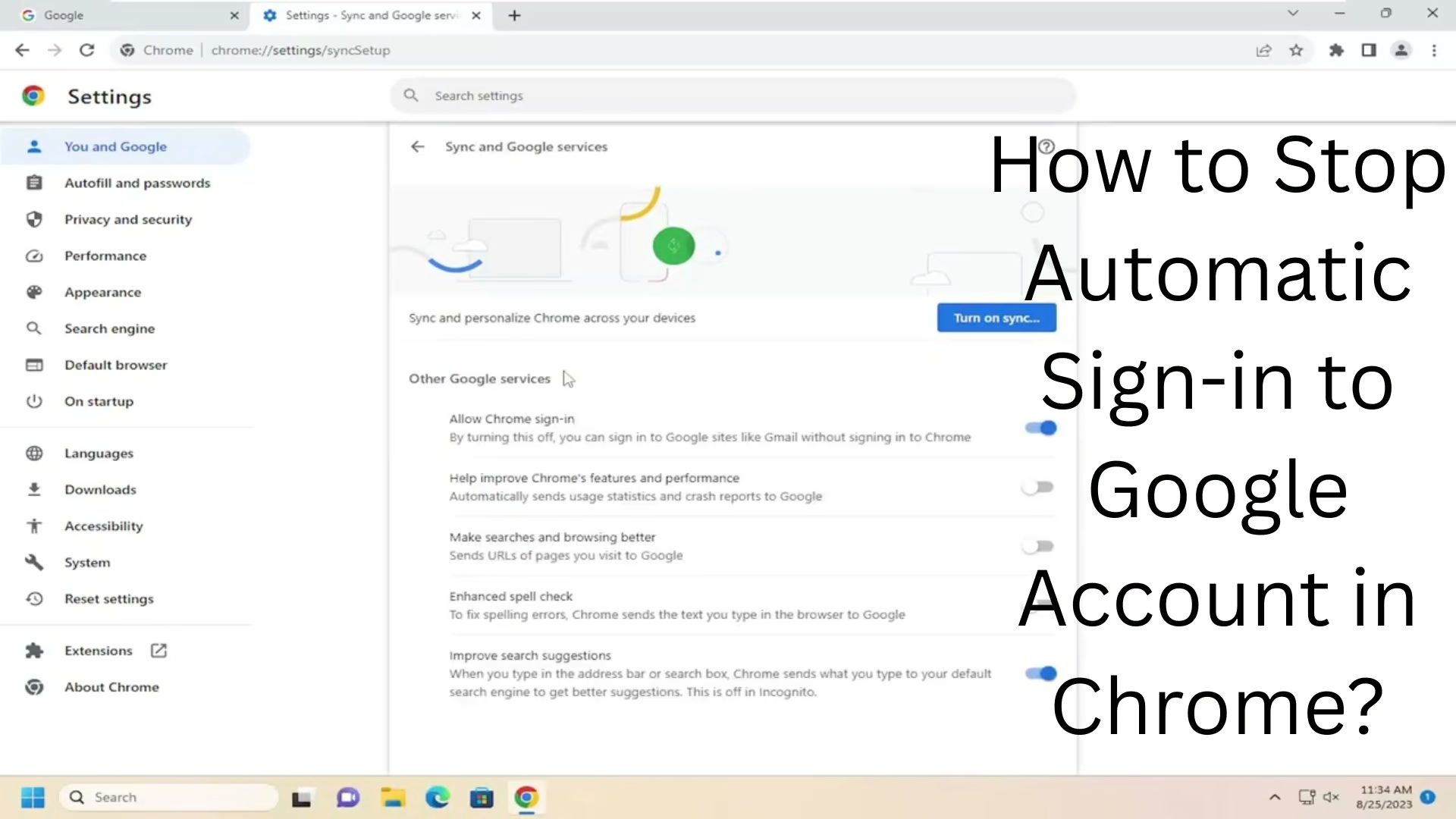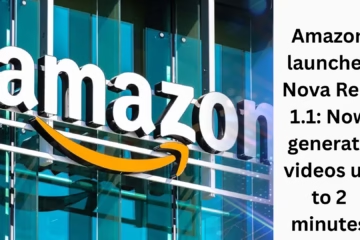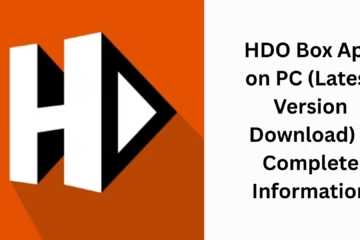When we use the Chrome browser, Google sometimes automatically signs us into our accounts without our permission. This feature can be helpful for some users, but if you are cautious about your privacy or use a shared device, this feature can be a hassle. In this article, we will explain in detail how to stop automatic Google sign-in by Chrome and why it is important.
What is Auto-Sign In in Chrome?
Whenever you sign in to any Google service like Gmail, YouTube, or Google Drive, Chrome automatically signs your browser in as well. This means that your browser starts syncing your activities with Google, such as bookmarks, passwords, browsing history, and extensions.
Ways to Turn Off Auto Sign-in in Google Chrome
1. Turn off Auto Sign-in by going to Chrome Settings
Step-by-step process:
1. Open the Chrome browser
2. Click the three dots (︙) at the top right and select Settings.
3. Go to the You and Google section on the left.
4. Click Sync and Google Services.
5. Now look for the option “Allow Chrome sign-in”.
6. Turn this option OFF.
This setting ensures that Chrome doesn’t automatically sign you in when you log into a Google service.
2. Clear Cookies and Cache
Chrome sometimes saves sign-in information in cookies, so it can be useful to remove these.
Process:
Settings > Privacy and security > Clear browsing data
Select “All time” in Time Range
Select “Cookies and other site data” and “Cached images and files.”
Click Clear Data
3. Sign out of Chrome and turn off sync
If you are already signed in, sign out first:
Click Settings > Your profile
Click the Turn off button
Choose to delete data when signing out (if you want)
Why is it important to stop automatic sign-in?
1. Privacy protection
When you open Chrome on a shared device such as an office computer or a cyber cafe, auto-sign-in can expose your data. This can allow others to see your emails, search history, or browsing data.
2. Data sync protection
Auto-sign-in to Chrome stores sensitive data such as bookmarks, passwords, and history on Google’s servers. If you don’t want this information to be saved on the Internet, it’s important to turn off auto sign-in.
3. Unnecessary saving and usage
Sometimes we want Chrome to just act as a browser, not as a Google service. In such a case, automatic sign-in only complicates the experience.
Tip: Block auto-sign-in from the profile completely
If you have the latest version of Chrome, you can also turn off this feature using a Command-Line Flag:
1. Right-click on Chrome’s shortcut and select Properties
2. Add this text at the end of the Target field:
“`
–disable-sync
“`
3. Click Apply and OK
Now, when you open Chrome, it will never sign you in automatically.
Advanced: Using Group Policy (for Windows users)
If you are a system admin or using Windows Professional/Enterprise version, you can disable auto sign-in permanently usingthe Group Policy Editor:
1. Press Windows + R and type `gpedit.msc`
2. Navigate to:
“`
Computer Configuration > Administrative Templates > Google > Google Chrome > Identity and Sign-In
“`
3. Set “Enable automatic sign in” to Disabled
4. Click OK
How to turn off Chrome auto sign-in on a mobile device
On Android:
1. Open Chrome
2. Click the three dots at the top right > Settings
3. Go to Google Services or the Sync option
4. Turn off “Allow Chrome Sign-in”
On iPhone:
iOS has fewer options to control auto sign-in directly, but you can remove a Google account from the Chrome app as follows:
Settings > Your Account > Remove Account
Conclusion
The automatic sign-in feature in Chrome may be easy to use, but if you are serious about your privacy and data security, disabling this feature is a wise move. By following the above methods, you can easily take control of your Chrome browser and avoid unwanted sign-in activities.
Want to grow your website organically? Contact us now
Frequently asked questions (FAQs)
Question 1: Will turning off automatic sign-in in Chrome delete my Gmail account?
Answer: No, turning off auto-sign-in in Chrome does not delete your Gmail account. It only prevents the Chrome browser from automatically logging in with your Google account.
Question 2: Will turning off Chrome Sync delete my browsing data?
Answer: When you turn off Sync, your data stops syncing with Google’s servers. If you want, you can also delete data from the local device when you sign out.
Question 3: Will turning off auto sign-in require me to log in every time?
Answer: Yes, when you turn off the “Allow Chrome sign-in” option, Chrome will not automatically log you in every time. You will need to sign in manually each time.
Question 4: Does this feature work on Android and iPhone, too?
Answer: Yes, in Android, you get this option by going to Google Services settings. In iOS, this option is limited, but you can remove the account from Chrome.
Question 5: Is this setting permanent, or can it change after a Chrome update?
Answer: In most cases, this setting remains, but it can become active again after a Chrome update or reset, so keep checking the settings from time to time.
Question 6: Can sign-in be completely blocked in Chrome using Command Line Flags?
Answer: Yes, if you are a technical user, then you can prevent Chrome from signing in by using the `-disable-sync` flag.