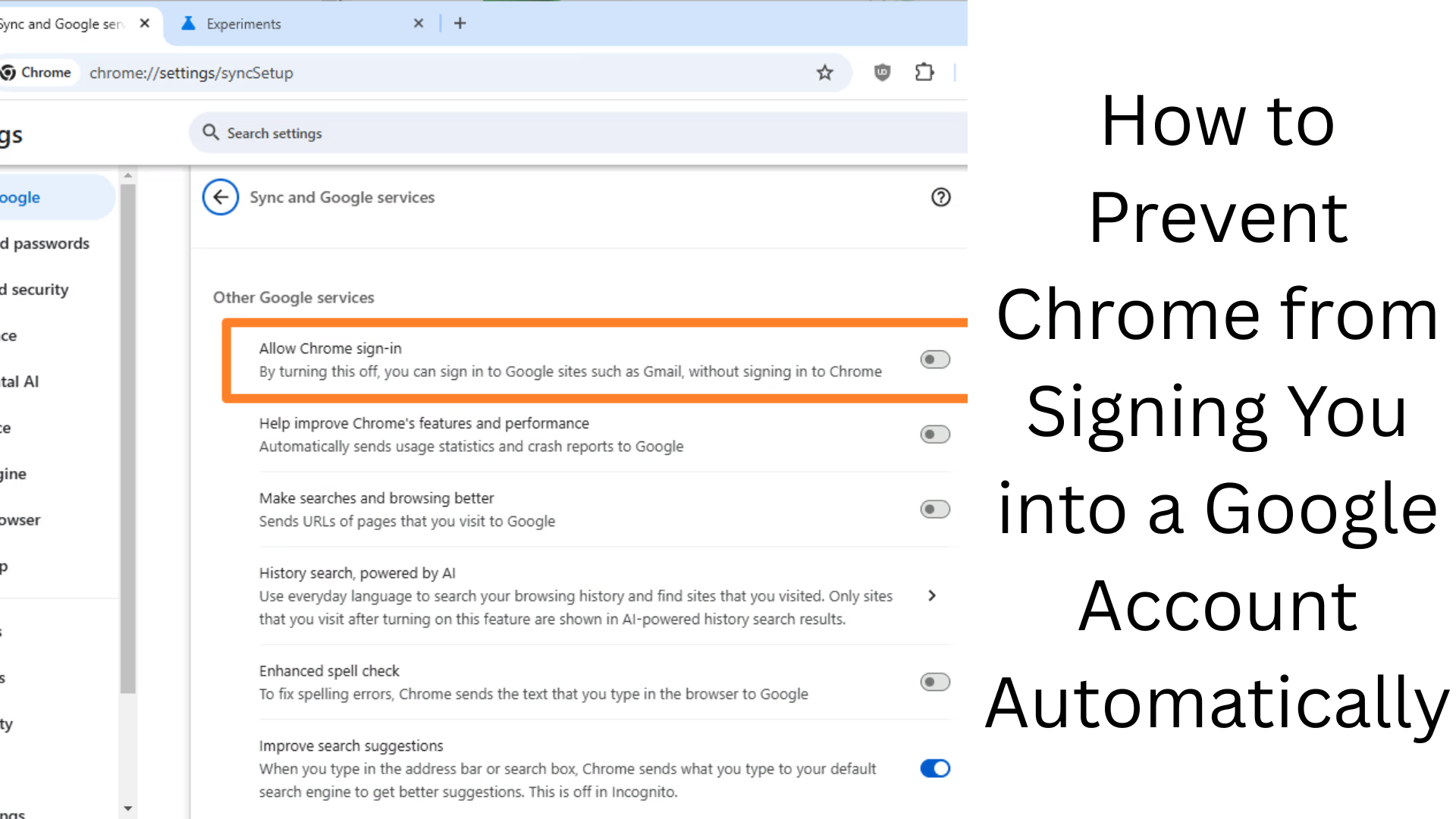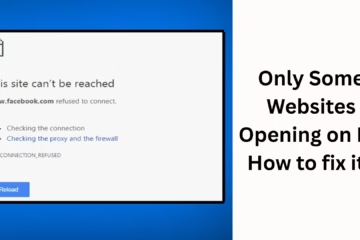Are you annoyed with Google Chrome automatically signing in again and again? This feature sometimes affects our privacy and browser control. Whenever you log in to a Google service like Gmail or YouTube, Chrome automatically logs you in to your browser as well. If you want to avoid this, then this article is for you. We will explain in detail in this article how to stop Chrome from automatically signing in to a Google account.
What is Chrome’s auto sign-in feature?
Chrome has a feature called “Auto Sign-in“. When you sign in to a Google website, the Chrome browser also signs in to the same account. This is used for Chrome Sync so that your data, passwords, extensions, history, etc. get synced.
But many users want to maintain their privacy and do not want Chrome to automatically connect to their Google account.
Step-by-step instructions to stop Chrome from automatic Google sign-in
1. Open Chrome Settings
Open Chrome on your computer.
Click on the three dots (︙) at the top right.
Click on Settings.
2. Go to the ‘You and Google’ section
Inside Settings, click on the ‘You and Google’ option from the left sidebar.
Here you will see all the options related to your Google account and syncing.
3. Open ‘Sync and Google services’
Now go to the ‘You and Google’ section and click on ‘Sync and Google services’.
This is where all the auto features related to Google can be controlled.
4. Turn off Auto Sign-in
Scroll down to this section and you will find an option called ‘Allow Chrome sign-in’ or ‘Auto sign-in’.
Turn its switch off.
This setting will prevent Chrome from automatically signing in to your Google account when you log in to a website.
5. Also turn off Sync (if necessary)
If you want to keep Chrome completely desynced, go back to the main Settings page.
Click your profile icon.
Click Turn off sync.
This will also prevent Chrome from syncing your browser data with Google.
Turn off Chrome Auto Sign-in on mobile (Android/iOS)
The mobile version of Chrome also has this feature and you can turn it off in the following ways:
For Android:
1. Open the Chrome app.
2. Go to the three dots at the top right > Settings.
3. Tap Google Services.
4. Scroll down and turn off “Allow Chrome sign-in”.
For iPhone:
1. Open the Chrome app.
2. Go to the three dots > Settings > Your Account.
3. Turn off the Sync option.
4. Turn off the Allow Chrome sign-in option (if shown).
How to completely disconnect Chrome from a Google account?
In addition to preventing Chrome from signing in to your Google account, you can also disconnect Chrome completely if you want:
1. Sign out of the browser:
Click the profile icon.
Click Sign out of Chrome.
2. Create a Local Profile (without Google Sync)
To use Chrome without a Google account, you can create a new local profile:
Settings > You and Google > Add new profile
Don’t add a Google account to it.
Why is it important to turn off Chrome Auto Sign-in?
Privacy protection: If you’re using a public computer or shared device, auto sign-in may put your information at risk.
Data control: Chrome may upload your data to Google servers. Turning off auto sign-in can give you control over your data.
Custom browsing: You can avoid logging in with a new profile or settings every time.
Control through Chrome Flags (for advanced users)
If you want to use something different from Chrome’s default UI, you can use Chrome Flags.
1. Open chrome://flags in the browser.
2. Type “Identity consistency” in the search.
3. Disable it.
4. Relaunch the browser.
> Warning: This option comes under experimental features of Chrome, use with caution.
Other security tips
Using two Google accounts? Run Chrome in Guest Mode or create two separate profiles.
Use Password Manager: Use a third-party password manager instead of Google so that sign-in is under control.
Use Incognito Mode more: Whenever you are on a shared computer.
Conclusion
Chrome’s auto sign-in feature is convenient, but it can be harmful to your privacy and data security. In this guide, we’ve covered how to stop Chrome from automatically signing you into your Google account. These measures are a must if you prioritize your digital security.
Want to grow your website organically? Contact us now
Frequently asked questions (FAQ) about how to stop Chrome from automatically signing in to Google accounts
Q1: Why does Chrome keep signing in to Google accounts automatically?
A: Chrome has a feature called Auto Sign-in. When you sign in to a Google service (like Gmail, YouTube, etc.), the Chrome browser automatically logs in to the same account so it can turn on sync.
Q2: Will turning off Chrome’s Auto Sign-in log me out of my Google account?
A: No, turning off Auto Sign-in will only make Chrome browser not automatically turn on Google Sync when you sign in to a Google website. Your Google account will remain logged in to that website.
Q3: I don’t see the “Allow Chrome Sign-in” option, what do I do?
A: In some newer versions of Chrome, this option is under the Google Services or Privacy and Security section. If it still doesn’t work, update Chrome or disable “Identity consistency between browser and cookie jar” in chrome://flags.
Question 4: Does Chrome automatically sign in to your Google account on mobile?
Answer: Yes, the Chrome app connects to your Google account on both Android and iOS if Auto Sign-in is on. This can be turned off in Settings.
Question 5: Will my data be deleted if I sign out of Chrome?
Answer: No, signing out won’t delete your data, but if you had Sync turned on, that data will be saved in your Google account. Browsing data on the local device will need to be deleted manually.
Question 6: Can Chrome be used without a Google account?
Answer: Yes, Chrome can be fully used without a Google account. You can use it in Guest Mode or by creating a new local profile.
Question 7: Will turning off Auto Sign-in also turn off Sync?
Answer: No, Auto Sign-in and Sync are different settings. Turning off Auto Sign-in will stop Chrome from automatically signing in, but if Sync is already on, it will remain on until you manually turn it off.
Question 8: Is it safe to turn off Auto Sign-in?
Answer: Absolutely. This step improves your privacy and browsing safety, especially when you use shared devices or public computers.