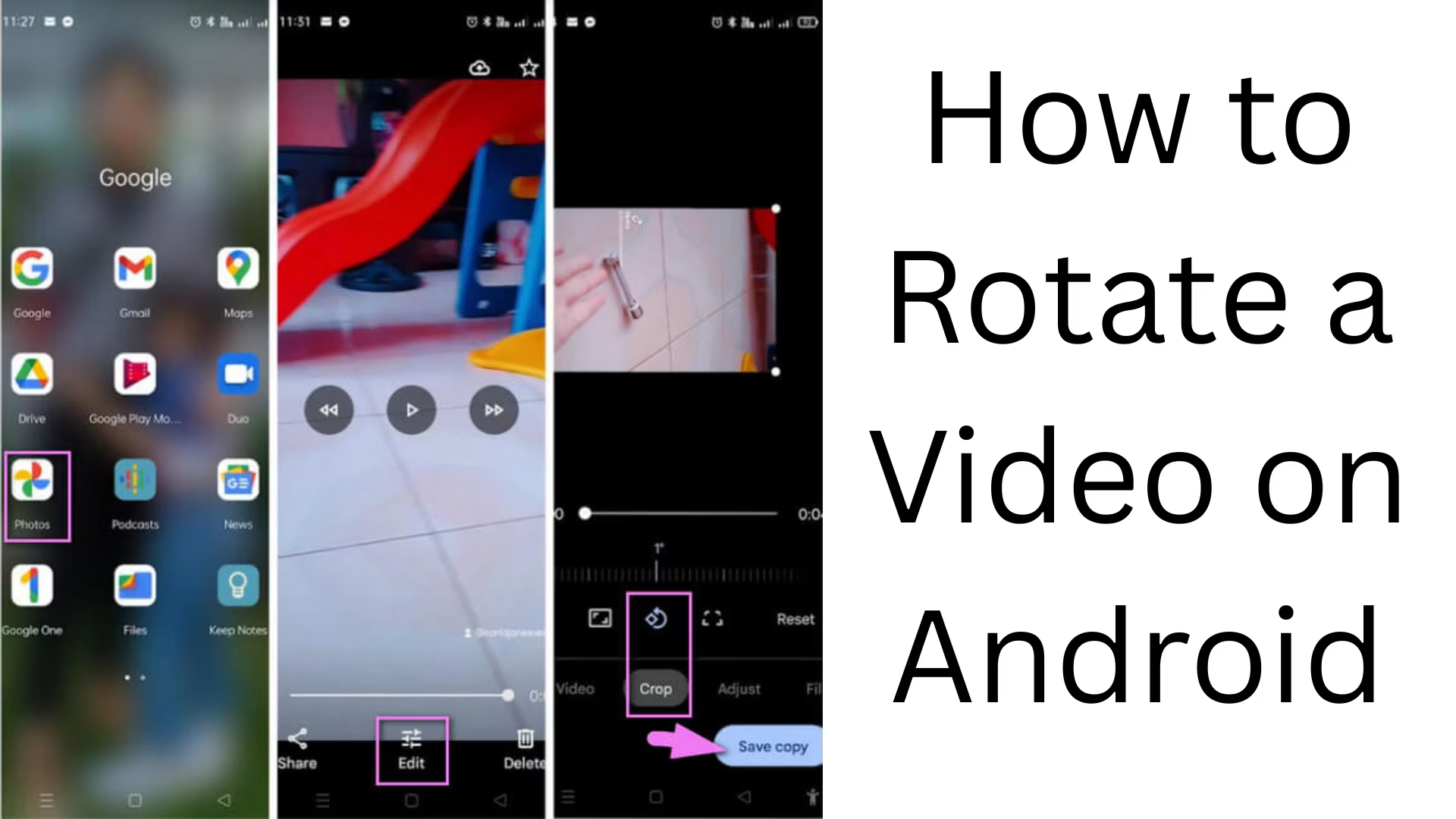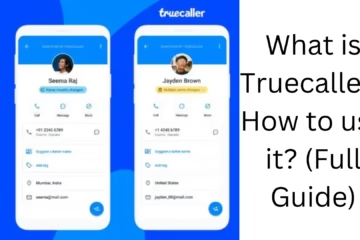Nowadays, smartphone users often record videos, but sometimes the angle of the video is wrong. In such a situation, we need to rotate it. If you want to know how to rotate videos on Android, then this article is for you. Here we will talk about all the easy and practical methods by which you can rotate your video to the right angle in just a few minutes.
5 Easy Ways to Rotate Videos on Android
1. Rotate Videos with Google Photos
Google Photos is a pre-installed application that comes pre-installed in most Android devices. Through this, you can not only save and share videos but also rotate them.
Steps:
1. Open the Google Photos app.
2. Open the video you want to rotate.
3. Tap on the Edit icon.
4. Select the ‘Crop’ option at the bottom right.
5. Here you will see the ‘Rotate’ button, keep tapping on it until the video comes to the right angle.
6. Tap on Save Copy.
Advantage:
High quality is maintained without any additional app
2. Rotate the video with the InShot App
InShot is a popular video editing app available for free on the Google Play Store.
Step-by-step process:
1. Install and open the InShot app.
2. Tap on the ‘Video’ option and select the video.
3. Select the ‘Rotate’ option in the toolbar below.
4. The video will rotate 90 degrees every time you tap.
5. When the video is in the right direction, click on Save.
Special Features:
You can trim videos, add music, text, etc.
High-Resolution Export
3. Rotate videos with KineMaster
KineMaster is one of the professional video editing apps, and with this, you can rotate videos as well as do advanced editing.
Process:
1. Install KineMaster and start a new project.
2. Browse media and add videos.
3. Select the video in the timeline.
4. Select the “Transform” or “Rotate/Mirroring” option on the right.
5. Rotate the video in the desired direction with the Rotate button.
6. Save the video by clicking on Export.
Advantage:
Advance Control
Layer Support
4. Rotate videos with the CapCut App
CapCut is a popular app for TikTok, but it is also best for video editing.
How to use:
1. Download and open the CapCut app.
2. Select the video in the New Project.
3. Tap the video in the timeline.
4. Choose the “Edit” option from the toolbar at the bottom.
5. Orient the video with the Rotate button.
6. Export and save the file.
5. Use VLC for Android
If you want to rotate the video only while playing (not permanently), then VLC Media Player is useful for you.
Procedure:
1. Open the VLC app and play the video.
2. Tap the screen and click on the three dots menu.
3. Go to ‘Playback Settings’.
4. Choose the ‘Rotate’ option.
5. The video will appear rotated while playing.
Note:
This method is only for viewing the video, not for permanent saving.
Extra Tip: Do not delete the original copy after doing permanent video rotation
Whenever you rotate a video, keep a copy of it with you. Sometimes the quality or orientation of the video can get messed up during editing.
Top 5 Android Apps with which you can rotate videos
| App Name | Main Features | Rating (Play Store) |
| ————- | —————————- | ——————- |
| InShot | Rotate, Trim, Music, Filters | ⭐ 4.8 |
| KineMaster | Layers, Full HD Export | ⭐ 4.3 |
| CapCut | Easy UI, Auto Cut | ⭐ 4.4 |
| Google Photos | Built-in Editor | ⭐ 4.5 |
Conclusion
Rotating videos on Android is no longer as difficult as before. In today’s time, there are many free and easy apps with the help of which you can rotate your video at the right angle and upload it perfectly on social media. Whether you follow the basic method of Google Photos or use a pro editor like KineMaster, the results will be amazing.
Want to grow your website organically? Contact us now
Frequently Asked Questions (FAQ) – How to Rotate Videos on Android
Q1: Can I rotate videos on Android without any third-party app?
A: Yes, if you have the Google Photos app on your phone, you can easily rotate videos without any additional apps. This app comes pre-installed in most Android devices.
Q2: Does rotating the video affect its quality?
A: No, when you rotate the video with a good app like InShot, KineMaster, or CapCut, its video quality remains intact. Make sure to save the video in its original quality.
Q3: How many degrees can a video be rotated?
A: Usually, the video can be rotated 90°, 180°, 270°, or 360°. Every time the Rotate button is pressed, the video rotates 90 degrees.
Question 4: Can the rotated video be uploaded to YouTube, Instagram, or WhatsApp?
Answer: Absolutely! Once you rotate the video and save it, you can upload it to any social media platform without any problem.
Question 5: Does rotating a video with VLC Player permanently rotate it?
Answer: No, the video in VLC Media Player is only rotated for viewing. This change is not permanent; that is, there is no permanent change in the video file.
Question 6: Which is the best free app to rotate a video?
Answer: If you are a beginner, InShot is the easiest and user-friendly app. Whereas KineMaster and CapCut are great options for advanced editing.
Question 7: Will a video rotated on Android look good on iPhone as well?Answer: Yes, once the video is rotated in the correct orientation and saved, it plays at the same angle on any device (be it Android or iPhone).