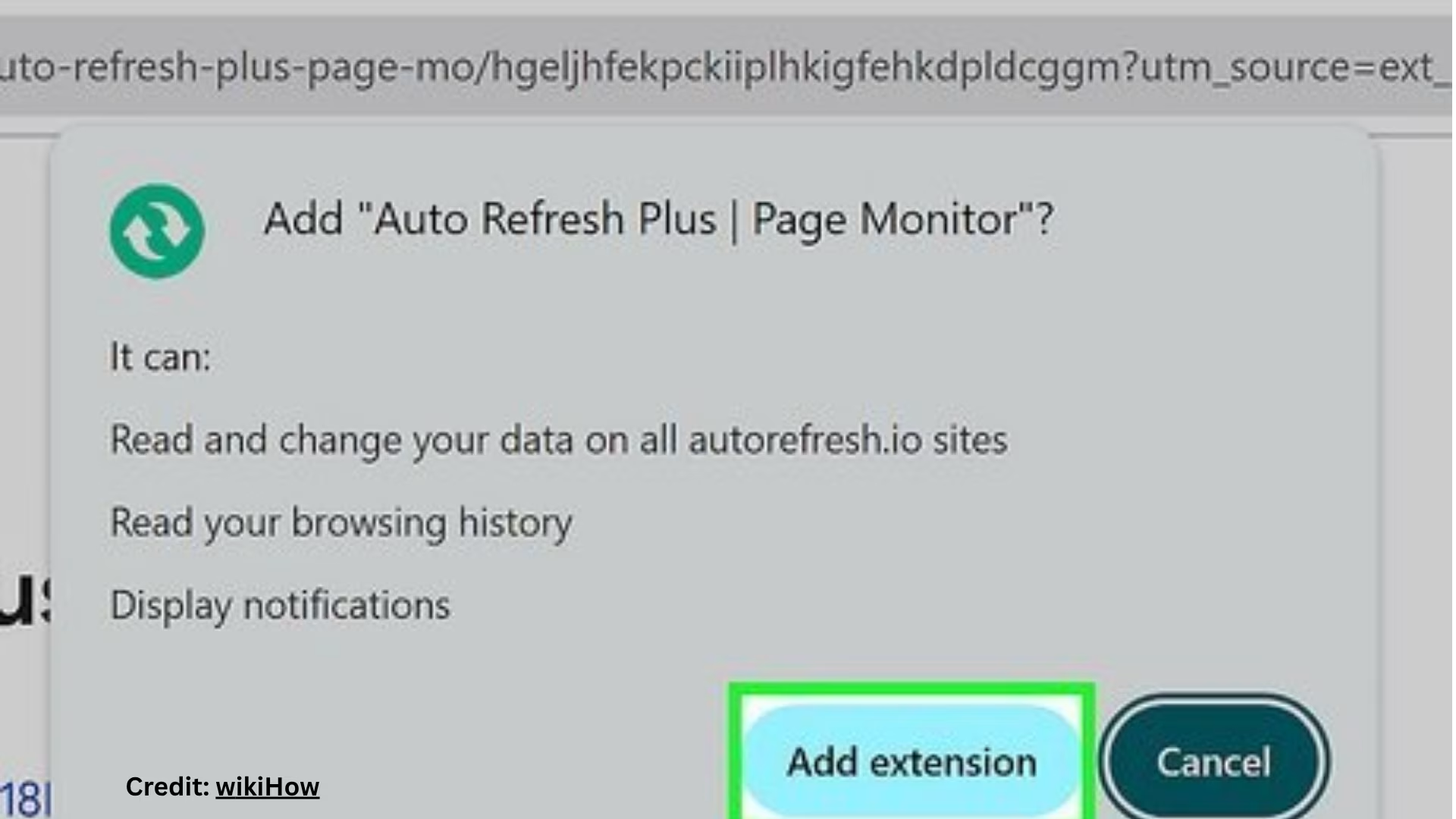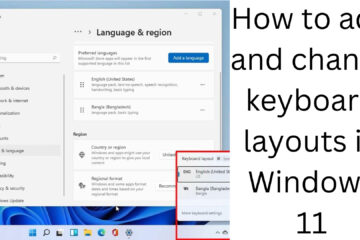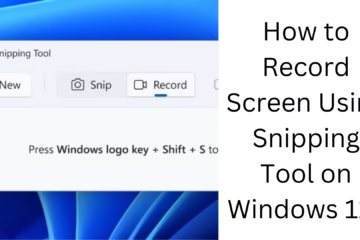If you are a user who frequently refreshes a particular website on the Google Chrome browser, like stock market sites, news portals, or live data websites, then you need to know how to automatically refresh a webpage. This article covers the complete method of auto-refreshing a webpage in Google Chrome – extensions, scripts, shortcuts, and more.
Why Auto Refresh is needed
Many times, we need to see the data updated every few seconds or minutes. Example:
Live cricket scores
Stock market data
Social media auto updates
Product availability on e-commerce websites
In such a situation, refreshing the page manually wastes time. Therefore, the Auto Refresh feature proves to be useful.
Ways to Auto-Refresh a Webpage in Google Chrome
1. Auto Refresh via Chrome Extensions
a) Easy Auto Refresh Extension
This is one of the most popular Chrome extensions. Using this, you can auto-reload any page every few seconds as per your choice.
Installation and Usage:
1. Open Chrome browser.
2. Go to [Chrome Web Store](https://chrome.google.com/webstore/).
3. Search for “Easy Auto Refresh”.
4. Click on the “Add to Chrome” button.
5. Open the website that you want to auto-refresh.
6. Click on the extension icon and set the time interval in seconds.
7. Press the “Start” button.
Features:
Custom time interval
A separate setting for each tab
Works in the background too
b) Super Auto Refresh Plus
Another popular extension that offers some additional options like refresh based on page activity, URL filtering, etc.
2. Auto Refresh Using Developer Tools
Chrome’s DevTools can help you auto-refresh a page by running a small JavaScript script.
Steps:
1. Open the website you want to refresh.
2. Press F12 on the keyboard or Right Click → Inspect.
3. Go to the Console tab.
4. Paste the below code and press Enter:
“`javascript
setInterval(function(){
location.reload();
}, 30000); // 30000 milliseconds = 30 seconds
“`
You can change the time interval as per your requirement.
3. Using Bookmarklets
If you don’t want to use any extension or code, you can also auto-refresh by creating a Bookmarklet.
Steps:
1. Create a new bookmark.
2. Give a name like “Auto Refresh 60s”
3. Enter this code in the URL field:
“`javascript
javascript:(function(){setInterval(function(){location.reload();},60000);})();
“`
Now, whenever you want to auto-refresh a website in 60 seconds, click on this bookmark.
4. Use Scheduled Tasks or Third-Party Software (Advanced Users)
If you are from the field of DevOps, Testing, or Automation, then you can auto-refresh the browser through Selenium Script, Puppeteer, or any Automation Tool.
Example (Selenium Python):
“`python
from selenium import webdriver
import time
driver = webdriver.Chrome()
driver.get(“https://example.com”)
while True:
time.sleep(60)
driver.refresh()
“`
How to auto-refresh in a mobile browser
Chrome Mobile does not support extensions, but you can use third-party browsers such as:
Kiwi Browser
Yandex Browser
These do have Chrome extension support, and you can install the extensions mentioned above.
Custom use case: auto refresh multiple tabs
Extensions like Tab Reloader allow you to set different times for each tab. This allows you to refresh different websites at the same time at different intervals.
Things to keep in mind while auto-refreshing
If a website has a captcha, login system, or form submission, auto refresh may lead to logouts.
Continuous refreshes may consume more of your internet data.
Frequent refreshes on many websites may also lead to an IP block or a temporary ban.
Conclusion
Auto refreshing a webpage in Google Chrome has become a necessary function in today’s time, especially for those who work on real-time data. Whether you are a stock market analyst, web developer, or a regular user, using the above-mentioned methods, you can automatically reload any website in your Chrome browser.
Want to grow your website organically? Contact us now
Frequently Asked Questions (FAQ) – How to Auto-Refresh Webpage in Google Chrome
Q1: Can a webpage be auto-refreshed in Google Chrome without an extension?
Answer: Yes, you can auto-refresh a webpage using JavaScript code in Chrome’s Developer Tools. For example:
“`javascript
setInterval(function(){
location.reload();
}, 30000);
“`
This code will reload the page every 30 seconds.
Q2: Which is the best Chrome Auto Refresh extension?
Answer: “Easy Auto Refresh” and “Super Auto Refresh Plus” are the most popular and trusted extensions. They allow you to set intervals, choose different timings for each tab, and auto-refresh in the background.
Question 3: Is Auto Refresh possible in Chrome on mobile, too?
Answer: Extensions cannot be installed directly in Chrome mobile. But you can use Chrome extensions on mobile using Kiwi Browser or Yandex Browser.
Question 4: Can auto-refresh get a website banned?
Answer: Yes, some websites may consider continuous refreshing as bot activity and may block your IP or show CAPTCHA. So use it wisely.
Question 5: Can I auto-refresh multiple tabs at different times?
Answer: Yes, extensions like “Tab Reloader” allow you to set different intervals for each tab. This is useful when you want to update different websites at different times.
Q6: How to turn off auto refresh?
Answer:
If you have enabled auto refresh from JavaScript, refresh the page in DevTools, or close the browser and reopen it.
If you have used Extension, click on the extension icon from the browser toolbar to “Stop” or “Pause”.
If refreshing is from Bookmarklet, load a new page or close the tab.
Q7: Does auto refresh consume more of my internet data?
Answer: Yes, each refresh reloads the entire page and its content, which may increase data consumption. Be careful if you are on a limited data plan.