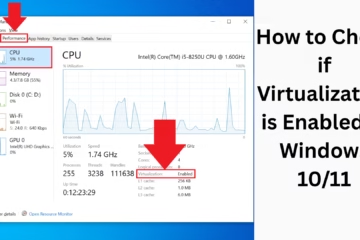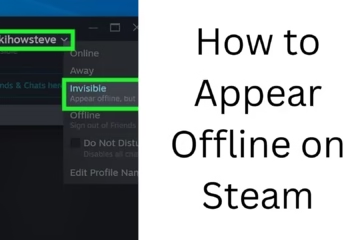There are many situations in Windows 11 when we need to run Task Manager in Administrator Mode, especially when a process or application cannot be controlled in normal mode. Opening Task Manager with Administrator rights makes it possible for us to perform advanced tasks such as terminating system-level processes, controlling services, or using special tools. Let’s know 7 effective ways to run Task Manager as Administrator, which you can try right away.
1. Open Task Manager in Administrator Mode from the Start Menu
This is the most straightforward method, and almost every Windows user is familiar with it.
1. Click on the Start button or press the Windows Key on the keyboard.
2. Type “Task Manager“.
3. When Task Manager appears, right-click on it.
4. Select the “Run as Administrator” option.
5. Click “Yes” when the UAC (User Account Control) pop-up appears.
This method will open Task Manager with full Administrator rights.
2. Open Task Manager in Administrator Mode using Windows Search
1. Open the search bar by pressing Windows + S.
2. Type “Task Manager”.
3. Click Run as Administrator under Task Manager in the right pane.
4. Select “Yes” to confirm.
This method is especially useful when you want to complete a task quickly by typing directly.
3. Start Task Manager as Admin from Command Prompt
Working from Command Line Tools is effective for professional users.
1. Type “cmd” in the Start Menu.
2. Right-click on Command Prompt and select Run as Administrator.
3. Type this command in Command Prompt:
“`bash
taskmgr
“`
4. Press Enter.
Task Manager will now launch in Administrator Mode.
4. Run Task Manager from Windows PowerShell (Admin Mode)
PowerShell is a powerful scripting utility in Windows that can start Task Manager in elevated privileges.
1. Type PowerShell in the Start Menu.
2. Right-click on the PowerShell icon and select Run as Administrator.
3. Type this command in the PowerShell window:
“`powershell
Start-Process taskmgr -Verb runAs
“`
4. Press Enter and confirm.
5. Set Task Manager in Administrator Mode from the Shortcut
If you frequently open Task Manager in elevated mode, this method is most convenient for you.
1. Right-click on the desktop and choose New > Shortcut.
2. Type this in the Location field:
“`
C:\Windows\System32\Taskmgr.exe
“`
3. Name it: “Task Manager Admin”
4. Right click on the shortcut → choose Properties.
5. Under the Shortcut tab, click Advanced….
6. Check the Run as Administrator box and press OK.
Now, whenever you open Task Manager with this shortcut, it will always open in Administrator mode.
6. Use the Run Dialog Box (with the Runas command)
The Run box is a quick way to perform many tasks in Windows.
1. Press Windows + R.
2. In the Run dialog, type this command:
“`bash
runas /user:Administrator “taskmgr”
“`
3. Press Enter.
4. The administrator account password will be asked. Enter the password and press Enter.
Task Manager will open with Admin rights.
7. Run Task Manager with Elevated Privileges using Windows Task Scheduler
This is suitable for advanced users who want to run Task Manager in Admin mode every time.
1. Type and open “Task Scheduler” in the Start menu.
2. Click Create Task.
3. In the General tab:
4 Name the task, such as “Task Manager Admin”
4Check the Run with highest privileges box.
4Go to the Actions tab and click “New\…”.
4Action: Start a program
4Program/script: `C:\Windows\System32\Taskmgr.exe`
5. Click OK and save the task to create a shortcut.
Now, whenever you run this task, Task Manager will open in Admin mode.
Conclusion
Running Task Manager as Administrator in Windows 11 can be essential for any technical task. With the seven methods mentioned above, you can run Task Manager in elevated mode anytime and from anywhere. Whether you prefer a command line or a GUI, there are suitable options available for every user.
These tips are extremely useful for better functioning and troubleshooting of Windows. By adopting these methods, you can become an empowered Windows user.
Want to grow your website organically? Contact us now
Here are some frequently asked questions (FAQs) about running Task Manager as Administrator in Windows 11:
Q1: Is it safe to run Task Manager in Administrator Mode?
Answer:
Yes, it is safe if you are controlling trusted tasks or processes. Administrator Mode lets you control system-level tasks, but be cautious when using it on unknown processes.
Q2: Is it necessary to open Task Manager in Administrator mode every time?
Answer:
No, opening Task Manager in Standard User mode is sufficient for normal use. Administrator mode is only required when you need to stop or control specific processes or services.
Question 3: Why is Task Manager limited without Administrator rights?
Answer:
Windows security policies prevent normal users from making system-level changes. This keeps the system secure. With Administrator rights, you can overcome those limitations, but this should only be done when needed.
Question 4: Can we always open Task Manager in Administrator Mode?
Answer:
Yes, you can create a shortcut and set it to “Run as Administrator” so that every time you use the same shortcut, Task Manager opens in elevated mode.
Question 5: What to do if UAC (User Account Control) repeatedly asks for the Administrator password?
Answer:
You can change UAC settings in Windows Local Security Policy or run Task Manager in Administrator Mode without a prompt by creating a Scheduled Task.
Question 6: What to do if Task Manager does not open when running from PowerShell?
Answer:
Make sure you open PowerShell in “Run as Administrator” mode. Otherwise, the command will not work.