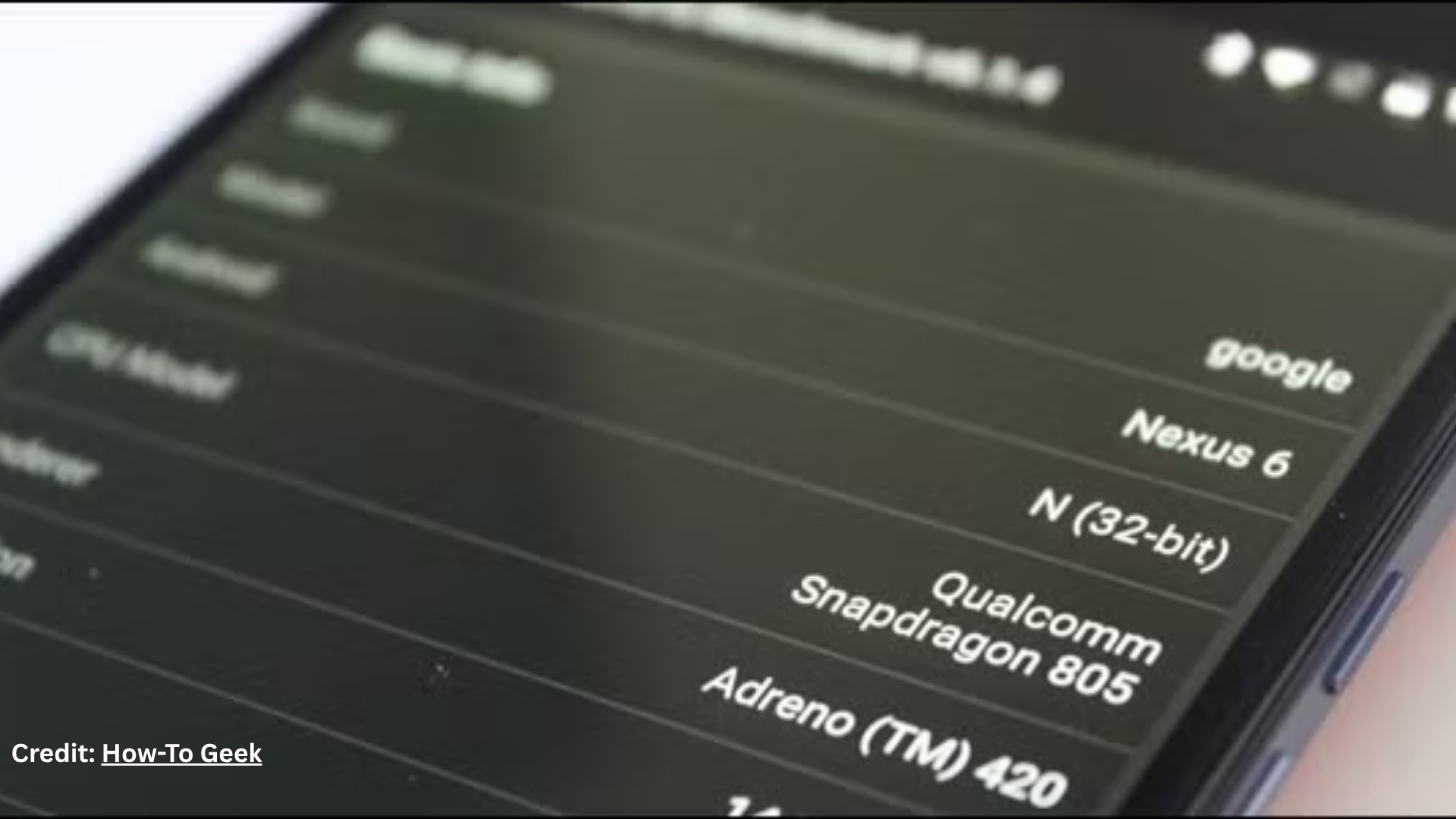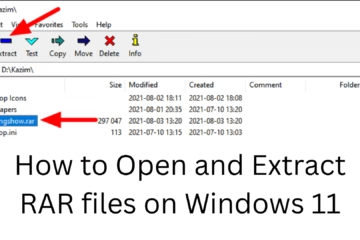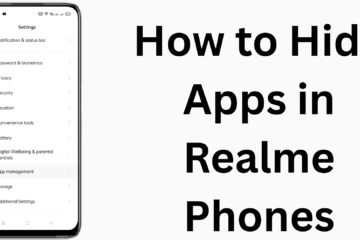In today’s digital age, when the use of smartphones has become a part of every person’s life, it has also become necessary to know whether our device is 32-bit or 64-bit. This information is very important for the compatibility, performance, and system support of apps. In this article, we will explain in detail how to identify a 32-bit or 64-bit architecture on an Android device, and all the technical information associated with it.
Difference between 32-bit and 64-bit Android
32-bit and 64-bit architectures refer to the capacity and operating process of the device’s processor (CPU).
A 32-bit system can access a maximum of 4GB of RAM at a time.
A 64-bit system is able to handle more RAM than this and delivers faster performance.
64-bit Android devices are more secure, faster, and more compatible with future apps.
How to check 32-bit or 64-bit on an Android device?
1. Check with the help of the CPU-Z app
CPU-Z is a popular hardware information tool that shows the processor details of your device in detail.
Steps:
1. Open the Google Play Store.
2. Search for CPU-Z and install the app.
3. Open the app and go to the ‘System’ tab.
4. Look for ‘Kernel Architecture’ and ‘Instruction Sets’ there.
If you see “arm64,” then the device is 64-bit.
If you see “armabi-v7a” or “x86,” then the device is 32-bit.
2. Use Droid Hardware Info
This is also a reliable app that gives you complete information about the CPU and system architecture.
Steps:
1. Download the Droid Hardware Info app from the Google Play Store.
2. Open the app and go to the ‘System’ tab.
3. The Instruction Set section will say –
“AArch64” – This means the device is 64-bit.
“ARMv7” or “x86” – This means the device is 32-bit.
3. Check via ADB command (for advanced users)
If you are from a technical background, you can also check the bit architecture of the device using ADB (Android Debug Bridge).
Steps:
1. Install the ADB Tool on your system.
2. Turn on USB Debugging mode.
3. Connect the device to the computer via USB.
4. Enter this command in the terminal or command prompt:
“`bash
adb shell getprop ro.product.cpu.abilist
“`
Result:
If the output contains arm64-v8a, then it is a 64-bit device.
If armeabi-v7a, the device is 32-bit.
Is it possible to identify the architecture from the Android OS version?
It would not be completely correct to say that looking at the Android version can accurately guess the bit architecture, because some older devices can be 32-bit even with Android 10. However, a rough estimate is given below:
| Android version | Possible architectures |
| —————— | ———————– |
| Android 5.0 – 6.0 | 32-bit and some 64-bit |
| Android 7.0 – 8.1 | Mostly 64-bit |
| Android 9.0+ | Almost all 64-bit |
Note: Most devices running Android 10 and above are based on 64-bit processors.
Why is it important to know about 64-bit devices?
1. Essential for future apps
Google is now mandating that new apps on the Play Store come with 64-bit support.
2. Faster and safer performance
64-bit processors offer faster computation and better memory management.
3. Edge in gaming and multitasking
64-bit devices offer better GPU support, which makes high-end games and multitasking smoother.
What is the future of 32-bit devices?
32-bit Android devices are gradually being phased out.
New technologies and apps are being designed to take advantage of the potential of 64-bit processors.
So, if you are planning to buy a new smartphone today, choose one with a 64-bit processor.
How to get complete information about your device?
Apps like CPU-Z and Droid Hardware Info not only give the bit architecture but also the following information:
Processor model
Number of cores
RAM details
GPU details
Android version
Kernel version
What to do if your device is 32-bit?
1. Backup your data and consider upgrading to a 64-bit device in the future.
2. While installing apps, select only those apps that support 32-bit architecture.
3. Also, look into custom ROM options (for advanced users only).
Conclusion
In today’s time, it is very important to know whether your device is 32-bit or 64-bit, so that you can install apps according to your system and get better performance. With the help of the above-mentioned methods, you can easily find out which architecture your Android device is working on.
Want to grow your website organically? Contact us now
Frequently Asked Questions (FAQ): How to check if your Android device is 32-bit or 64-bit?
Q1: Are all new Android phones 64-bit?
Answer: No, not all new Android phones are 64-bit, but most smartphones launched after 2019 have 64-bit processors because Google has made 64-bit support mandatory.
Q2: Can I convert a 32-bit phone to 64-bit?
Answer: No, you cannot convert 32-bit hardware to 64-bit. It depends on the design of the device’s processor, which cannot be changed.
Q3: Can 32-bit apps run on a 64-bit phone?
Answer: Yes, most 64-bit Android devices also support 32-bit apps because Android has backward compatibility.
Question 4: Which apps can tell us whether we are 32-bit or 64-bit devices?
Answer: You can check the architecture details of your device using apps like CPU-Z, Droid Hardware Info, or DevCheck.
Question 5: Are 64-bit devices faster?
Answer: Yes, generally, devices with 64-bit processors are faster, more secure, and better at multitasking. They can support more RAM, which increases performance.
Question 6: Can we find out whether we are 32-bit or 64-bit devices from Android settings?
Answer: No, this information is not given directly in Android’s default settings. For this, you have to take the help of third-party apps or ADB commands.
Question 7: Have 32-bit apps stopped being available on the Google Play Store?
Answer: Google has made 64-bit support mandatory for new apps on the Play Store from August 1, 2021. However, many of the existing apps are still available on 32-bit devices.