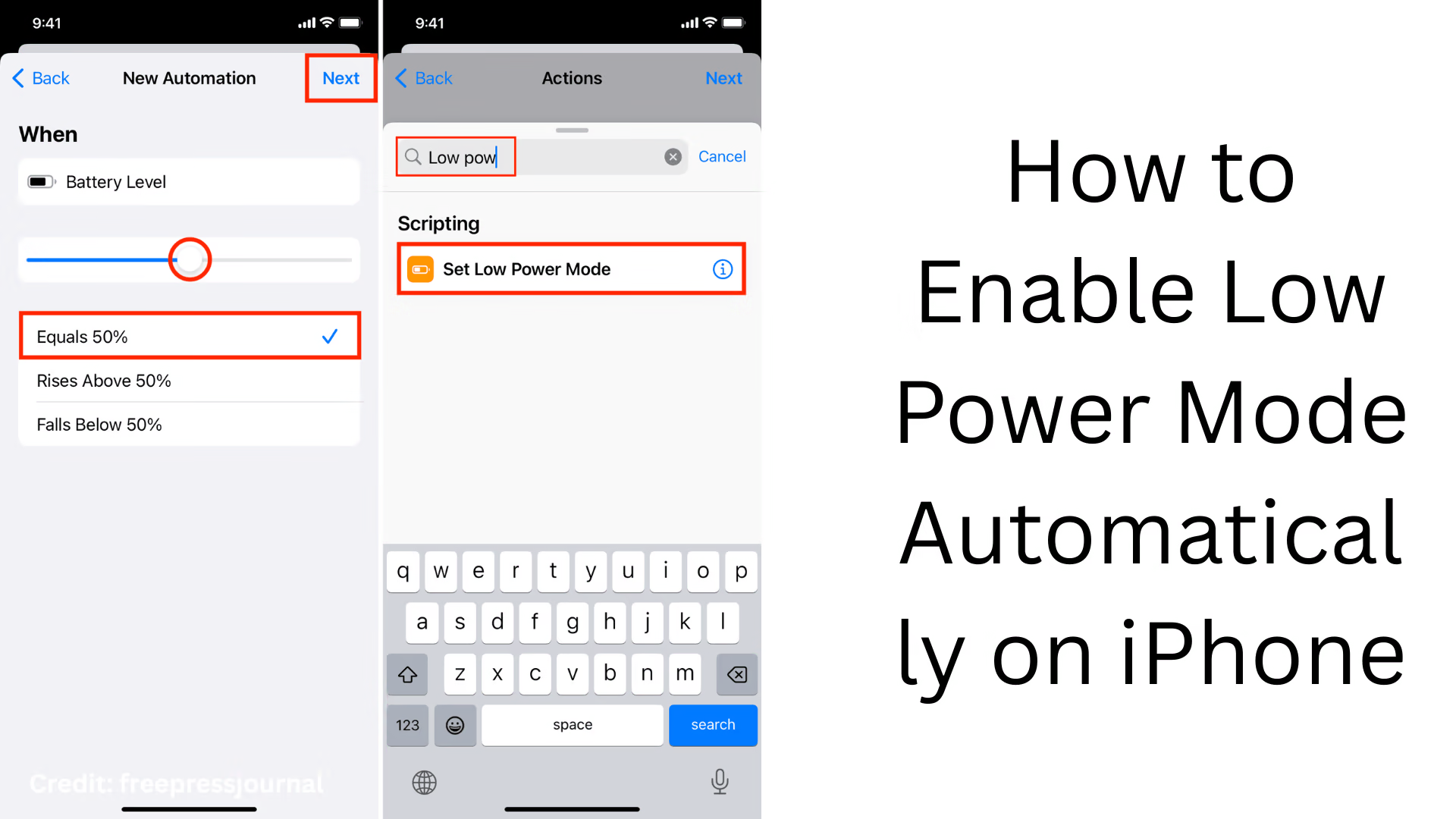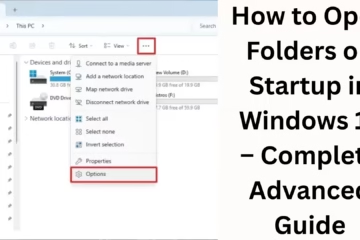Battery saving has become an important need in today’s smartphone era, especially when your iPhone is in use throughout the day. Low Power Mode is a feature that reduces battery consumption and helps the device run for longer. But turning it on manually every time can be a hassle. In this article, we will tell you how to turn on Low Power Mode automatically, so that this mode gets activated automatically as soon as the battery reaches a certain limit.
What is Low Power Mode?
Low Power Mode is an inbuilt battery-saving feature of the iPhone, which increases the battery life of your phone by limiting certain functions. When you turn on this mode, the following functions are limited:
Email fetching is turned off
Background app refresh is stopped
Visual effects are reduced
iCloud photo syncing is turned off
Screen auto-lock activates faster
This mode is usually turned on when the battery drops to 20% or below. But you can also turn it on automatically at 30%, 40%, or any other level through custom settings.
Benefits of Automating Low Power Mode
Automatic battery saving: No need to go to settings again and again to turn on the mode
Stability in performance: The Device runs smoothly as unnecessary processes of apps are stopped
Long battery life: Less need for frequent charging
No disturbance in the workflow: You keep working, and battery management happens automatically
How to turn on Low Power Mode automatically in iPhone (based on Battery Percentage)
We can turn on Low Power Mode automatically at a certain percentage of battery using Siri Shortcuts and Apple’s Automation Tool (Shortcuts App).
Step-by-Step Process:
1. Open the Shortcuts app
Open the Shortcuts app on iPhone
Tap the Automation tab at the bottom
Then click Create Personal Automation
2. Choose the battery level
Scroll down on the screen and select Battery Level
Choose “Falls Below 50%” or any level you prefer (such as 30% or 40%)
Tap Next
3. Set Low Power Mode
Tap Add Action
Type Set Low Power Mode in the search box
Select it and make sure it says “Turn Low Power Mode On”
Tap Next
4. Save the Automation
Turn “Ask Before Running” off so it runs automatically
Tap Don’t Ask
Then tap Done
Now, as soon as your battery goes below the set percentage, iPhone will automatically activate Low Power Mode.
How to turn off Low Power Mode automatically?
You can also turn off Low Power Mode automatically when the battery goes above a certain level (like 80% or 90%) by following the same process.
Step-by-Step Guide:
Go to Shortcuts app again → Automation tab → Create Personal Automation
Now select Battery Level
Select “Rises Above 80%”
Then select Add Action → Set Low Power Mode → “Turn Off”
Turn off “Ask Before Running.”
Tap Done
Now your iPhone will turn off Low Power Mode automatically whenever it reaches above 80% battery after being put on charge.
Tips for more customization
If you want pro-level automation, you can make your iPhone a whole lot smarter by using other triggers like:
Based on location (for example, turn on Low Power Mode in the office)
Based on time (turn on Low Power Mode automatically at night)
On app launch (turn off Low Power Mode while playing games)
…
Does it make a difference to battery life?
Yes, if you use Low Power Mode regularly, then:
The battery cycles more slowly
The device does not heat up
Apps are less active in the background
The load on the processor is reduced
This improves long-term battery health.
Which iPhone models are available on this feature?
Low Power Mode is available on all iPhone models running iOS 9 and above. That is, you can take advantage of this feature in all new iPhones from iPhone 6s (iPhone SE, iPhone 11, 12, 13, 14, 15, etc.).
Conclusion: Use iPhone smartly
Turning on Low Power Mode automatically is a simple but effective setting that makes using your iPhone more convenient. This feature not only saves battery but also saves you precious time and hassle.
Want to grow your website organically? Contact us now
Frequently asked questions about turning on Low Power Mode automatically on iPhone
1. Can Low Power Mode turn on automatically based on battery percentage on iPhone?
Yes, you can automatically turn on Low Power Mode when the battery level is low by creating an automation using the Shortcuts app on iPhone.
2. Is there a built-in setting on the iPhone to turn on this mode automatically?
iOS suggests turning on the mode when the battery is 20% or less, but it is not automatic. You need to create a custom automation using the Shortcuts app.
3. Can I set Low Power Mode to turn on at 40% or 50%?
Yes, you can set any percentage, such as 40%, 35%, or 50%, using the Automation feature in the Shortcuts app.
4. Does this feature work on iPhone 6 or earlier?
Low Power Mode is available on all iPhones running iOS 9 and above. If your device is running iOS 9 or later, the feature will be available.
5. Is it possible to turn off Low Power Mode automatically?
Yes, you can create another Automation to turn off Low Power Mode automatically when the battery goes above a certain level (such as 80% or 90%).
6. Will Shortcuts Automation slow down my iPhone?
No, it’s just a small action in the background that helps save battery. It doesn’t affect the speed of your iPhone.
7. Do I need an internet connection to set up this Automation?
No, it doesn’t require an internet connection to set up and run. It’s completely device-specific.
8. Can I turn on Low Power Mode using Siri?
Yes, you can say to Siri – “Hey Siri, turn on Low Power Mode” and Siri will activate it.
9. Why is it necessary to turn off “Ask Before Running” while creating an Automation?
If you do not turn it off, the iPhone will ask every time whether to run the Automation or not. So it is important to turn it off so that the process happens automatically.
10. What if I want to remove the Automation later?
You can delete or disable any Automation by going to the Shortcuts app > Automation tab.