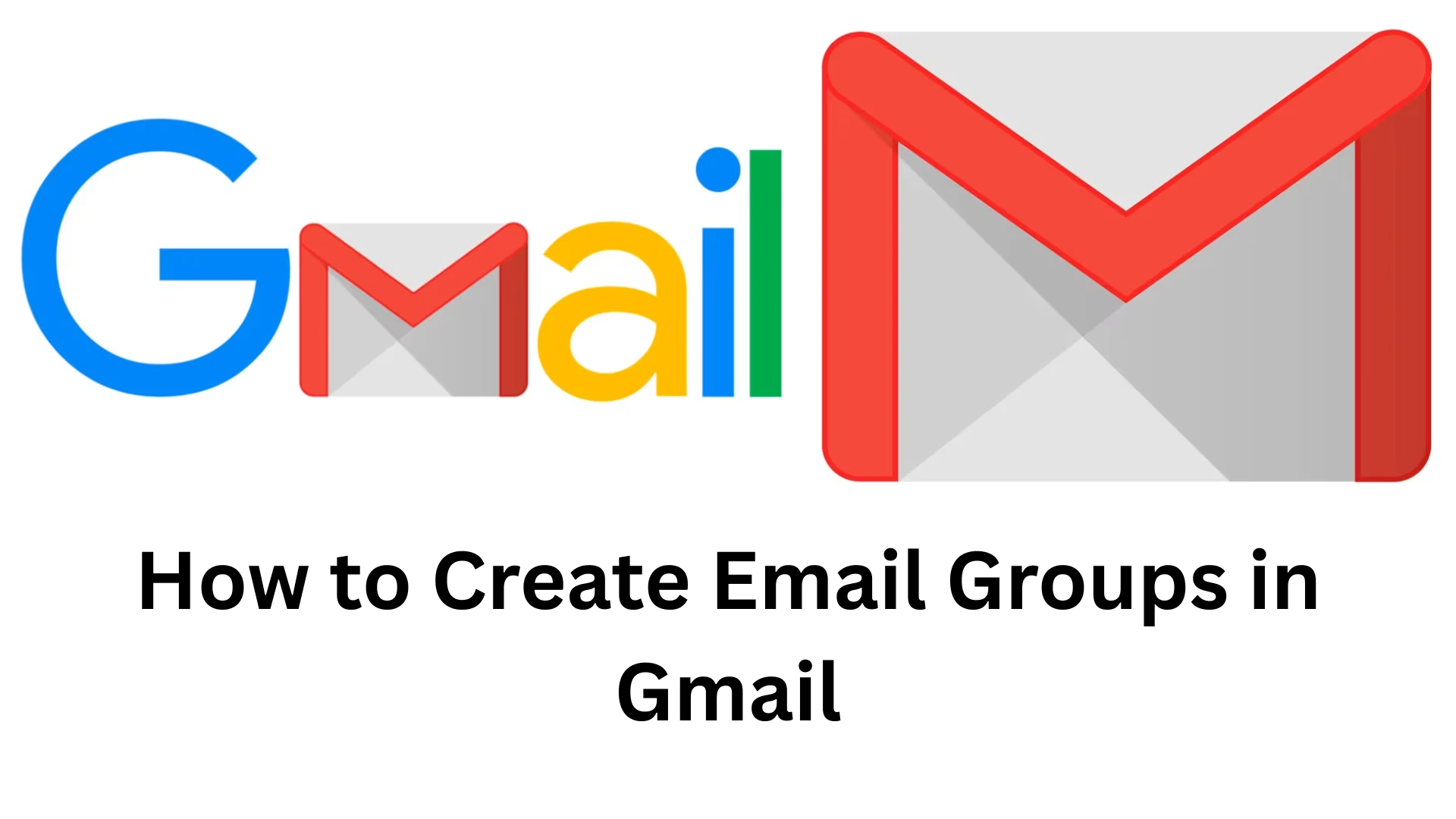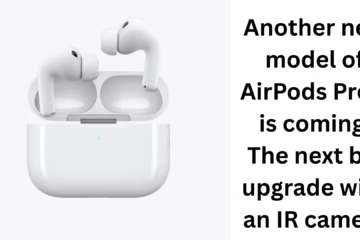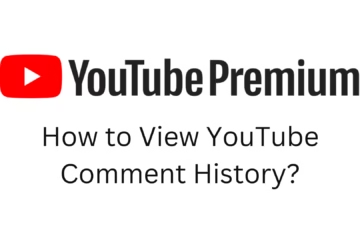In today’s digital age when we send the same mail to many people again and again, typing all the email IDs every time can be a waste of time. In such a situation, creating an email group in Gmail is a smart way to save both time and effort. In this article, we will understand in detail how to create an email group in Gmail, and how to use it efficiently.
Benefits of creating an email group in Gmail
Time savings: No need to type email addresses again and again.
Organized communication: Easy to create different groups for departments, teams, schools, or families.
Reduction of errors: The chances of sending the wrong email are reduced.
Effective communication in business: Useful in marketing and information broadcasting.
What is required to create a group in Gmail?
There is no option to create an email group directly in Gmail, but we can complete this process through Google Contacts. For this, you need an active Gmail account and some email addresses.
Step-by-Step: How to Create an Email Group in Gmail
Step 1: Open Google Contacts
1. Go to [https://contacts.google.com](https://contacts.google.com) in your browser.
2. Login with the same Gmail account with which you want to create the group.
Step 2: Add or Select Contacts
1. If you want to choose from Existing Contacts, then select the people you want to include in the group from the checkbox.
2. If someone does not have a Contact yet, then you can add all the email addresses together by clicking on “Create contact” > “Create multiple contacts”.
Step 3: Create a Label (this is the group)
1. Go to Labels in the sidebar above.
2. Click on “Create label”.
3. Give your group a suitable name, such as “Team Marketing” or “Family Group”.
Step 4: Add Contacts to Label
1. Select the selected Contacts.
2. Click on the Label icon (tag symbol) given above.
3. Select the label to which you want to add these Contacts.
4. Click on Apply.
Now you have successfully created a Gmail Email Group.
How to use Email Group from Gmail
1. Go to your Gmail account.
2. Click on Compose (new mail).
3. In the To: field, type the label name (group) you created, such as Team Marketing.
4. Gmail will automatically recognize it and add all the email addresses.
5. Compose and send the mail.
Tips for Google Workspace (G Suite) users
If you are using Google Workspace, you also have the option to create Distribution Lists through an admin account.
Steps to create a Distribution List:
1. Login to Google Admin Console: [admin.google.com](https://admin.google.com)
2. Go to the Groups section.
3. Click on Create Group.
4. Choose the group name and email ID.
5. Add members and set permissions.
6. Save and start using.
How to Manage and Edit Email Groups
1. Go back to [Google Contacts](https://contacts.google.com).
2. Select that label from the left sidebar.
3. From there you can Add, Remove, or Edit Contacts.
4. You can also edit the name of the label.
Some special tips while using email groups
Keep professional naming: Example – `team-sales`, `marketing-leads` etc.
Take care of privacy: If you use BCC (Blind Carbon Copy), then everyone’s email IDs will not be visible to everyone.
Disable Auto Replies or Vacation Mode, otherwise replies may come repeatedly in the group.
Use the Unsubscribe Link if you are creating a marketing group.
Common problems related to Gmail Email Group and their solutions
Problem: Unable to send a group email
Solution: Make sure that you have saved the label with the correct name and that it has at least one valid email address.
Problem: Not all contacts can match
Solution: There should be no typo or space in any email ID, and all of them should be active on a valid Gmail or other service.
Avoid some mistakes while creating an email group
Do not hurry to add all the contacts together – validate.
Merge duplicate contacts.
Update the mailing list frequently.
How Groups Can Be Useful for Email Marketing
1. Create separate labels for subscribers for promotional emails.
2. Easily send feedback, offers, and updates in bulk.
3. Create an influencer group to send notifications of new blog posts or YouTube videos.
Conclusion
Creating email groups in Gmail is a powerful feature that makes your emailing process more organized, faster, and efficient. Whether you are running a business or a school teacher, this feature is useful for everyone.
If you send the same emails over and over again and want to make the process easier, create your Gmail email group today and take advantage of its benefits.
Want to grow your website organically? Contact us now
Frequently Asked Questions (FAQ) – How to create an Email Group in Gmail
Q.1: Is there an option to create an Email Group directly in Gmail?
Answer: No, there is no option to create an Email Group directly in Gmail, but you can create an Email Group by creating a Label through Google Contacts.
Q.2: Can I add more than 100 Contacts to a single Group?
Answer: Yes, you can add more than 100 Contacts to a Label (Group). However, Gmail has an Email sending limit (e.g., 500 emails/day in a free account), keep that in mind.
Q.3: Can I remove a Contact from a Gmail Group?
Answer: Yes, you can remove or add any Contact from that Label by going to [Google Contacts](https://contacts.google.com).
Q.4: Can I edit Contacts in a Group?
Answer: Yes, you can edit the name, email, or other information of any contact by going to Google Contacts.
Q.5: Can a contact be in more than one group?
Answer: Yes, you can include the same contact in multiple labels.
Q.6: Can I create a group from the Gmail mobile app?
Answer: No, it is not possible to create a group from the Gmail mobile app. For this, you have to use the Google Contacts website or the Google Contacts app.
Q.7: Can a Gmail group be deleted?
Answer: Yes, you can delete any label (group) by going to Google Contacts. This will only remove the label, and the contacts will remain safe.
Q.8: Why should BCC be used while sending a group email in Gmail?
Answer: If you want the receivers not to see each other’s email addresses, then BCC (Blind Carbon Copy) should be used. It helps in maintaining privacy.
Q.9: Is it possible to automate replying or forwarding in Gmail Group?
Answer: No, Gmail group email behaves just like regular mail. Automate replying or forwarding may require third-party tools.
Q.10: Can I import the Gmail email group from Excel or CSV?
Answer: Yes, Google Contacts allows you to import contacts in CSV format. You can then add those contacts to a label (group).