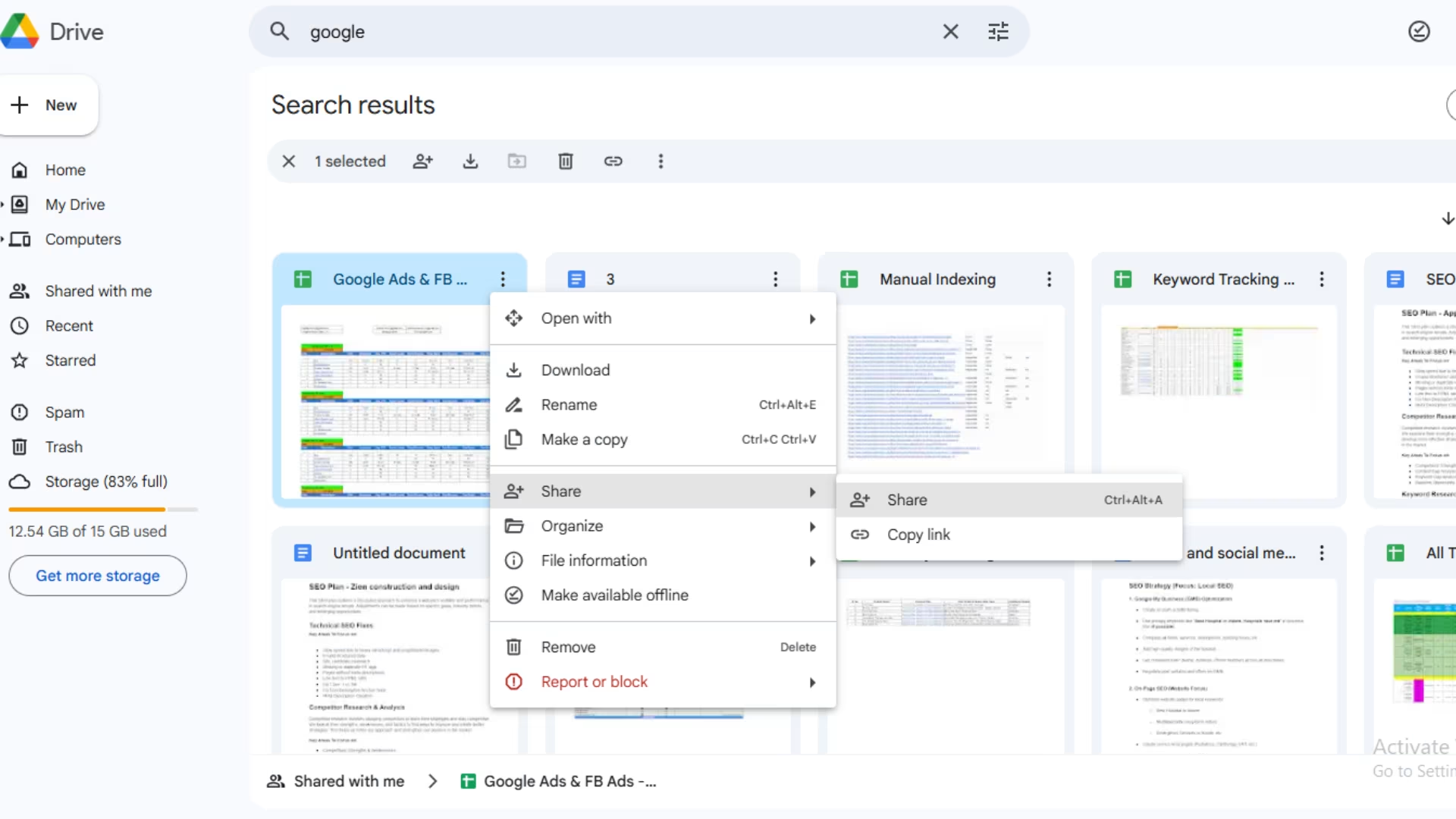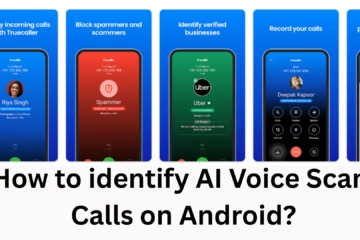Google Drive is the most popular cloud storage platform today, which is used by millions of people to store and share their files. But sometimes we need to know who has accessed our Google Drive files, or who still has access to them. This information is not only important for the privacy and security of the file, but it also allows you to properly control your shared files.
In this article, we will provide a detailed explanation of how to check access to Google Drive files, manage them, and, if necessary, revoke access.
Basic Information on Google Drive Sharing and Access
Whenever we share a file or folder on Google Drive, we get different levels of permissions, such as:
Viewer (permission to view only)
Commenter (permission to view and comment)
Editor (permission to view, edit, and share)
These permissions determine what the other user can do with the file. Therefore, it is very important to know who has what access.
How to check who has access to Google Drive Files?
To see with whom your file has been shared in Google Drive, you have to follow the following steps:
1. Open Google Drive
First of all, log in to your Google Drive account. For this, go to drive.google.com and sign in with your Gmail ID.
2. Select file or folder
Right-click on the file or folder whose access you want to see.
3. Click on the “Share” option
After right-clicking, you will see many options; click on “Share” from there.
4. View the access list
Now, a pop-up window will open in which you will see which email addresses or users your file has been shared with.
5. Check the Permission Details
Here you will see that the other person has been given Viewer, Commenter, or Editor access.
How to Manage or Change Access in Google Drive?
If you want someone’s access to be changed or removed, then follow the following steps:
1. Open Share Settings (as mentioned above).
2. Click on the Permission drop-down next to the user’s name/email.
3. From here, you can change the access:
Viewer → Commenter → Editor
Or you can remove it completely by “Remove Access”.
4. After making the changes, click on “Save” or “Done”.
How to see access from link sharing on Google Drive?
Many times, we share the file through a link. In this case, anyone can access the file by getting the link. For this, you have to check whether link sharing is on or not.
1. Right-click on the file and select “Share”.
2. At the bottom, you will see the “Get Link” section.
3. Here, see whether the link sharing is “Restricted” or “Anyone with the link”.
Restricted: Only those people with whom you have directly shared can access.
Anyone with the link: Anyone can view the file by getting the link (according to Viewer, Commenter, Editor permission).
If you want only limited people to see your file, always choose the “Restricted” option.
How to see access history from Google Drive Activity?
Google Drive also allows you to see who has made changes to the file or who has opened it.
1. Select that file in Google Drive.
2. Click on the “View Details” (i) icon given on the top right.
3. Here you will find the Activity and Details tab.
4. The Activity tab will clearly show which user opened, edited, or commented on the file.
How to see access from the Google Drive Mobile App?
If you use the Google Drive App on mobile, this process is also easy.
1. Open the Google Drive app.
2. Tap on the three dots (⋮) given next to the file or folder.
3. Select Share from here.
4. Now you will see the list of all users and their access level.
Tips to share access safely
Always give limited access – share files only to those people for whom it is necessary.
Give editor access carefully – because the editor can delete or share the file.
Reduce link sharing – If the link is public, anyone can access it.
Monitor activity – Check from time to time who opened the file and what changes were made.
Keep removing unwanted access – Remove old or unnecessary access immediately.
Conclusion
Google Drive is a powerful tool, but its real power is only when we manage its access control properly. If you keep checking from time to time who has access to your file, you can keep your information safe and share it with only the right people.
We hope this guide has helped you understand how to see and manage who has access to Google Drive files.
Want to grow your website organically? Contact us now
Frequently Asked Questions (FAQ) – Google Drive Files Access
Q1. How can I find out with whom my Google Drive file is shared?
You have to right-click on the file in Google Drive and go to “Share”. Here you will see a list of all the people who have access to the file.
Q2. Can I completely remove a user’s access?
Yes, you can easily remove the access of any user. For this, go to Share Settings and click on the “Remove Access” option given next to the user.
Q3. What is the difference between Viewer, Commenter, and Editor in Google Drive?
Viewer: Can only view the file.
Commenter: Can view and comment.
Editor: Can edit the file and also share it with others.
Q4. If I have shared a file with a link, who can access it?
If the link setting is on “Anyone with the link”, then anyone who gets the link can access the file. But if the setting is “Restricted”, then only those people with whom you have shared the file will be able to see it.
Q5. Can I see who has opened or edited my file?
Yes, for this, select the file in Google Drive and click on “View Details (i)”. In the Activity tab, you will see all the activities done on the file (view, edit, comment).
Q6. How to view Google Drive access from the mobile app?
Open Google Drive app → Click Three dots (⋮) on file/folder → Select Share → Here you will see all users and their access level.
Q7. Can the Editor user delete my file?
Yes, if you have given Editor access to someone, then they can edit, delete, or share the file with others. So be careful while giving editor access.
Q8. Can Google Drive Activity History be deleted?
No, you cannot delete Google Drive Activity History. It is a part of Google’s security and tracking feature.