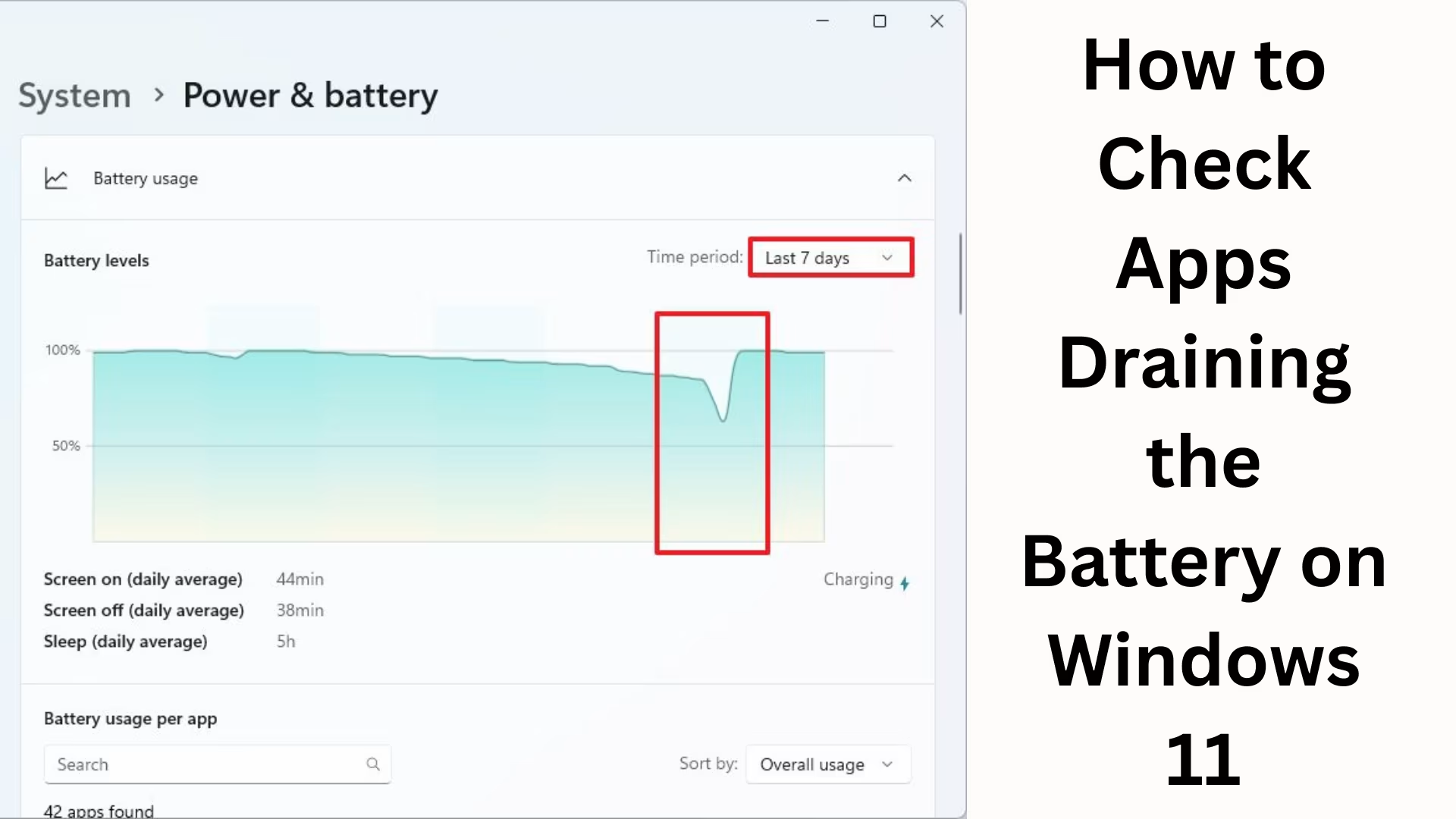One of the biggest problems faced by Windows 11 users these days is battery drain. Laptop and tablet users often complain that certain apps running in the background drain their battery quickly. Understanding and properly managing this issue is crucial. In this article, we will explain in detail how to identify battery-draining apps on Windows 11 and how you can improve your battery performance.
Why Does Battery Drain Occur in Windows 11?
There are several reasons why your device’s battery might drain quickly. These include:
Background apps
Programs that use high CPU and GPU resources
Apps that are constantly connected to the internet
Outdated or faulty drivers and system updates
High screen brightness
Once you understand which app is consuming the most battery, you can take the necessary steps to improve battery performance.
How to Check Battery Usage in Windows 11?
1. Using Battery Settings
Windows 11 has a handy feature that shows you which apps are consuming the most battery.
1. Open the Start menu and click on Settings.
2. Go to System > Power & battery.
3. Scroll down and open the Battery usage section.
4. Here you will see battery usage data for the last 24 hours or 7 days.
5. In the App by usage section, see which app is using the most battery.
Here you can clearly see how much battery each app has consumed in the background and foreground.
2. Check with Task Manager
Task Manager is another excellent way to identify battery-draining apps.
1. Open Task Manager by pressing Ctrl + Shift + Esc.
2. Go to the Processes tab.
3. Here you will see columns for CPU, Memory, Disk, and Power usage.
4. By looking at the Power usage and Power usage trend, you can determine which app is draining your battery the most. 3. Using Command Prompt
If you want to view a detailed battery report, you can easily do so using the Command Prompt.
1. Go to the Start menu and search for CMD.
2. Right-click on it and select “Run as administrator.”
3. Enter this command:
“`
powercfg /batteryreport
“`
4. The report will be saved in your C:\Users\YourName folder.
5. Open this HTML file in a browser to see which apps and settings are impacting your battery life.
How to manage battery-draining apps?
1. Close unnecessary background apps
Go to Settings > Apps > Installed apps.
Select the app and set background activity to “Never.”
2. Disable startup apps
Open Task Manager > Startup tab.
Disable any apps you don’t need immediately.
3. Enable Battery Saver mode
Go to Settings > System > Power & battery.
Turn on Battery Saver to reduce background activity and notifications.
4. Update your apps
Older versions of apps can often drain battery faster. Make sure all your apps are updated from the Microsoft Store or the official website.
5. Update drivers and Windows
Outdated or faulty drivers and missing operating system updates can also affect battery life. Regularly check for Windows updates and driver updates.
Additional tips to improve battery health
Reduce screen brightness and use dark mode.
Turn off unnecessary Wi-Fi and Bluetooth.
Don’t keep your laptop plugged in and charging to 100% continuously.
Use the `powercfg` command periodically to check battery health.
Use the hybrid sleep and fast startup features only when needed.
Conclusion
Identifying and managing battery-draining apps in Windows 11 is very easy. Using Settings, Task Manager, and Command Prompt, you can accurately determine which apps are running in the background and draining your battery. With the right settings and management, you can extend your laptop’s battery life and improve its overall performance.
Want to grow your website organically? Contact us now
Frequently Asked Questions (FAQ) about Battery Drain in Windows 11
Q1: How can I find out which apps are draining my battery in Windows 11?
A: You can check which apps are consuming the most battery in the background and foreground by going to Settings > System > Power & battery > Battery usage. Additionally, the Task Manager and the `powercfg /batteryreport` command can also be helpful.
Q2: Does closing background apps improve battery life?
A: Yes, closing unnecessary background apps reduces battery usage and improves system performance.
Q3: What are the benefits of Battery Saver Mode in Windows 11?
A: Battery Saver Mode reduces background activity, notifications, and visual effects, thus extending battery life.
Q4: What is the easiest way to check my battery health?
A: You can open Command Prompt and run the `powercfg /batteryreport` command. This will generate an HTML report containing detailed information about your battery.
Q5: Can updating Windows and drivers fix battery problems?
A: Yes, outdated drivers and missing updates can cause battery drain. Regularly updating Windows and drivers improves battery performance.
Q6: Does high screen brightness drain the battery quickly?
A: Absolutely, screen brightness is a major factor in battery consumption. You can save battery by reducing brightness and using dark mode.