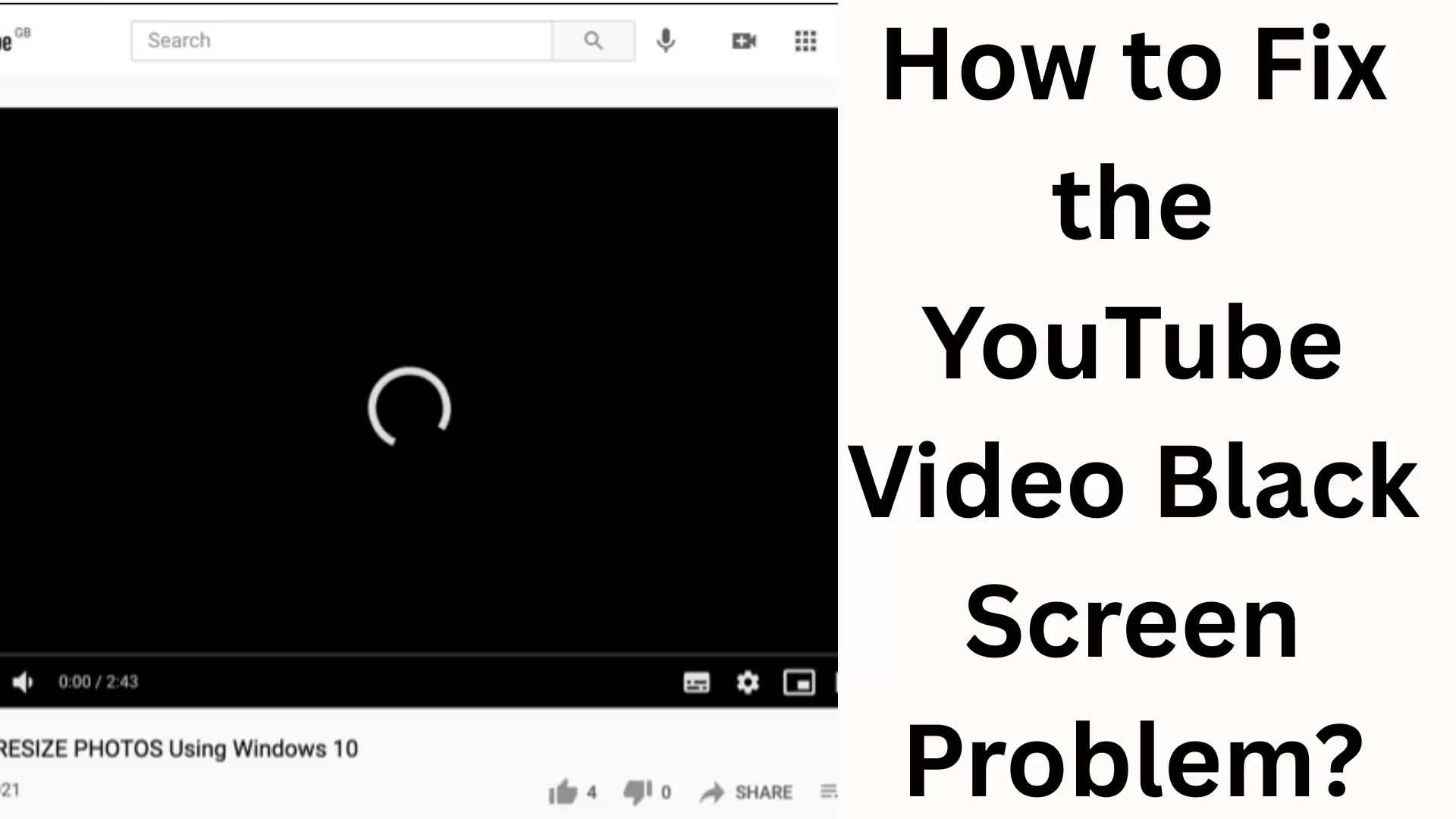YouTube is the world’s largest video platform today. However, sometimes when we try to play a video, we encounter a black screen problem. This issue troubles many users because they can hear the audio but cannot see the video. In this article, we will discuss in detail why this YouTube video’s black screen problem occurs and what the 100% effective ways are to fix it.
Reasons for the YouTube Video Black Screen Problem
There can be several reasons why a black screen appears on YouTube. Let’s explore them in detail:
Slow Internet Connection – A weak or unstable internet connection can prevent videos from loading, resulting in a black screen.
Browser Cache and Cookies Accumulation – Not clearing the browser cache and cookies for a long time can cause this problem.
Ad Blocker Extensions – Sometimes, ad blockers can interfere with the YouTube player.
Outdated Browser or App – Using an outdated version of the browser or app can prevent YouTube from working correctly.
Graphics Card Issue – Outdated graphics settings or drivers on your system can cause the video screen to go black.
YouTube Server Issue – Sometimes, the problem might be on YouTube’s end.
How to Fix the YouTube Black Screen Problem
Now, we will discuss step-by-step methods that can help you permanently fix this problem.
1. Check Your Internet Connection
First, you need to ensure that your internet connection is working properly.
Test your Wi-Fi or mobile data speed.
If the speed is low, restart your router.
On your mobile device, turn airplane mode on and off, and then reconnect to the internet.
2. Clear Browser Cache and Cookies
Old and accumulated cache often prevents YouTube videos from loading correctly.
Go to Google Chrome → More Tools → Clear Browsing Data.
Select Cookies and Cached Images and click Clear Data.
Restart your browser and open YouTube. 3. Disable Browser Extensions
Sometimes, ad blockers or other extensions conflict with YouTube.
Go to Chrome → More Tools → Extensions.
Disable or remove any ad blockers or unknown extensions.
Now, try playing a video on YouTube.
4. Update the YouTube App or Browser
If you are on mobile, update the YouTube app from the Google Play Store/App Store.
For PC/Laptop users, it’s essential to download the latest version of your browser.
5. Update Your Graphics Driver
An outdated graphics driver is a major reason for a black screen on your PC.
Go to Windows → Device Manager.
Click on Display Adapters and select Update Driver.
Restart your computer and try playing the video again.
6. Disable Hardware Acceleration
A black screen issue can occur if hardware acceleration is enabled in Google Chrome or any other browser.
Open Chrome Settings → Click on System.
Turn off “Use hardware acceleration when available”.
Restart the browser and open YouTube.
7. Sign Out and Sign In to Your YouTube Account
Sometimes, account issues can also cause a black screen.
Sign out of your YouTube account.
Sign in again and check if the video plays.
8. Disable VPN or Proxy
Using a VPN or proxy can also cause a black screen on YouTube.
If you are using a VPN, turn it off.
Disable the proxy server as well.
9. Clear Mobile App Cache
The cache on your mobile device can fill up while using the YouTube app.
Go to Settings → Apps → YouTube → Storage → Clear Cache.
Reopen the app and try playing the video.
10. Restart Your System or Mobile Device
Sometimes, a simple restart can fix the problem.
Tips to Prevent YouTube Video Black Screen Problems
Always use a high-speed internet connection.
Keep your browser and YouTube app up to date.
Clear your cache and cookies regularly.
Avoid installing unknown extensions.
Use only trusted VPNs or proxies. Conclusion
The YouTube video black screen problem is a common issue, but it can be easily fixed by following the right steps. If you apply the methods described above, this problem should not occur again.
Want to grow your website organically? Contact us now
YouTube Video Black Screen Problem – Frequently Asked Questions (FAQ)
Q1: Why does my YouTube video show a black screen?
A: There could be several reasons, such as a weak internet connection, browser cache and cookies, ad blocker extensions, outdated graphics drivers, or an old version of the YouTube app/browser.
Q2: Can a slow internet speed cause a black screen?
A: Yes, if your internet connection is slow or unstable, the YouTube video may not load properly and will show a black screen.
Q3: What difference does clearing the browser cache and cookies make?
A: Clearing the cache and cookies removes old data from the browser, which can help YouTube videos play smoothly.
Q4: Can an ad blocker cause a black screen issue on YouTube?
A: Yes, sometimes ad blocker extensions conflict with YouTube and cause videos to show a black screen.
Q5: What should I do if YouTube shows a black screen on my mobile device?
A: First, restart your mobile device, then clear the cache of the YouTube app. If the problem persists, update the app.
Q6: Can disabling hardware acceleration fix this problem?
A: Yes, disabling hardware acceleration in Google Chrome or another browser can sometimes fix the black screen issue.
Q7: What precautions should I take to avoid YouTube black screen issues?
A:
Always use a high-speed internet connection.
Keep your browser and apps updated.
Clear your cache and cookies regularly.
Avoid using ad blockers or unknown extensions.