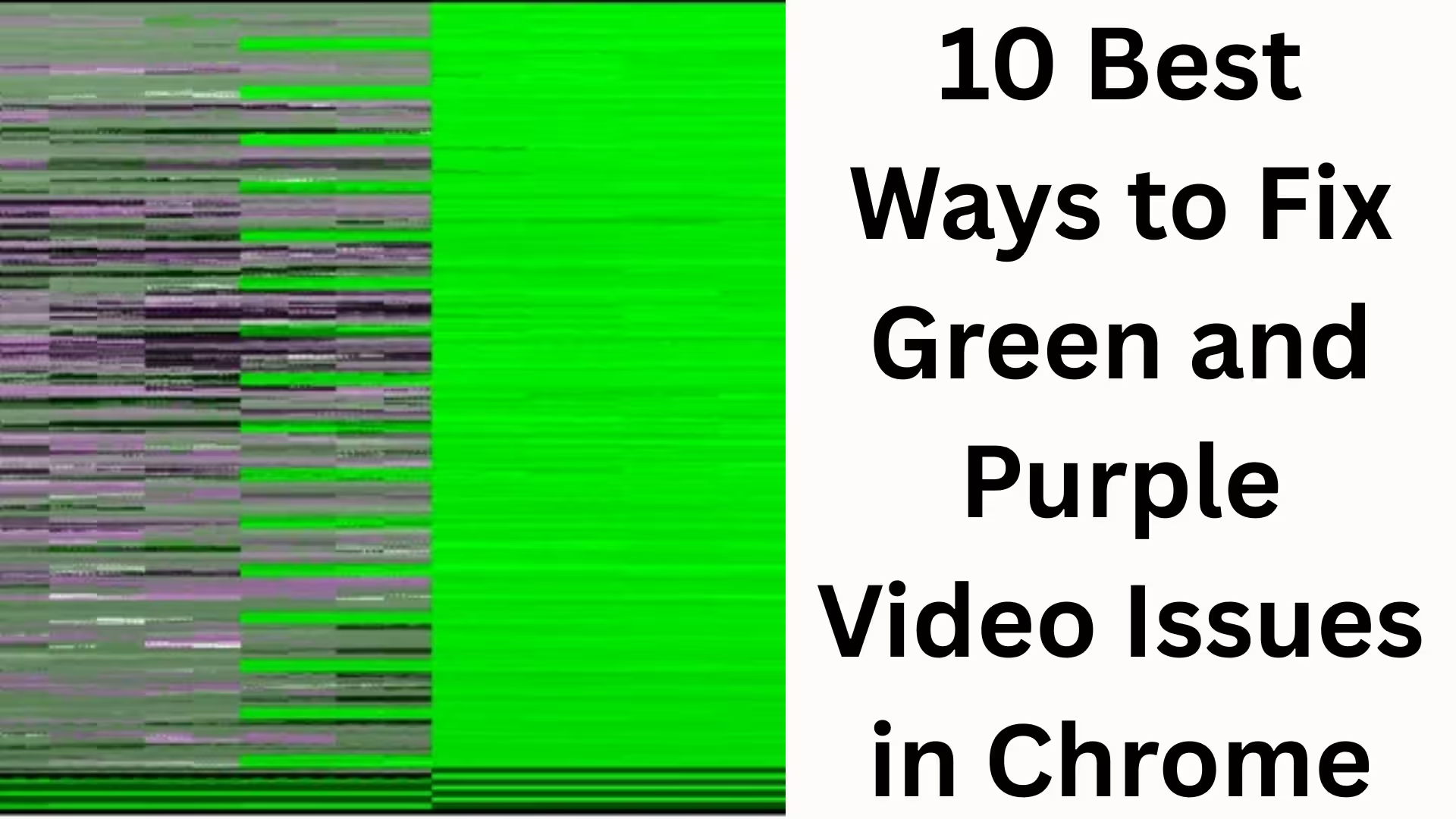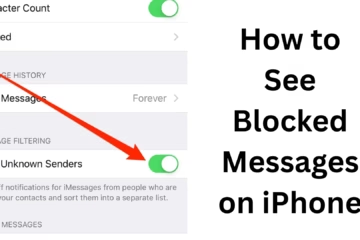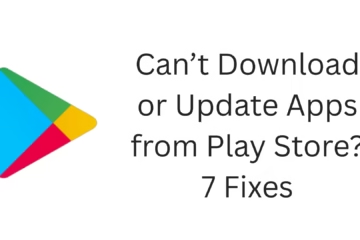Google Chrome is a fast and popular browser, but sometimes it can experience green or purple video playback issues. This problem often occurs when watching videos on YouTube, Netflix, or other streaming platforms. If the video doesn’t play correctly or the colors are distorted, the viewing experience can be ruined. This article will detail the 10 best ways to fix green and purple video errors in Chrome.
1. Disable Hardware Acceleration
Hardware acceleration is enabled by default in Chrome, which uses the GPU for video rendering. However, this can sometimes cause green and purple screen issues.
Open Chrome
Click on the three dots (⋮) in the top right corner
Go to Settings > System
Turn off “Use hardware acceleration when available”
Restart Chrome
2. Update Your Graphics Driver
Outdated or corrupted graphics drivers can also cause color distortion in videos.
Go to Device Manager in Windows
Click on Display Adapters
Right-click on your GPU and select Update Driver
Install the latest update from the internet
If you have an NVIDIA or AMD GPU, download the driver from their official website.
3. Update Chrome
An outdated Chrome browser can also cause this problem.
Open Chrome
Click on the three dots > Help > About Google Chrome
If a new update is available, Chrome will install it automatically
Restart the browser after the update
4. Clear Browser Cache and Cookies
Sometimes, corrupted cache and cookies can also disrupt video playback.
Open Chrome
Press Ctrl + Shift + Delete
Select “Cookies and other site data” and “Cached images and files”
Click on “Clear Data”
5. Change Chrome Flags Settings
Chrome Flags contain settings related to hardware decoding and video rendering. Open Chrome and type the following in the address bar:
“`
chrome://flags
“`
Disable “Hardware-accelerated video decode”
Enable “Override software rendering list”
Restart Chrome
6. Disable Extensions
Some third-party extensions, such as ad-blockers or video enhancers, can cause video playback issues.
Open Chrome
Go to More Tools > Extensions (three dots menu)
Disable all extensions one by one to identify the culprit
Remove the problematic extension
7. Check Video Player or Website Settings
Sometimes the problem isn’t with Chrome, but with the video player or streaming platform settings.
Change the video quality (from Auto to 720p or 1080p)
Turn off HDR mode if it’s enabled
Disable hardware acceleration in the player’s advanced settings
8. Reset or Reinstall Chrome
If the above methods don’t work, reset Chrome to its default settings or reinstall it.
Settings > Reset Settings > Restore settings to their original defaults
If the problem persists, uninstall Chrome and install a newer version.
9. Update Your Operating System
An outdated version of Windows or macOS can sometimes cause video compatibility issues.
Windows: Settings > Update & Security > Windows Update
macOS: System Preferences > Software Update
After updating your system, both Chrome and your GPU should work smoothly.
10. Use a Different Browser
If all else fails, you can temporarily watch videos using Mozilla Firefox, Microsoft Edge, or Opera. This issue is usually Chrome-specific, so it should work fine in other browsers.
Conclusion
Green and purple video issues in Chrome are common and can have several causes, such as hardware acceleration, outdated drivers, corrupted cache, or browser settings. We’ve outlined 10 effective solutions here to help you easily fix this problem.
Want to grow your website organically? Contact us now
Frequently Asked Questions (FAQ) – Fix for Green and Purple Videos in Chrome
Q1: Why do videos appear green or purple in Chrome?
A: This issue usually occurs due to hardware acceleration, outdated graphics drivers, corrupted cache, or browser settings.
Q2: Will disabling Hardware Acceleration fix the problem?
A: Yes, in most cases, disabling Hardware Acceleration resolves the green and purple screen issue.
Q3: What if the problem persists after updating Chrome?
A: Clear your cache and cookies, uninstall extensions, or reset/reinstall Chrome.
Q4: Is updating the graphics driver necessary?
A: Yes, outdated drivers can cause distorted video colors or prevent videos from loading correctly, so always install the latest drivers.
Q5: What are the other options if none of these solutions work?
A: You can try playing the video in a different browser, like Firefox, Edge, or Opera.
Q6: Does this problem only occur on YouTube or Netflix?
A: No, this issue can occur on any streaming site or with local video players within Chrome.
Q7: Can changing Chrome flags help?
A: Yes, adjusting the “Hardware-accelerated video decode” and “Override software rendering list” settings in `chrome://flags` can also fix this problem.