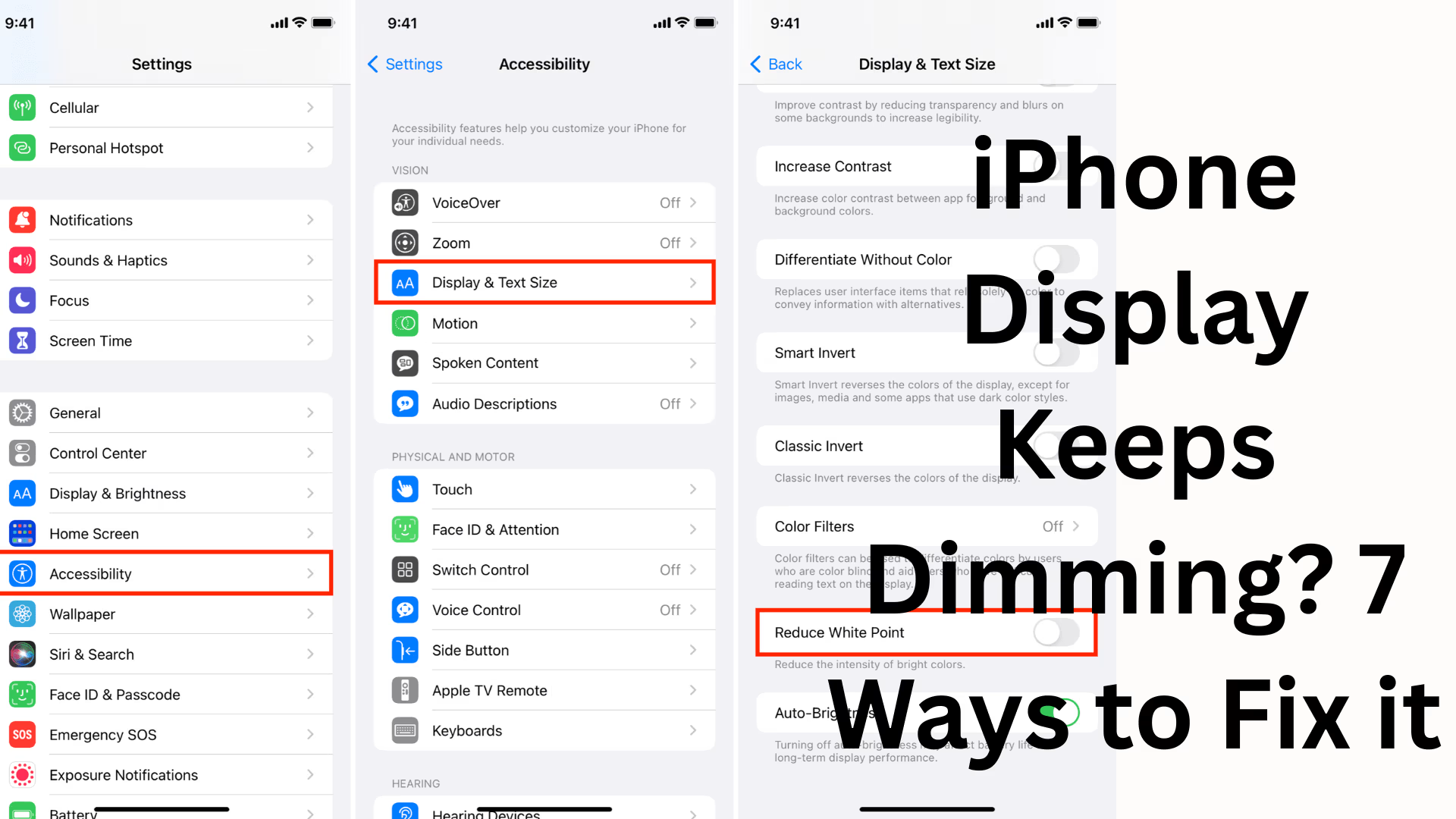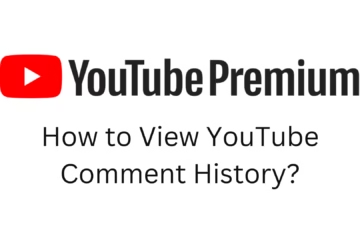A frequently dimming iPhone display is a common yet frustrating problem for users. When the screen automatically reduces brightness, it not only causes inconvenience but also affects the overall phone experience. In this article, we will explore why your iPhone display might be dimming and provide 7 effective solutions to fix it.
Main Reasons Why Your iPhone Display Might Be Dimming
There can be several reasons for a dimming display. Let’s look at some of the primary causes:
Auto-Brightness Setting: The iPhone’s auto-brightness feature adjusts the screen brightness based on ambient lighting.
True Tone and Night Shift: These features adjust colors and brightness, which can sometimes make the screen appear dim.
Low Power Mode: To conserve battery, the iPhone reduces brightness.
Overheating: If the phone overheats, it dims the screen to protect itself.
Software Glitches or Bugs: iOS updates or app issues can also be responsible.
Accessibility Settings: Settings like “Reduce White Point” can dim the screen.
Hardware Issue: If none of the above reasons apply, it could be a hardware problem.
1. Disable the Auto-Brightness Setting
The auto-brightness feature is enabled by default on the iPhone. It adjusts brightness based on ambient lighting.
How to disable it:
1. Go to Settings.
2. Select Accessibility.
3. Tap Display & Text Size.
4. Scroll down and turn off Auto-Brightness.
2. Turn Off True Tone and Night Shift
True Tone and Night Shift adjust colors and brightness to make your iPhone display more comfortable, but sometimes they can cause the screen to appear dim.
How to turn them off:
To turn off True Tone: Settings → Display & Brightness → Turn off True Tone.
To turn off Night Shift: Settings → Display & Brightness → Night Shift → Turn off Manually
Enable. 3. Disable Low Power Mode
Low Power Mode affects background activity and screen brightness to conserve battery power.
How to disable it:
1. Go to Settings → Battery.
2. Turn off Low Power Mode.
4. Keep your iPhone cool (Prevent overheating)
If your iPhone gets too hot, the screen will automatically dim.
Preventive measures:
Do not use your iPhone in direct sunlight.
Close any heavy games or apps running in the background.
Avoid using the phone for extended periods while charging.
5. Check the Reduce White Point Setting
Reduce White Point is an Accessibility feature that softens bright colors. When enabled, the screen will always appear dim.
How to disable it:
1. Go to Settings → Accessibility.
2. Tap Display & Text Size.
3. Turn off Reduce White Point.
6. Update your iOS Software
An outdated or buggy iOS version can also cause this problem. Apple releases updates periodically to fix such issues.
To update:
Go to Settings → General → Software Update.
Download and install any available updates.
7. Reset or Restore your iPhone
If the problem persists after trying all the above methods, it could be a software glitch.
How to do it:
1. Go to Settings → General → Transfer or Reset iPhone.
2. Tap Reset All Settings.
(This will not delete your data; only the settings will be reset.)
If the problem persists, restore your iPhone using iTunes or Finder.
Possible Hardware Issue
If the iPhone display continues to dim intermittently after adjusting all settings and updating the software, it could be a hardware issue. In this case, contacting an Apple Authorized Service Center is the best course of action.
Conclusion
An iPhone screen dimming repeatedly is a common problem that can usually be fixed with simple settings adjustments. After checking settings like Auto-Brightness, Low Power Mode, True Tone, or Reduce White Point, most users find that their problem is resolved. If the issue persists, updating the software or resetting the device is the best course of action.
Want to grow your website organically? Contact us now
iPhone Display Keeps Dimming? Frequently Asked Questions (FAQ)
Q1: Why does my iPhone screen keep dimming?
A: There are several reasons why your iPhone screen might dim, such as having Auto-Brightness enabled, True Tone and Night Shift features, Low Power Mode, the Reduce White Point setting, overheating, or a software issue.
Q2: Will turning off Auto-Brightness always fix the problem?
A: Not necessarily. Turning off Auto-Brightness will prevent the brightness from automatically adjusting, but if the problem is due to Low Power Mode or overheating, the screen may still dim.
Q3: My iPhone gets hot and then the screen dims; is this normal?
A: Yes, this is normal. The iPhone reduces the screen brightness when it overheats to protect its hardware. Keep your iPhone in a cool place and avoid running too many apps simultaneously.
Q4: What is Reduce White Point, and how do I turn it off?
A: Reduce White Point is an Accessibility feature that softens bright colors. If it’s on, the screen will always appear dim. To turn it off: Settings → Accessibility → Display & Text Size → Toggle off Reduce White Point.
Q5: Can updating iOS fix the screen dimming problem?
A: Yes. Sometimes, software bugs or an outdated iOS version can cause this problem. Installing the latest update may resolve the issue.
Q6: What if none of the above solutions work?
A: If the iPhone screen continues to dim after changing settings and updating the software, it could be a hardware issue. In that case, you should take your iPhone to an Apple Authorized Service Center.