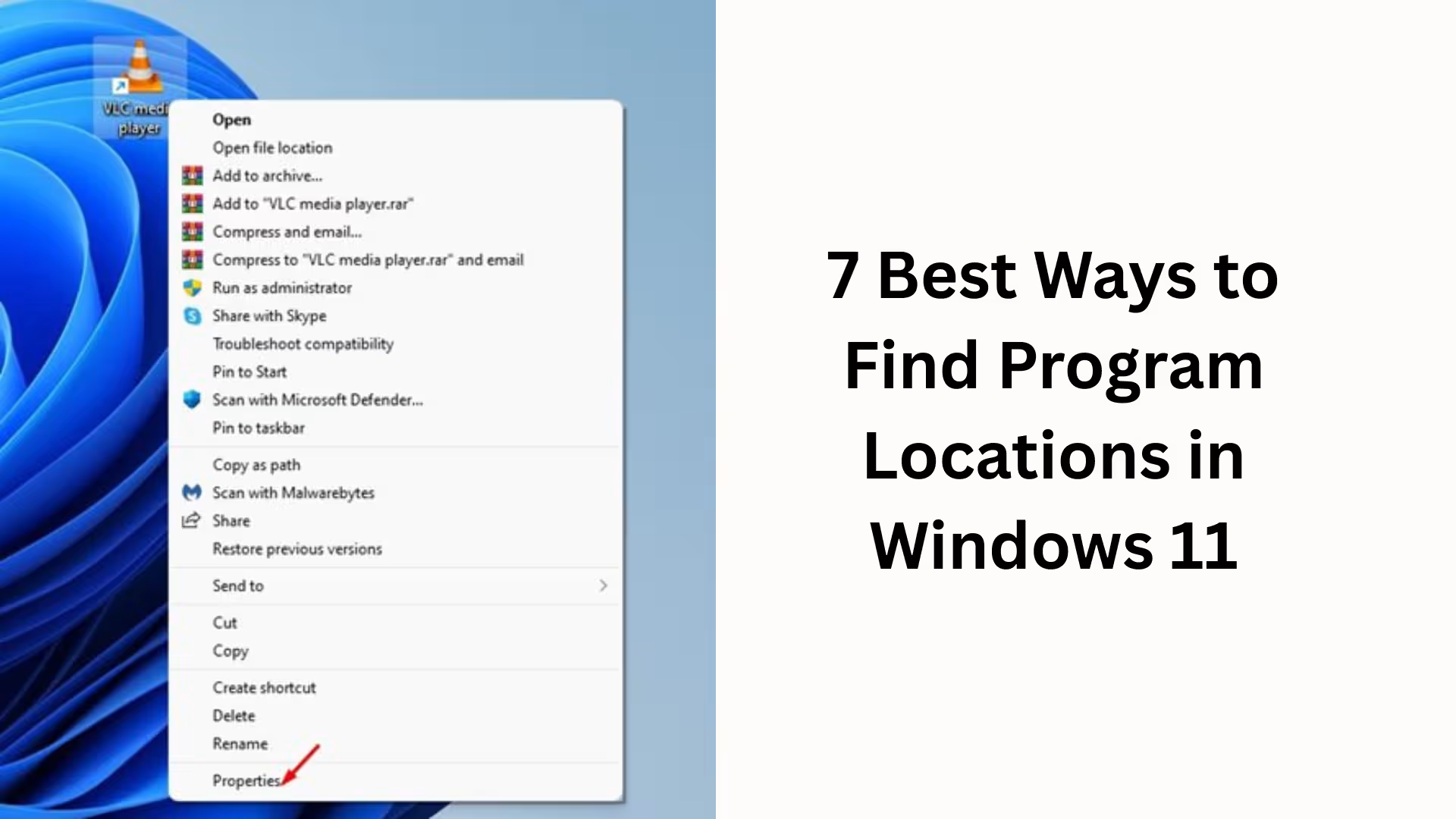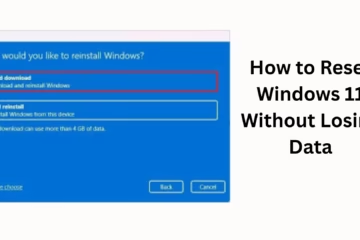Windows 11 is a modern and secure operating system, but sometimes we need to know the location of installed programs. Whether you need to access a software’s files, troubleshoot it, or create a shortcut, finding the program location is an essential step. In this guide, we’ll detail the 7 best methods to easily find the location of any program in Windows 11.
1. Finding a Program’s Location from the Start Menu
The easiest way is to use the Start Menu.
Click the Start button in Windows 11.
Type the name of the program whose location you want.
When the app appears, right-click on it.
Select “Open file location.“
This will open the folder where the program’s shortcut is saved. From there, you can easily access the actual installation directory by clicking “Properties” → “Open File Location.”
2. Finding a Program’s Location Using a Desktop or Taskbar Shortcut
If you have a shortcut for the program on your Desktop or Taskbar, using it to find the location is very easy.
Right-click on the shortcut.
Go to Properties.
Here, you will see the Target field in the “Shortcut” tab.
This is the path where your program is installed.
This method is quick for those who regularly run programs from shortcuts.
3. Find a Program’s Location Using File Explorer
Windows 11’s File Explorer is a straightforward way to find program locations.
Open File Explorer by pressing Windows + E.
Select “This PC” on the left.
Programs are usually installed in the C:\Program Files or C:\Program Files (x86) folder.
Find the name of the software and click on it.
This method is especially useful for large programs that are saved in the default Program Files directory.
4. View Program Location Using Task Manager
If a program is running in the background, you can find its location using the Task Manager.
Press Ctrl + Shift + Esc. The Task Manager will open.
Find the program in the Processes tab.
Right-click on it and select “Open file location.“
This method is best for finding the original installation directory of running applications and background services.
5. Finding the Program Location Using the Settings App
In Windows 11, you can also view information about installed software through the Settings app.
Open Settings by pressing Windows + I.
Go to Apps > Installed apps.
Here you will find a list of all installed programs.
Click the three dots (⋮) next to the app whose location you want and select Advanced options.
Some programs will display “App execution alias” or “Install location” here. However, this feature is mostly for Microsoft Store apps.
6. Finding the Program Location Using Command Prompt (CMD)
If you prefer using the command line, CMD is a great option.
Type cmd in the Windows search and open Command Prompt.
Type the command:
“`
where programname.exe
“`
Example:
“`
where chrome.exe
“`
This command will directly show the program’s path. Finding the location using CMD is a very effective method for developers and advanced users.
7. Finding the Program Location Using the Registry Editor
Sometimes, the location of programs is also stored in the Windows Registry.
Open the Registry Editor by pressing Windows + R and typing `regedit`.
Navigate to:
“`
HKEY_LOCAL_MACHINE\SOFTWARE\Microsoft\Windows\CurrentVersion\App Paths
“`
This folder contains the paths to the executable files of many programs.
This method is somewhat technical, but in rare cases when other methods fail, the Registry is the most reliable option.
Why is Knowing the Program Location Important?
Troubleshooting: It’s easier to access the root directory of a program if it’s giving an error.
Customization: You can modify configuration files or themes.
Backup & Restore: It’s easier to back up important program files.
Shortcut Creation: You can create a new shortcut by selecting the correct executable file.
Conclusion
Finding the location of any program in Windows 11 is not difficult. We’ve outlined 7 effective methods here – from the Start Menu to the Registry. Whether you’re a casual user or a tech-savvy individual, these methods will help you easily locate the installation path of any software.
Want to grow your website organically? Contact us now
Frequently Asked Questions (FAQ) about Program Location in Windows 11
Q1. What is the easiest way to find the location of a program in Windows 11?
Ans: The easiest way is to right-click the program in the Start Menu and select “Open file location.”
Q2. Do all programs install on the C drive?
Ans: Most programs install in C:\Program Files or C:\Program Files (x86), but the location may vary if you chose a different drive during installation.
Q3. Can I find the location of apps installed from the Microsoft Store?
Ans: Yes, but these apps are located in the WindowsApps folder, which is hidden. You’ll need to enable “Hidden items” in File Explorer to view it.
Q4. How do I find the program location using Task Manager?
Ans: Open Task Manager, right-click the program, and select “Open file location.”
Q5. How do I find the location if the shortcut is deleted?
Ans: Open File Explorer, navigate to the Program Files or Program Files (x86) folder, and search for the software’s folder there.
Q6. How do I find the program path using Command Prompt?
Ans: Open CMD and type:
“`
where programname.exe
“`
Example:
“`
where notepad.exe
“`
Q7. Why would I use the Registry Editor to find a program’s location?
Ans: If the program files aren’t found in the usual location, you can check the path in the Registry Editor under `App Paths`.