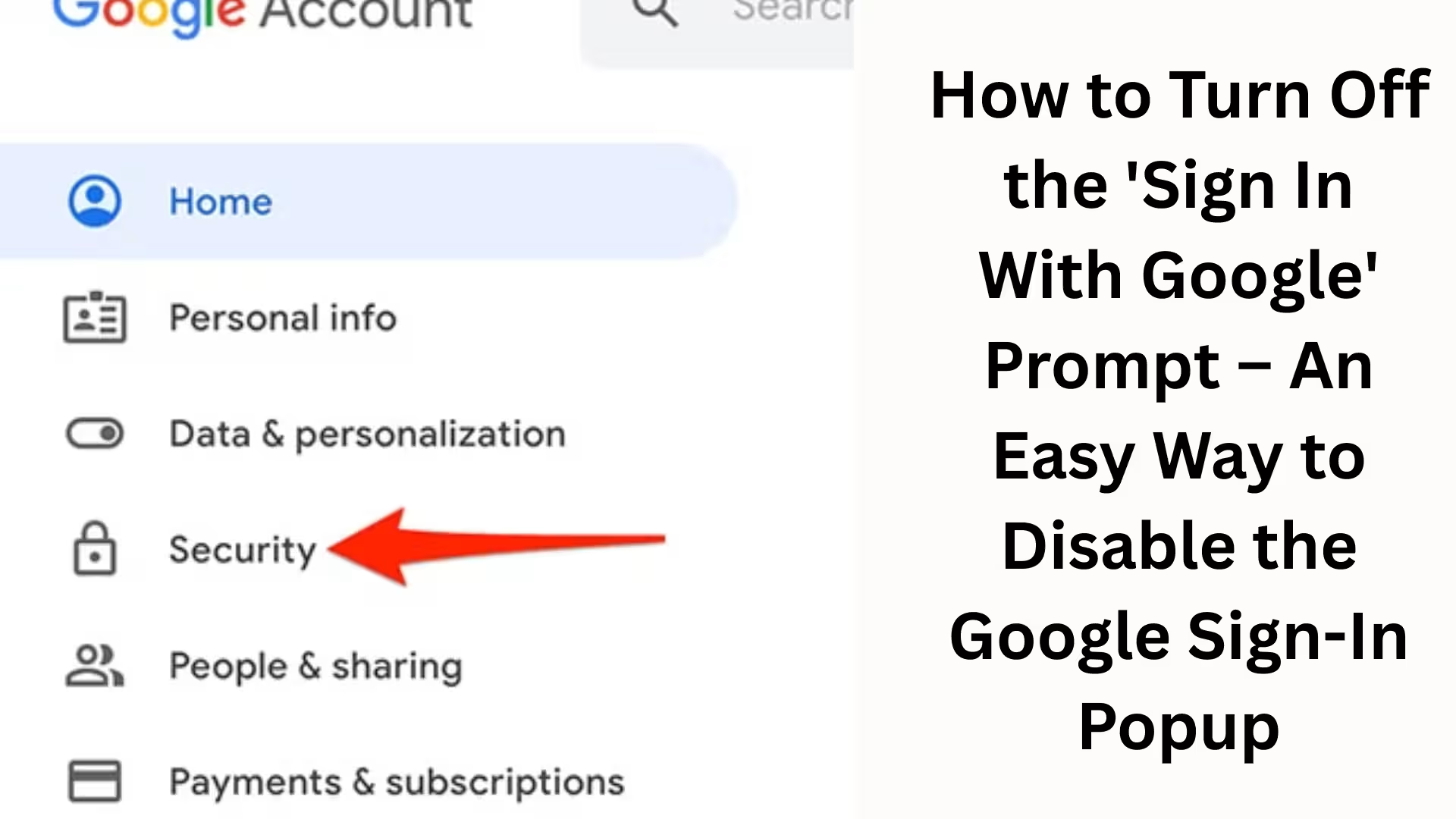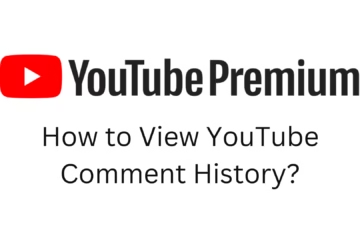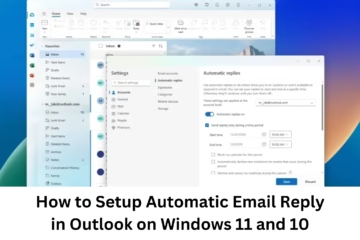These days, when we open any new website or app, we often see a ‘Sign in with Google‘ pop-up. This feature is designed for security and ease of login, but it can be quite annoying because it appears frequently. Many users want to get rid of this pop-up and continue browsing or working without any interruption. In this article, we will learn in detail how you can disable this Google sign-in prompt.
What is the Google Sign-In Prompt and Why Does It Appear?
Whenever you visit a new website, it offers you the option to sign in with your Google account for easy login. This feature saves your time and eliminates the need to create new accounts. However, if you see this prompt every time and don’t want to use it, it becomes an unwanted interruption.
Benefits of Disabling the Google Sign-In Prompt
Improved browsing experience – No more unwanted pop-ups.
Enhanced privacy – No need to link your Google account to every site.
More control – You decide where to use your Google account for login.
Reduced security risk – Unknown websites won’t be able to access your Google account.
Disabling the Sign-In Prompt from Google Account Settings
The easiest way is to disable this feature directly from your Google Account Settings.
Steps:
1. Log in to your Google Account from your computer or mobile device.
2. Click on the Security tab.
3. Here you will find the option “Signing in to other sites”.
4. Go to Google Account sign-in prompts.
5. From here, you can disable this feature by toggling the button (On/Off).
Removing the Prompt from Google Chrome Browser
If you use Google Chrome, you can also disable this prompt directly from the browser settings. Steps:
1. Open Chrome and click on Settings.
2. Go to the “You and Google” section.
3. Now click on “Sync and Google services”.
4. Here you will find the option “Allow Chrome sign-in”.
5. Turn it off.
Now you won’t see the Google sign-in pop-up repeatedly in your browser.
Disabling Google Sign-in Prompt on Android Mobile
This prompt also appears repeatedly on Android phones. To remove it, you need to change some settings.
Steps:
1. Open Settings on your mobile.
2. Tap on Google.
3. Now select “Manage your Google Account”.
4. Go to the Security tab.
5. Disable Google Account sign-in prompts.
Removing Google Sign-in Prompt on iPhone
If you use an iPhone and log in through Chrome or the Google App, you can also disable this.
Steps:
1. Open the Google App on your iPhone.
2. Tap on your profile picture in the top right corner.
3. Click on “Google Account“.
4. Now go to Security Settings and disable the sign-in prompt.
Special Tip – Block Third-Party Sites from Accessing Your Google Account
Sometimes this prompt appears because you previously connected a third-party site to your Google account.
Steps:
1. Go to your Google Account.
2. Open the Security tab.
3. Select “Third-party apps with account access”.
4. Remove access for any apps you don’t use.
This will also stop the pop-ups from those apps or sites.
What Happens When You Disable the Google Sign-in Prompt?
You will be able to decide where to sign in.
No website will force you to log in with your Google account.
Your privacy and security will be further enhanced.
Conclusion
If you are annoyed by the frequent ‘Sign in with Google’ pop-up, you can easily disable it using the methods mentioned above. Whether you’re using a desktop, Android, or iPhone, managing this setting through your Google account and browser settings is quite easy. Once you change this setting, your online experience will be much smoother and safer.
Want to grow your website organically? Contact us now
Frequently Asked Questions (FAQ) – Disabling the ‘Sign in with Google’ Prompt
Q1: Will my account remain secure if I disable the Google sign-in prompt?
A: Yes, your account will remain completely secure. You are only disabling the pop-up that prompts you to log in repeatedly.
Q2: Can I re-enable the Google sign-in prompt later?
A: Yes, you can re-enable this feature at any time by going to your Google Account Settings.
Q3: Will this setting apply to all my devices?
A: If you are logged into your Google account and make the same setting, it will apply to all your devices. However, in some cases, you may need to adjust the settings on each device separately.
Q4: Is it necessary to revoke access from third-party apps?
A: Yes, if you have previously granted Google account access to an app or website and you no longer use it, revoking access is recommended for security reasons.
Q5: If I disable the Google sign-in prompt, will I still be able to log in with my Google account?
A: Yes, you can still manually log in to any website or app using your Google account. The only difference is that you won’t receive the pop-up notification repeatedly.
Q6: Are the steps the same for both mobile and desktop?
A: No, the steps are slightly different for mobile and desktop. On a desktop, you change the settings in Chrome browser settings, while on a mobile, you need to go to your Google Account settings.
Q7: Is this change permanent?
A: This change is permanent, but you can always re-enable it later if you wish.