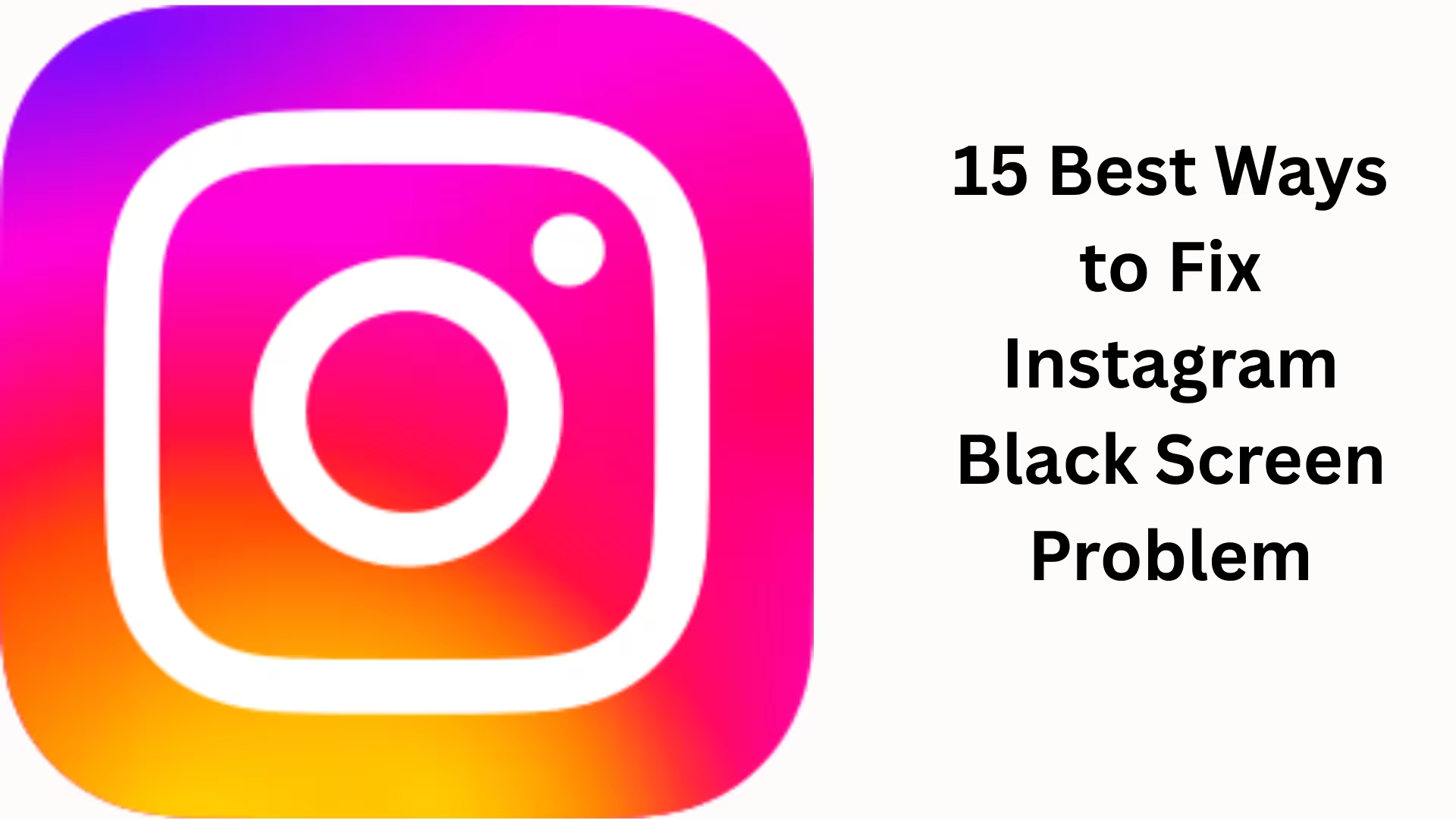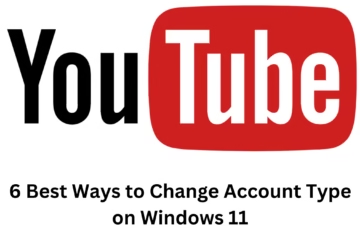Many Instagram users are currently facing the problem of seeing a black screen when opening the app. This problem can occur on both Android and iPhone and significantly degrades the user experience.
The good news is that this issue can usually be fixed with simple settings and troubleshooting steps.
All the methods given below are safe, official, and practical.
1. Restart your phone
Sometimes, a temporary bug prevents the app from loading correctly.
Restart your phone and open Instagram again.
2. Update the Instagram App
An outdated version can cause compatibility issues.
What to do:
Open Play Store / App Store
Search for Instagram
If an update is available, install it
3. Clear Instagram Cache (Android)
Steps:
Settings → Apps → Instagram
Storage → Clear Cache
This removes temporary files and makes the app run smoothly.
4. Clear App Data (Android)
If clearing the cache doesn’t fix the issue:
Steps:
Settings → Apps → Instagram
Storage → Clear Data
> Note: This will require you to log in again.
5. Force Stop Instagram
Steps:
App Info → Force Stop
Then reopen Instagram
This gives the app a fresh start.
6. Reinstall Instagram
Uninstalling and reinstalling the app removes corrupted files.
7. Check your Internet Connection
Weak or unstable internet can prevent Instagram from loading.
Try:
Switching from Wi-Fi to mobile data
Or turning airplane mode ON/OFF
8. Check Instagram Permissions
Steps:
Settings → Apps → Instagram → Permissions
Keep Camera, Storage, and Network permissions ON
9. Free up Phone Storage
Apps tend to crash when storage is low.
Solution:
Delete unwanted files, photos, and apps
10. Turn off Battery Saver Mode
Battery saver can restrict background activity.
Steps:
Settings → Battery → Battery Saver → OFF
11. Try logging in via Instagram Web
Open instagram.com in your browser and log in.
If it works fine on the web, the issue is related to the app.
12. Check Recently Installed Apps
Some VPNs, screen recorders, or cleaner apps can affect Instagram.
Tip:
Try uninstalling recent apps.
13. Update Your Phone Software
Outdated operating systems can prevent apps from working properly.
Steps:
Settings → Software Update
14. Leave the Instagram Beta Version
Beta versions often have more bugs.
What to do:
Play Store → Instagram
Leave Beta → Install the stable version
15. Contact Instagram Support
If none of the above methods work, report the issue:
Path:
Profile → Menu → Settings & Privacy → Help → Report a Problem
Submit the problem with a screenshot.
Conclusion
The Instagram black screen problem can be frustrating, but in most cases, it can be fixed with simple settings adjustments and updates.
Try the methods above one by one and avoid using unofficial tools.
Want to grow your business organically? Contact us now
Frequently Asked Questions (FAQs) – Instagram Black Screen Problem
Q1. Why is there a black screen on Instagram?
Answer: This problem is usually caused by cached data, poor internet connection, app bugs, outdated versions, or third-party apps. Sometimes, the problem can be due to a lack of storage in the device or the need for a system update.
Q2. Can reinstalling Instagram solve the black screen problem?
Answer: Yes, uninstalling and reinstalling Instagram can remove many bugs and glitches related to the app, which can fix the black screen problem.
Q3. Will clearing Instagram’s cache delete any data?
Answer: No, clearing the cache only deletes temporary files; your login and other data remain safe.
Q4. Is this problem only on Android or iPhone?
Answer: This problem can occur on both Android and iOS devices, but the solution methods may be slightly different.
Q5. What to do if nothing works?
Answer: If the above methods fail to solve the problem, you can contact Instagram Support and share your problem through “Report a Problem”.
Q6. Can a bad network cause a black screen?
Answer: Yes, if the internet connection is slow or unstable, the app won’t load, and a black screen will appear.
Q7. Does the same problem occur on the Instagram Web version?
Answer: Usually, this problem occurs only on the mobile app. You can log in to the Web version (instagram.com) and check if there is any problem with the account.
Q8. Can the beta version of Instagram also cause this problem?
Answer: Yes, the beta version often has bugs. If you are a beta tester, it is recommended to revert to the stable version.
Q9. Can an antivirus app cause Instagram to not work properly?
Answer: Some third-party security or cleaning apps may block Instagram or interfere with its functioning.
Q10. Can this issue be caused by turning off Instagram permissions?
Answer: Yes, if the app is not given the required permissions like Camera, Storage, etc., then it will not work properly and may result in a black screen.