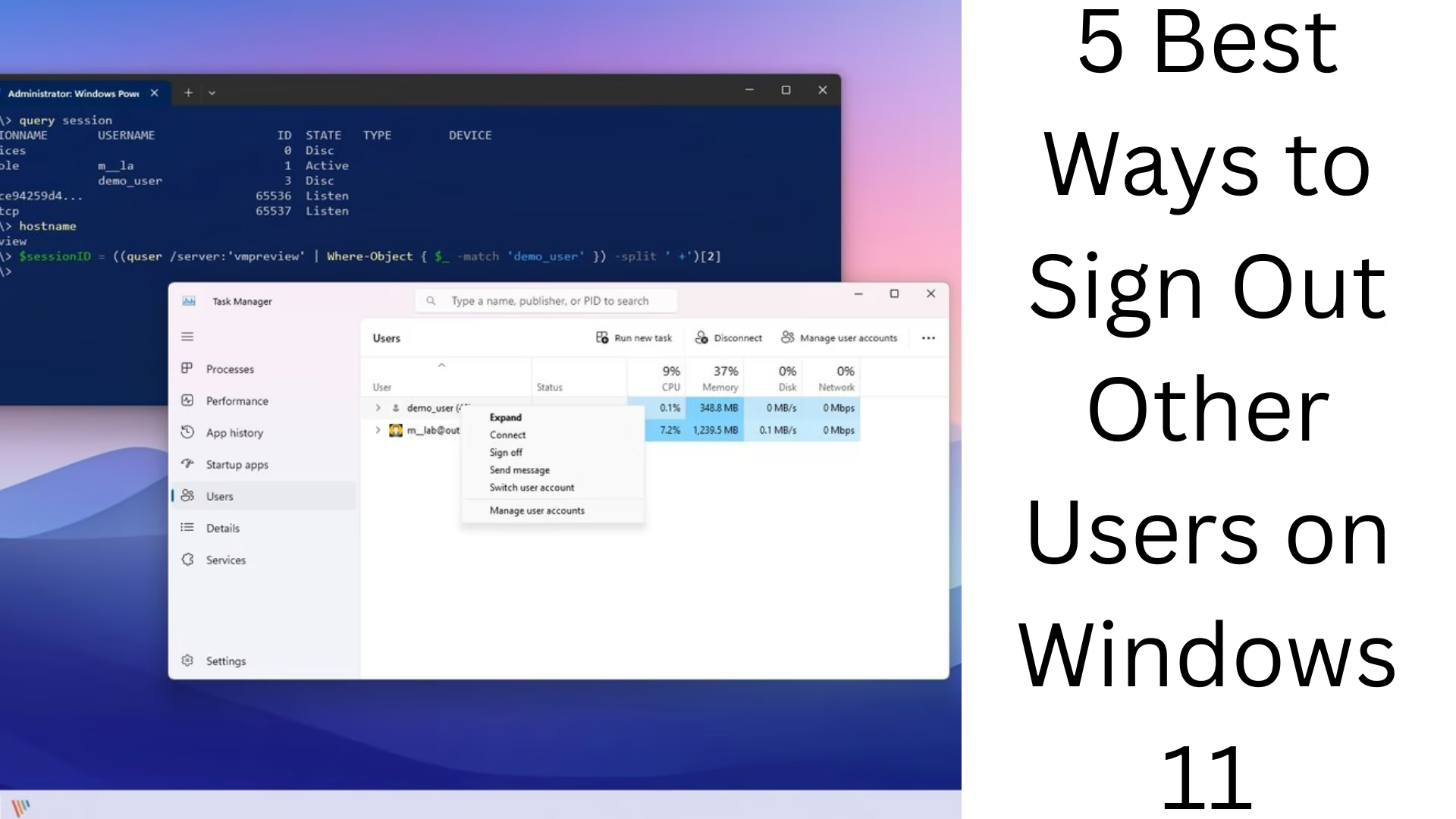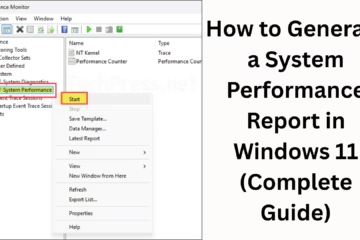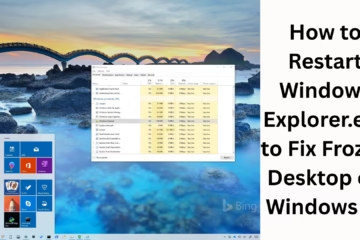If you are using Windows 11 and you have noticed that other users are also signed in to your system or you have logged in with multiple accounts, then it is very important to know how you can Sign Out those other users. This reduces the load on the system, better the use of resources, and also maintains security.
In this article, we will explain in detail the 5 most effective and easy ways to sign out other users in Windows 11.
1. Sign Out Other Users Using Task Manager
Task Manager is a powerful tool that lets you not only manage apps but also sign out other users from the system.
Step-by-Step Process:
1. Open Task Manager by pressing Ctrl + Shift + Esc.
2. Click on Users in the top tab.
3. You will see a list of all users who are currently logged in to the system.
4. Right-click on the user you want to Sign Out.
5. Click on the Sign Off or Sign Out option.
6. Confirmation will be asked, click on Yes there.
This method is useful for users who are logged in on the local machine and are active in the background on the system.
2. Sign Out via Command Prompt (CMD)
If you are from a technical background or prefer using the command line interface, then this method is best suited for you.
Step-by-step procedure:
1. Go to the Start Menu and type cmd and click on Run as administrator.
2. Type the command:
“`
query session
“`
3. This command will give you information about all the sessions running on your system.
4. Note down the ID of the user who needs to sign out.
5. Then type:
“`
logoff [ID]
“`
Example:
“`
logoff 2
“`
6. The respective user will be signed out immediately.
This method is beneficial for admin users who are also handling remote sessions.
3. Sign out users with PowerShell
PowerShell is a modern scripting tool for Windows that allows you to control the system at an advanced level.
Procedure:
1. Open Windows PowerShell (Admin) by going to the Start Menu.
2. Type the script given below:
“`powershell
logoff (Get-WmiObject -Class Win32_LoggedOnUser | Where-Object { $_.Antecedent -like “UserName” }).Dependent
“`
or
“`
shutdown /l /f
“`
(This will sign out your session.)
3. With this script, you can sign out the target user based on their session ID.
PowerShell is especially useful for IT professionals who do management by scripting.
4. Sign out the user through Local Users and Groups
This method is for professional and administrative-level users.
Steps:
1. Open Run (Windows + R).
2. Type:
“`
lusrmgr.msc
“`
3. Click Users.
4. Select the user account you want to sign out of.
5. If the user account is locked, you can disable it or log off.
Note that this feature is available only in Windows 11 Pro and Enterprise versions, not in Home versions.
5. Sign out the user from the Remote Desktop Session
If you are connected to a remote machine and you need to sign out a user from there, then you can follow this method.
Step-by-Step:
1. Connect to the target system via Remote Desktop Connection.
2. Open Task Manager on the remote system.
3. Go to the Users tab.
4. Right-click on the user and select Sign Out.
This method is extremely effective for remote administration and is useful when managing multiple machines on a network.
Other Useful Tips
Make sure that the users you are signing out do not have any incomplete tasks. This may lead to data loss.
Some advanced features, like Local Users & Groups or RDP, are not available in the Windows 11 Home version.
If a user does not have permission, Administrative Access may be required while signing out.
Conclusion
Signing out other users in Windows 11 is an essential process, especially when you want the system to run faster, close unnecessary sessions, and maintain security. In this article, we have explained in detail how to do this task in various ways, like Task Manager, Command Prompt, PowerShell, Local Users, and Remote Desktop. With the help of these methods, you can keep your system organized and secure.
Want to grow your website organically? Contact us now
Frequently Asked Questions (FAQ) – About Signing Out Other Users in Windows 11
Question 1: Can I sign out another user without admin rights?
Answer: No, you need Administrator rights to sign out another user. Only admin users can remove other login users from the system.
Question 2: Does signing out a user delete their data?
Answer: No, signing out a user does not delete their data. But if he does not save any file, then unsaved data may be lost.
Question 3: Can I sign out users from Local Users & Groups in Windows Home version?
Answer: No, the Local Users & Groups tool is not available in Windows 11 Home. It is only available in Windows 11 Pro and Enterprise versions.
Question 4: Can I sign out multiple users at the same time?
Answer: With the help of tools like Task Manager or PowerShell, you can sign out users one by one. Signing out all users at once is not possible unless you shut down or restart the system.
Question 5: Can I sign out a user if his screen is locked?
Answer: Yes, if you have admin rights, you can sign out a user with a locked screen using Task Manager or Command Prompt.
Question 6: Can remote users be signed out?
Answer: Yes, if remote sessions are active, you can sign them out using Remote Desktop Connection or PowerShell commands.
Question 7: What is the difference between sign out and shutdown in Windows 11?
Answer: Sign Out only removes that user from the system, while Shutdown shuts down the entire system. Sign Out logs out background users, but the system remains running.