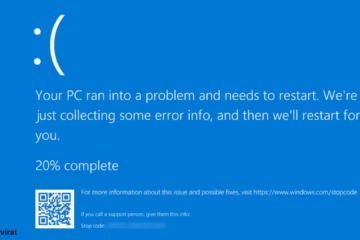Windows 11 offers many features and tools to improve the user experience. But when we need to know how many users are logged in to our system or who is Signed In, it can be a bit tricky. That’s why we have explained the 7 best and easiest ways to find signed users in Windows 11.
1. View Signed In Users from Task Manager
Task Manager is a powerful Windows tool that shows your system’s performance and lets you see which users are logged in.
To open it:
Press Ctrl + Shift + Esc or type Task Manager in the Start Menu.
Click on the “Users” tab.
Here you can see all the Active and Disconnected Users.
Also, you can see the information about the CPU, Memory, and Disk being used by them.
This method is fast and reliable, especially if you need to quickly see the list of Signed users.
2. Use Command Prompt
Command Prompt is best for those who want to know about signed-in users in a technical way.
Steps:
Click on Start and type “cmd”, then choose Run as Administrator.
Type the following command:
“`bash
query user
“`
This command will give a list of all users logged in on the system, including Username, Session Name, Status, Idle Time, and Login Time.
This method is very useful for server admins and power users.
3. Get Signed-In Users’ Information from PowerShell
PowerShell is an advanced tool in Windows that allows you to perform automated scripting and admin tasks.
Command:
“`powershell
Get-CimInstance -ClassName Win32_LoggedOnUser | Select-Object Antecedent
“`
This command gives you a detailed list of logged-in users, including domain names and user account details.
If you perform administrative tasks or are involved in scripting, this method gives more professional and detailed information.
4. Track with Windows Event Viewer
Event Viewer keeps a record of all the activities that happen on your system, including login and logout events.
How to use:
Type “Event Viewer” in the Start Menu and open it.
Go to Windows Logs > Security.
Note the Event IDs 4624 (Logon) and 4634 (Logoff).
This method can be a bit complicated, but it gives extremely detailed information about the logged-in user, such as login type, IP Address, username, and time.
5. View Remote Signed-In Users with Net Sessions Command
If you want to see if a user is remotely logged in to your system from the network, then this command will come in handy:
Command:
“`bash
net session
“`
This command shows the remote sessions connected to the computer that are currently signed in. It is especially useful in server and network-based environments.
6. List Users with WMIC Tool
WMIC (Windows Management Instrumentation Command-line) tool is used to bring out hidden information in Windows.
Command:
“`bash
wmic /node:localhost ComputerSystem Get UserName
“`
This command shows the name of the currently signed-in user on the system. If you want to know the signed-in user on a particular computer, then you can use this command along with the remote computer’s IP.
7. View Signed In Accounts from Windows Settings
If you are a basic user and want to get the information through the GUI, you can resort to Windows Settings.
Steps:
Go to Settings > Accounts > Family & other users.
Here you can see which user accounts are associated with the system.
It shows Registered Users and not Signed In Users, but it is useful if only one user is running the system.
This method is useful when you want information about all the user profiles present on your computer.
Conclusion
There are many ways to get the signed-in user’s information in Windows 11. Whether you are a normal user or a system admin, with the above-mentioned methods, you can know who is logged in to your system at any time.
Want to grow your website organically? Contact us now
Of the methods we’ve suggested, Task Manager and Command Prompt are the quickest and easiest, while PowerShell and Event Viewer are more professional and in-depth options.
Frequently Asked Questions (FAQ) – Questions related to Signed In Users in Windows 11
Question 1: Can I see more than one signed-in user in Windows 11?
Answer: Yes, you can see multiple logged-in users at the same time. For this, you can use Task Manager, Command Prompt (query user), or PowerShell.
Question 2: Can I get a complete list of signed-in users from the Command Prompt?
Answer: Yes, the `query user` command gives information about all Active and Idle users, including username, session name, status, and login time.
Question 3: How can I see if a user is logged in remotely?
Answer: For this, you can use commands like `net session` or `query session`. This gives information about users connected to the network.
Question 4: Can Windows Settings also tell who is logged in?
Answer: You can get information about Registered Users from Windows Settings, but not about Active Signed In Users. Task Manager or Command Prompt is a better option for this.
Question 5: Can Event Viewer give information about login and logout?
Answer: Yes, in Event Viewer, you can see who has logged in and logged out through Event ID 4624 (Logon) and 4634 (Logoff).
Question 6: Do Guest Users also appear in the list of Signed In Users?
Answer: If a Guest User is logged in, he will also appear in Task Manager or the `query user` command, but not if he is logged out.
Question 7: Can non-admin users also use these methods?
Answer: Most commands and tools (like Task Manager) are available to normal users, but some commands (like PowerShell or Event Viewer) may require Administrator Privileges.