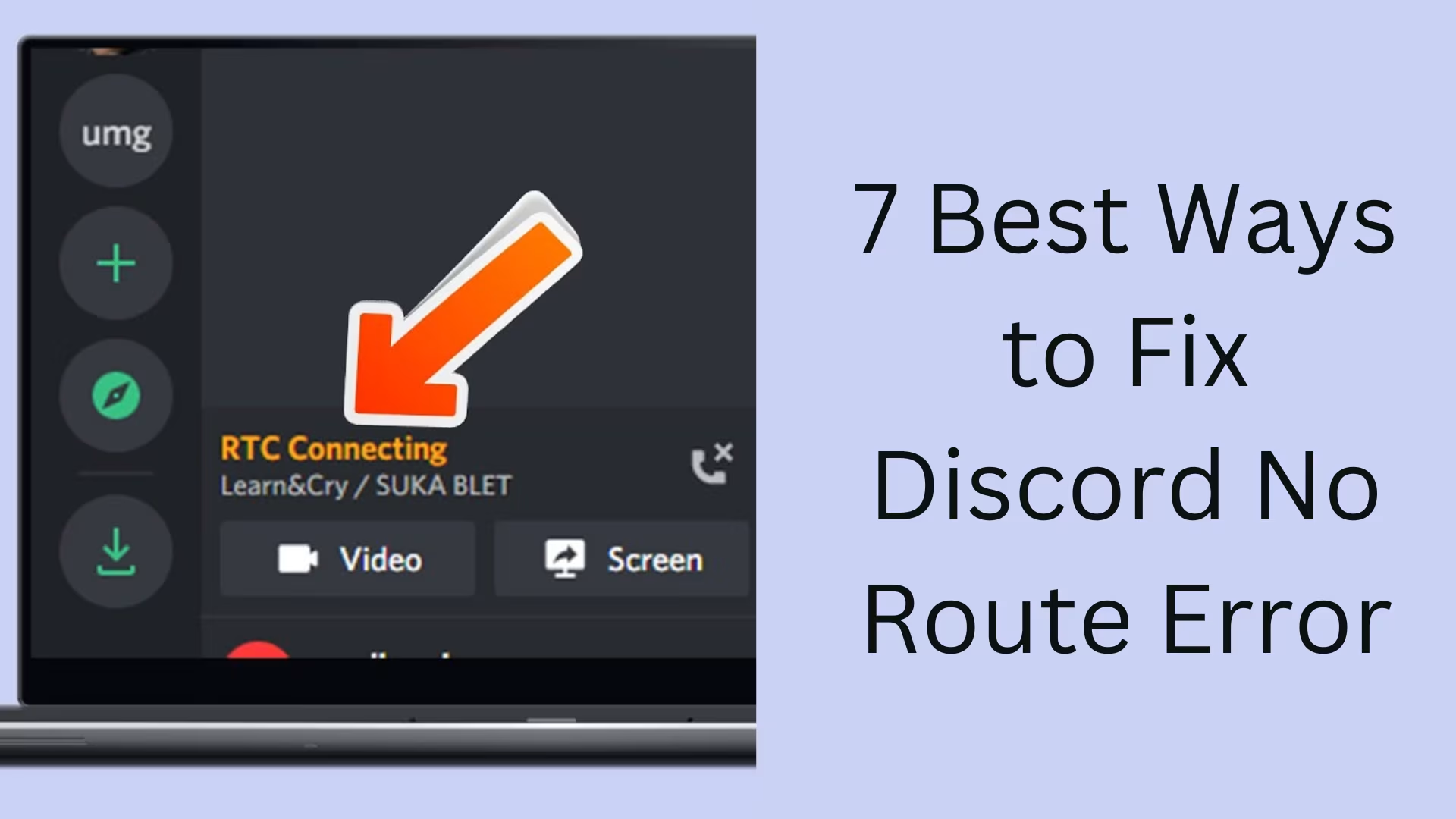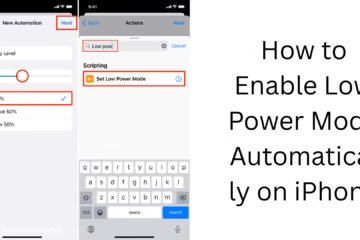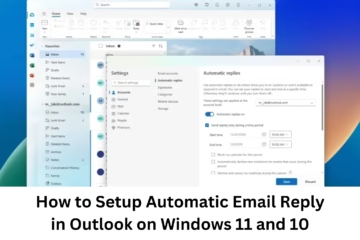Discord is a popular VoIP app used for voice chat and messaging among gamers, streamers, and community groups. But sometimes users are unable to connect to the voice channel due to “No Route Error”. This problem is usually caused by a network or system settings error. In this article, we will discuss the 7 most effective ways to fix the Discord No Route Error, which can help you solve this problem permanently.
1. Refresh the network and avoid public networks
The very first step is to make sure that your internet connection is stable. If you’re using public Wi-Fi, it may not work properly with Discord.
Solution:
Restart your router or modem.
Try connecting to a mobile hotspot or private Wi-Fi network.
If you’re using a VPN, Disable it and open Discord again.
2. Check Windows firewall and antivirus settings
Sometimes Windows Defender Firewall or third-party antivirus software may block Discord’s network access.
Solution:
Search for “Windows Defender Firewall” in Windows Search and open it.
Click “Allow an app through firewall”.
Select Discord from the list and allow it for both Private and Public networks.
If you are using an antivirus, then Whitelist Discord in it too.
3. Change DNS settings
Sometimes the DNS servers provided by the ISP are not able to route Discord properly.
Solution:
1. Go to Control Panel > Network and Internet > Network and Sharing Center.
2. Click on Active network > Properties > Select Internet Protocol Version 4 (TCP/IPv4).
3. Select “Use the following DNS server addresses”.
Preferred DNS server: `8.8.8.8`
Alternate DNS server: `8.8.4.4`
4. Click OK and restart the system.
4. Turn off Discord’s Quality of Service (QoS) setting
Discord’s QoS setting may cause problems on some networks. Turning it off may fix the “No Route” error.
Solution:
Open Discord > click on Settings (⚙️ icon).
Go to the Voice & Video section.
Turn “Enable Quality of Service High Packet Priority” Off.
5. Change Voice Region (if you are a server admin)
If you are an admin of a Discord server, changing the Region of the voice channel may also solve the problem.
Solution:
Edit the Channel of your server’s Voice Channel.
Go to the “Region Override” option and select another location (eg, Singapore, USA, etc.).
Save and join the voice channel again.
6. Using VPN? Turn it off
The VPN reroutes the network many times, which causes problems in accessing the Voice Server in Discord.
Solution:
If you are using a VPN, turn it off temporarily.
Try running Discord without a VPN to see if the issue is resolved.
If Discord works fine without a VPN, you can try changing the VPN server location.
7. Reset Windows network settings
If the above solutions don’t work, resetting Windows network settings can be the last resort.
Solution:
Go to Windows Settings > Network & Internet > Status.
Scroll down and click on the Network Reset option.
Click on “Reset Now” and restart the system.
Additional suggestion: Update or reinstall Discord
Sometimes, an outdated version or a corrupt installation prevents Discord from working properly.
Solution:
Uninstall the Discord app.
Download and install the latest version from the official website (https://discord.com/) of Discord.
Conclusion
Discord No Route Error is a common but annoying issue that can interrupt voice chatting. By trying the seven methods above, you can easily solve this problem and enjoy Discord without any interruption.
Want to grow your website organically? Contact us now
Frequently Asked Questions (FAQ) – Questions related to Discord No Route Error
1. What is Discord No Route Error?
Answer: This is a network-related error that occurs when the Discord app is unable to connect to the voice channel. This can be due to DNS, firewall, VPN, or ISP-related issues.
2. Can VPN cause a No Route Error in Discord?
Answer: Yes, sometimes network routing is disrupted due to VPN, due to which Discord is unable to connect to the server, and a No Route Error appears.
3. How does changing DNS fix the Discord Error?
Answer: Some ISPs’ DNS servers do not work properly with Discord. Using Google DNS (8.8.8.8 and 8.8.4.4) can fix this error.
4. Does the Quality of Service (QoS) setting also cause the problem?
Answer: Yes, the voice server connection may be interrupted in some networks when the QoS Packet Priority setting is on. Turning it off may solve the problem.
5. Can reinstalling Discord fix this error?
Answer: If all else fails, uninstalling Discord and installing the latest version may solve the problem.
6. Do only Windows users experience this problem?
Answer: This error is most commonly seen in Windows users, but network-related problems can also affect Mac and Linux users.
7. How to stop the Discord No Route Error permanently?
Answer: Maintain a stable internet connection, configure VPN and firewall correctly, and check Discord’s network settings regularly.