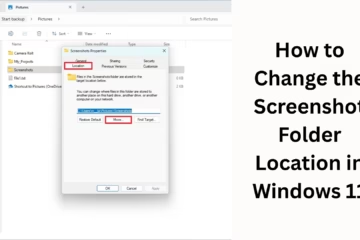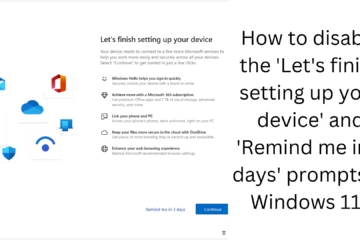Nowadays, our online privacy and security have become more important than ever. If your webcam is active, it can record your private moments, and if a third-party app has access to it, it can become a big threat. With the help of some settings in the Windows operating system, we can block apps from accessing the webcam. In this article, we will explain in detail how this can be done in Windows 10 and Windows 11.
Why is it important to block webcam access in Windows
Privacy protection: Many times, applications turn on the webcam without notice, which can put your privacy at risk.
Hacking threat: Malicious software (malware) can monitor your activities by accessing the webcam.
Block unnecessary permissions: There are many apps that do not need the camera, yet they ask for access.
Turn off webcam access from Windows Settings
1. Control camera access from Privacy Settings
1. Click on the Start Menu and open Settings.
2. Go to Privacy & Security > Camera.
3. At the top, you will find the option Camera Access — turn it off if you want to turn off the camera for the entire device.
4. Below you will find the option “Let apps access your camera”. Turn it off so that store apps cannot access the camera.
5. Go to the list of apps and turn off those apps as well that you do not want to give webcam access to.
2. Turn off camera access for desktop apps
In Windows, separate permissions are set for desktop apps:
Turn off the “Let desktop apps access your camera” option as well.
This will prevent Win32 apps like Chrome, Skype, Zoom, etc., from using the camera.
Disable the camera completely from Device Manager
If you want to turn off the webcam completely, then this method is very effective:
1. Press Windows + X and select Device Manager.
2. Right-click on your webcam device in Imaging Devices or Cameras.
3. Click on the Disable Device option.
4. Restart the system. Now the webcam will not be accessed by any app.
Note: This process turns off the camera at the hardware level, and to turn it back on, you will have to enable it from here.
Use Group Policy Editor (in Windows Pro)
If you are a Windows 10/11 Pro user, you can also block webcam access from the Group Policy Editor:
1. Press Windows + R and type gpedit.msc and press Enter.
2. Go to:
`Computer Configuration > Administrative Templates > Windows Components > Camera`
3. Double-click on Allow Use of Camera in the right panel.
4. Set it to Disabled and click OK.
This setting blocks camera access for all users.
Block Camera Access from Registry Editor (For Advanced Users)
This method is a bit advanced and should be done carefully:
1. Press Windows + R, type regedit, and press Enter.
2. Go to this path:
`HKEY_LOCAL_MACHINE\SOFTWARE\Microsoft\Windows\CurrentVersion\CapabilityAccessManager\ConsentStore\webcam`
3. Change the `Value` to Deny.
This change will deny camera access for all applications.
Block Webcam with Antivirus/Security Software
Many antivirus programs nowadays, such as Norton, Avast, and Kaspersky, provide webcam protection features:
You can enable the Webcam Protection feature in this software.
This will allow only trusted apps to use the webcam.
Use a physical webcam cover
Apart from technical measures, a simple and effective way is to cover the webcam:
Webcam slider covers are available on the market that you can easily attach to your laptop or monitor camera.
Covering the camera when not in use is a reliable security measure.
How to find out which app is using the webcam
1. Open Task Manager (Ctrl + Shift + Esc).
2. Look for the camera icon in the Processes tab. This will help you know which app is running the camera.
3. Settings > Privacy & Security > Camera also provides information about which apps have used the camera recently.
How to track camera activity
If you want to know if an app is secretly turning on the camera or not, then these apps can help:
Who Stalks My Cam
WebCam On-Off
Logs can also be tracked using Windows Security Event Viewer.
Security tips for camera access
Always keep Windows updated to fix security bugs.
Do not install unknown or suspicious apps.
Be sure to read the permission information when installing apps.
Remove unnecessary webcam drivers.
Conclusion
Controlling webcam access on Windows is an important security process today. You can turn it off from Settings, Device Manager, Group Policy, or Registry Editor. Apart from this, physical covers and security software can also be used. We recommend that you regularly review app permissions and give camera access only to trusted apps.
Want to grow your website organically? Contact us now
Frequently asked questions (FAQ): How to block apps from accessing the webcam on Windows
1. Can I disable webcam access for all apps at once?
Yes, you can disable camera access for all apps by turning off “Camera access for this device” and “Let apps access your camera” in Windows Settings.
2. Are there separate controls for desktop apps and Store apps?
Yes, there are separate camera access settings for Windows Store apps and Win32 desktop apps. You need to disable both manually.
3. Does disabling the camera completely make it unreturnable?
No, you can enable the camera back anytime after disabling it from Device Manager. This temporarily disables the hardware.
4. What do I do if an app is misusing the camera?
Uninstall or disable access to such an app immediately. Also, run a good antivirus or anti-malware program and scan the system.
5. Can I see which app is using the camera?
Yes, you can go to Task Manager or Settings > Privacy & Security > Camera to see which apps have used the webcam recently.
6. Can Windows Home users use Group Policy Editor?
No, Group Policy Editor is only available in Windows Pro, Enterprise, and Education versions. Home users can use the Registry Editor.
7. Is it safe to use a camera cover?
Yes, a webcam cover provides a physical layer of protection. It is better to cover the camera when it is not in use.
8. Can an antivirus block the webcam?
Yes, many antivirus software, such as Avast, Kaspersky, Bitdefender, offer a webcam protection feature that can prevent suspicious apps from accessing it.
9. Do Windows updates change camera access settings?
Sometimes the default settings may reset after a major update. So be sure to review the camera permissions after the update.
10. Can I keep the camera on only for certain apps?
Yes, you can go to the list of apps and allow camera access only to apps you trust.