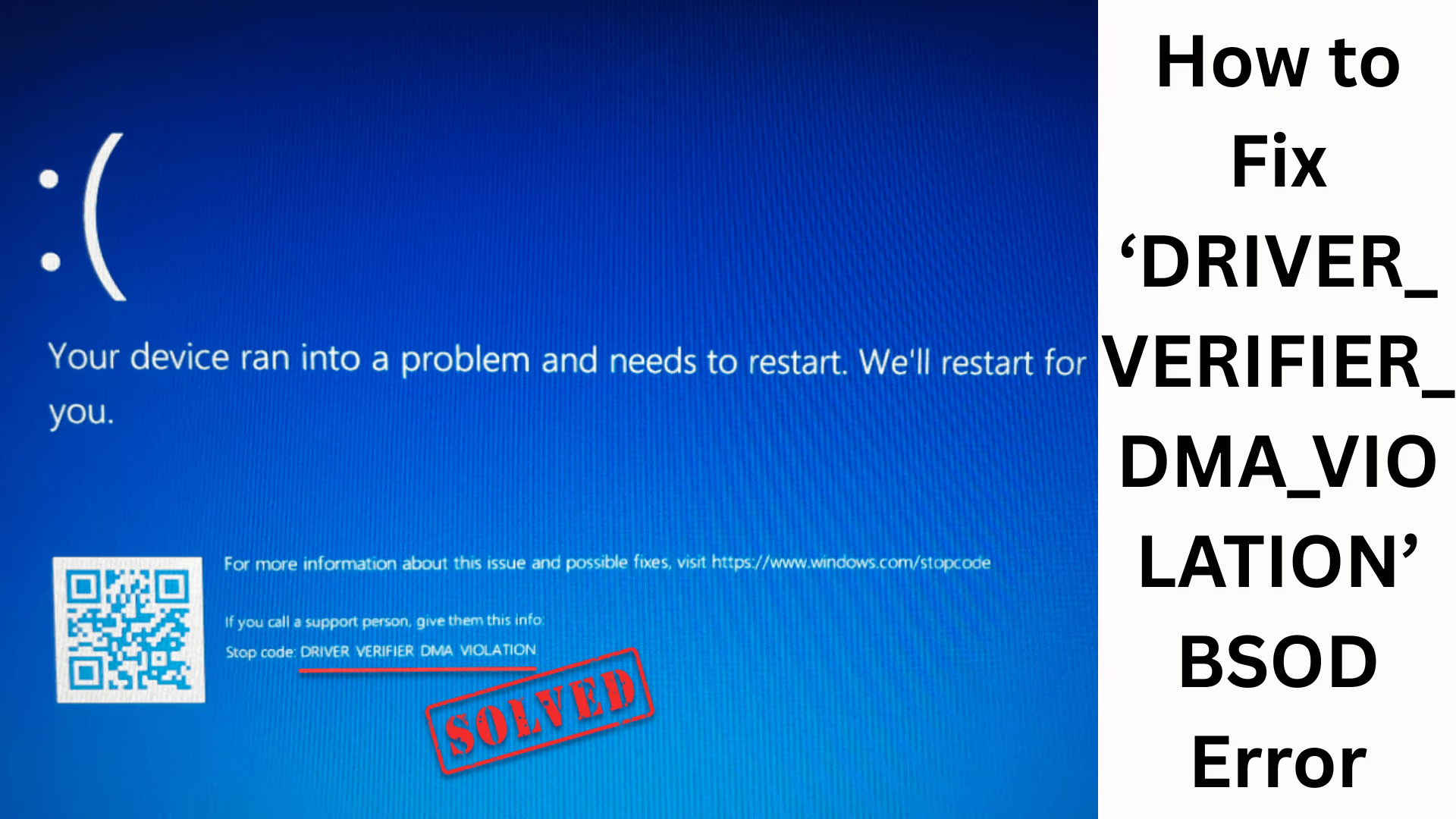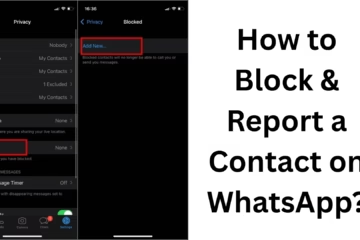The ‘DRIVER_VERIFIER_DMA_VIOLATION’ BSOD error is a very annoying Blue Screen of Death (BSOD) error for Windows users. This problem often occurs when your system has driver incompatibility issues, corrupt driver files, or a hardware-related DMA (Direct Memory Access) error. This error can cause your system to suddenly crash, restart, or display a blue screen.
In this article, we will explain in detail what causes this error and what steps you can follow to fix it 100%.
What is the ‘DRIVER_VERIFIER_DMA_VIOLATION’ error?
This is a BSOD (Blue Screen of Death) error that typically occurs after a faulty driver is detected by the Driver Verifier Tool. DMA, or Direct Memory Access, allows data transfer between hardware and memory, bypassing the CPU. When there’s a fault or corruption in this process, Windows displays this error.
This error is also seen on Windows 10, Windows 11, and in some cases, Windows Server systems.
Main Causes of This Error
1. Corrupted or Incompatible Drivers
When a driver is incompatible with Windows or becomes corrupted, it can cause a DMA Violation.
2. Outdated Windows Updates
Sometimes, an outdated Windows version or incomplete updates are also the cause of this error.
3. Faulty Hardware Components
A faulty RAM, SSD, or graphics card can trigger this issue.
4. Overclocking Settings
If you’ve overclocked your CPU or GPU, system stability may be affected.
5. Third-Party Antivirus Conflicts
Some third-party antivirus software conflicts with the Windows Driver Verifier.
How to Fix the ‘DRIVER_VERIFIER_DMA_VIOLATION’ Error
You can easily fix this problem by following the steps below:
1. Boot your system in Safe Mode
First, start your system in Safe Mode so that Windows runs with only essential drivers and services.
Steps:
1. Restart your system.
2. Press F8 or Shift + F8 at the Windows boot screen.
3. Go to “Advanced Startup Options” and select Safe Mode with Networking.
Once in Safe Mode, you can remove or update corrupted drivers.
2. Uninstall recently installed drivers
If this error occurred after a driver update or new hardware, it’s important to uninstall it.
Steps:
1. Open Device Manager (Windows + X → Device Manager).
2. Navigate to the driver causing the problem.
3. Right-click on it and select Uninstall device.
4. Restart the system.
3. Update Drivers (Manual or Automatic)
Outdated drivers are often the main cause of this error.
Manual Update:
1. Open Device Manager.
2. Right-click on the device whose driver you want to update.
3. Select “Update Driver” → “Search automatically for drivers.”
Automatic Update (Recommended):
You can use tools like Driver Booster, Snappy Driver Installer, or Driver Easy.
4. Install Windows Updates
Microsoft periodically releases updates for such errors.
Steps:
1. Open Windows Settings (Windows + I).
2. Click Update & Security.
3. Click “Check for updates.”
4. Install all pending updates and restart the system.
5. Run the System File Checker (SFC) and DISM Tool
Sometimes this problem occurs due to corrupted system files.
To run the SFC Tool:
1. Open Command Prompt in Administrator mode.
2. Type:
“`
sfc /scannow
“`
3. Allow the scan to complete and then restart the system.
To run the DISM Tool:
“`
DISM /Online /Cleanup-Image /RestoreHealth
“`
6. Perform a Memory and Hardware Test
Bad RAM or SSD can also cause a DMA error.
To run a Memory Test:
1. Search for Windows Memory Diagnostic in the Start Menu.
2. Select “Restart now and check for problems.”
3. The system will automatically check the RAM.
Hardware Test:
If possible, check the hard drive and graphics card on another system.
7. Disable Driver Verifier
Sometimes this tool itself causes problems. To disable it:
1. Open Command Prompt (Admin).
2. Type:
“`
verifier /reset
“`
3. Restart the system.
8. Reset or Update the BIOS/UEFI
A mistake in BIOS settings or an outdated version can also cause a DMA violation.
Steps:
1. Go to the BIOS when starting the system (press Delete or F2).
2. Select Load Default Settings.
3. Save and exit.
If your motherboard manufacturer offers a BIOS update, install the latest version.
9. Disable Overclocking
If you’ve overclocked your CPU, GPU, or RAM, reset all settings to default. Overclocking is a major cause of system instability and BSODs.
10. Reset or Reinstall Windows (Final Step)
If all the above solutions don’t work, resetting or reinstalling Windows is the last resort.
To reset:
1. Go to Settings → Update & Security → Recovery.
2. Click “Reset this PC.“
3. Select the “Keep my files” option to protect your data.
Tips to avoid this error in the future
Always download drivers from trusted sources.
Don’t turn off Automatic Updates.
Maintain a System Restore Point.
Check compatibility before installing any new software or hardware.
Conclusion
The ‘DRIVER_VERIFIER_DMA_VIOLATION BSOD Error‘ is the result of a system driver, hardware, or Windows settings error. However, you can permanently fix this problem by following the steps above.
We recommend that you update your drivers regularly, keep Windows Update running, and remove any suspicious software from your system.
Want to grow your website organically? Contact us now
Frequently Asked Questions (FAQ) – Regarding the ‘DRIVER_VERIFIER_DMA_VIOLATION’ BSOD Error
Question 1: What is the ‘DRIVER_VERIFIER_DMA_VIOLATION’ error?
Answer: This is a Blue Screen of Death (BSOD) error that occurs when a driver violates or malfunctions with DMA (Direct Memory Access) rules. This can cause system crashes and restart issues.
Question 2: Which Windows versions does this error occur in?
Answer: This error can appear in Windows 10, Windows 11, and sometimes Windows Server versions as well.
Question 3: Can a bad driver cause this problem?
Answer: Yes, often corrupted or Incompatible Drivers are the main causes of this problem. Updating or reinstalling the driver may resolve the issue.
Question 4: How can I fix this error in Safe Mode?
Answer: Boot the system in Safe Mode with Networking, then uninstall the bad driver from Device Manager or install a new update.
Question 5: Can Windows Update fix this error?
Answer: Yes, Microsoft periodically releases updates for such BSOD errors. Installing all pending updates may resolve the issue.
Question 6: Can antivirus software trigger this error?
Answer: Yes, some third-party antivirus programs can conflict with Driver Verifier. In such a case, try temporarily disabling the antivirus.
Question 7: What to do if Driver Verifier itself is giving an error?
Answer: Open Command Prompt (Admin) and type:
“`
verifier /reset
“`
This command will disable Driver Verifier.
Question 8: Can updating the BIOS fix this issue?
Answer: Yes, if an older BIOS version is causing the DMA incompatibility, updating the BIOS may fix the problem.
Question 9: Can hardware cause this error?
Answer: Absolutely. A faulty RAM, SSD, or graphics card can cause DMA channel corruption, resulting in this error.
Question 10: What if all the above solutions don’t work?
As a last resort, try resetting or reinstalling Windows. This will remove all corrupted system files and create a new environment.