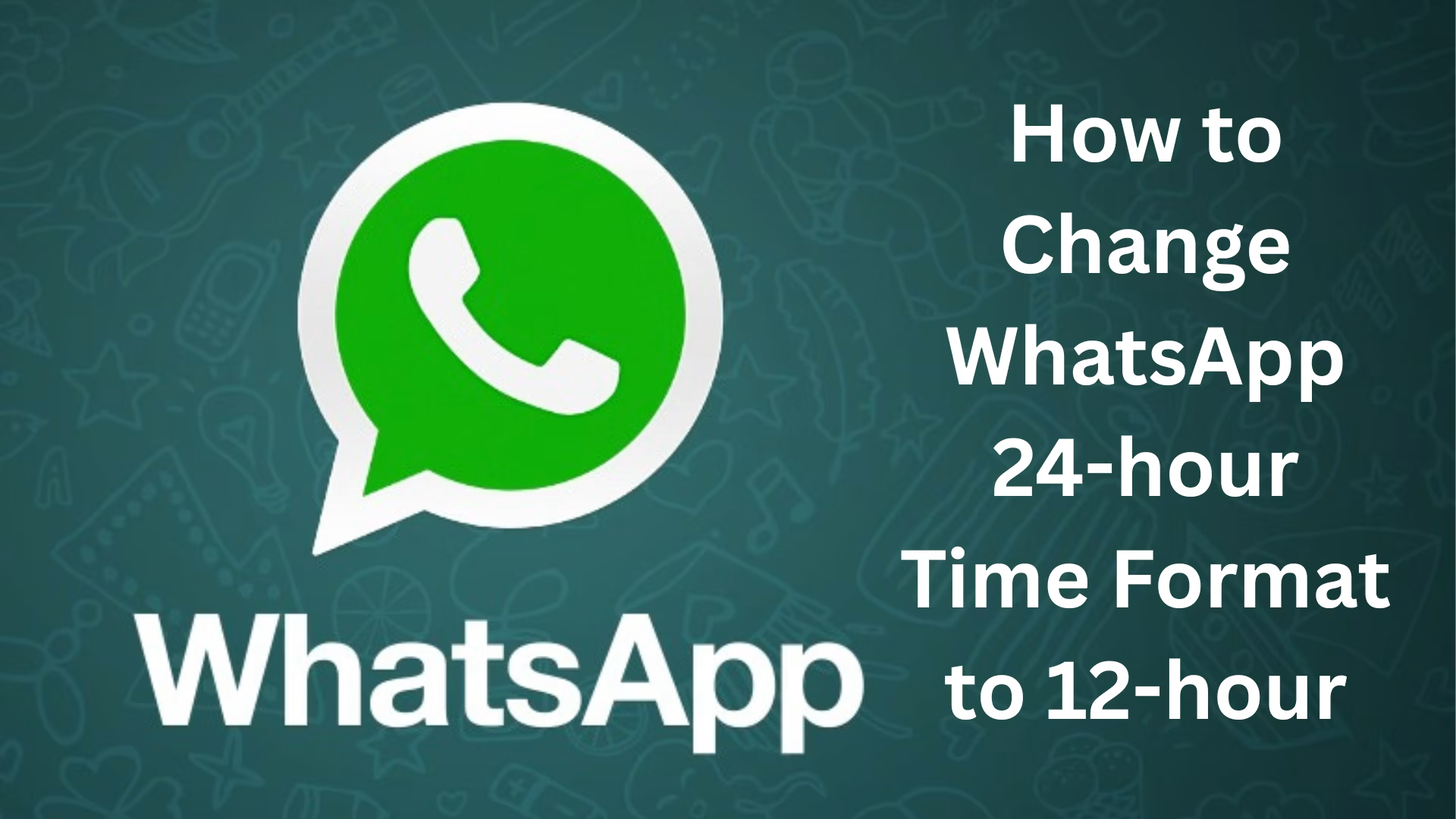WhatsApp has become a major communication medium in the current digital age. The app allows users to connect in a fast and efficient way. However, many users feel uncomfortable with the 24-hour time format and want to change it to a 12-hour format with AM/PM visible. This article will explain in detail how to change the time format in WhatsApp so that you can see the time the way you like.
How WhatsApp’s Default Time Format Works
WhatsApp itself does not provide any separate time format settings. Instead, it follows your device’s system time format. If your phone is set to 24-hour format, WhatsApp will show the time in that format. If you have chosen the 12-hour format, WhatsApp will show the time with AM/PM accordingly.
How to change a 24-hour format to a 12-hour format on Android devices
1. Open the Settings app
Go to the Settings app on your Android phone. It is usually available on the home screen or in the app drawer.
2. Select the “System” or “Additional Settings” option
It depends on your device brand:
For Xiaomi, Realme, Oppo, etc., go to Additional Settings > Date & Time
For Samsung, Pixel, or other stock Android devices, go to System > Date & Time
3. Turn off Use the 24-hour format
You will find an option to use the 24-hour format. Turn this option off. As soon as you turn off this option, your device will start showing the time in 12-hour format (AM/PM).
4. Restart WhatsApp
Now close WhatsApp and open it again. Now you will see that the time in WhatsApp is also showing in a 12-hour format with AM/PM.
How to change the 24-hour format to the 12-hour format on iPhone (iOS)
This process may be slightly different for iPhone users:
1. Open the Settings app
Open the Settings app on your iPhone.
2. Go to General > Date & Time
Go to Settings > General > Date & Time.
3. Turn off 24-Hour Time
Here you will find a toggle switch — 24-Hour Time. Turn this option off. This will switch your entire iOS system to a 12-hour format.
4. Close and reopen WhatsApp
Now open WhatsApp and see the change in the time format — it will now appear with AM/PM.
How to change the time format in WhatsApp Web
WhatsApp Web also follows your system’s time settings. If you are using WhatsApp Web on your computer or laptop and want the time to appear in a 12-hour format, then you need to follow the following steps:
Changing the time format in Windows 11/10
1. Open Control Panel
2. Go to Clock and Region > Region > Formats
3. Click on Change Date, Time, or Number formats
4. Go to Time Format and select hh\:mm tt (this is for 12 hours)
5. Apply and OK
After this, when you open WhatsApp Web, you will see the time ina 12-hour format.
Is there an inbuilt time format setting in WhatsApp?
No, there is no inbuilt setting available in WhatsApp yet that lets you change the time format directly inside the app. It completely depends on the device settings.
Some important things to keep in mind
WhatsApp syncs the time format with the local settings of your device.
If you have selected the 24-hour format on the device, then WhatsApp will also show the same format.
It is more convenient to view the time in a 12-hour format, especially if you want to clearly see the difference between day and night.
Problems and solutions for changing WhatsApp’s time format
1. Is time not changing in WhatsApp?
Restart the device.
Force stop WhatsApp and reopen it.
If the problem persists, update the app.
2. Is WhatsApp Web time not changing?
Update your computer’s Locale and Time Settings.
Close the browser once and reopen it.
Summary of changing the time format for both Android and iPhone
| Device | Steps | Result |
| ———— | ———————————————————- | ——————————- |
| Android | Settings > System > Date & Time > Use 24-hour format (Off) | 12-hour format in WhatsApp |
| iPhone | Settings > General > Date & Time > 24-Hour Time (Off) | AM/PM format in WhatsApp |
| WhatsApp Web | PC System Settings > Time Format Change | Time on the Web in 12-hour format |
Conclusion
If you want WhatsApp time to appear in a 12-hour format, you will need to change the system settings of your mobile or computer. WhatsApp itself does not support any custom time settings. Once you set the system format to 12 hours, WhatsApp automatically follows it.
Want to grow your website organically? Contact us now
Frequently Asked Questions (FAQ) – How to change the 24-hour time format to 12-hour in WhatsApp
Q1: Is there any option to change the time format in WhatsApp?
A: No, WhatsApp does not have any inbuilt time format setting. It displays the time format as per the system settings of your device.
Q2: How can I display WhatsApp time in 12-hour format on an Android phone?
A:
1. Go to Settings > System > Date & Time
2. Turn off the “Use 24-hour format” option
3. Close and reopen WhatsApp
Q3: How can I display WhatsApp time in 12-hour format on an iPhone?
A:
1. Go to Settings > General > Date & Time
2. Turn off “24-Hour Time”
3. Restart the WhatsApp app
Q4: How to change the time format on WhatsApp Web?
Answer:
Set your computer’s time settings to 12-hour format (AM/PM). Then open WhatsApp Web again.
Q.5: What to do if you don’t see any changes in WhatsApp even after changing the time format?
Answer:
Restart the device
Force stop WhatsApp and open it again
Update the app
Also, clear the cache once
Q.6: Is there any difference between the 12-hour and 24-hour time format?
Answer: Yes.
24-hour format: Example – 14:00 (2 PM)
12-hour format: Example – 2:00 PM (with AM/PM)
Q.7: Will changing the time format affect WhatsApp chats or data?
Answer: No, changing the time format will only change the display of time. None of your data or chats will be affected.