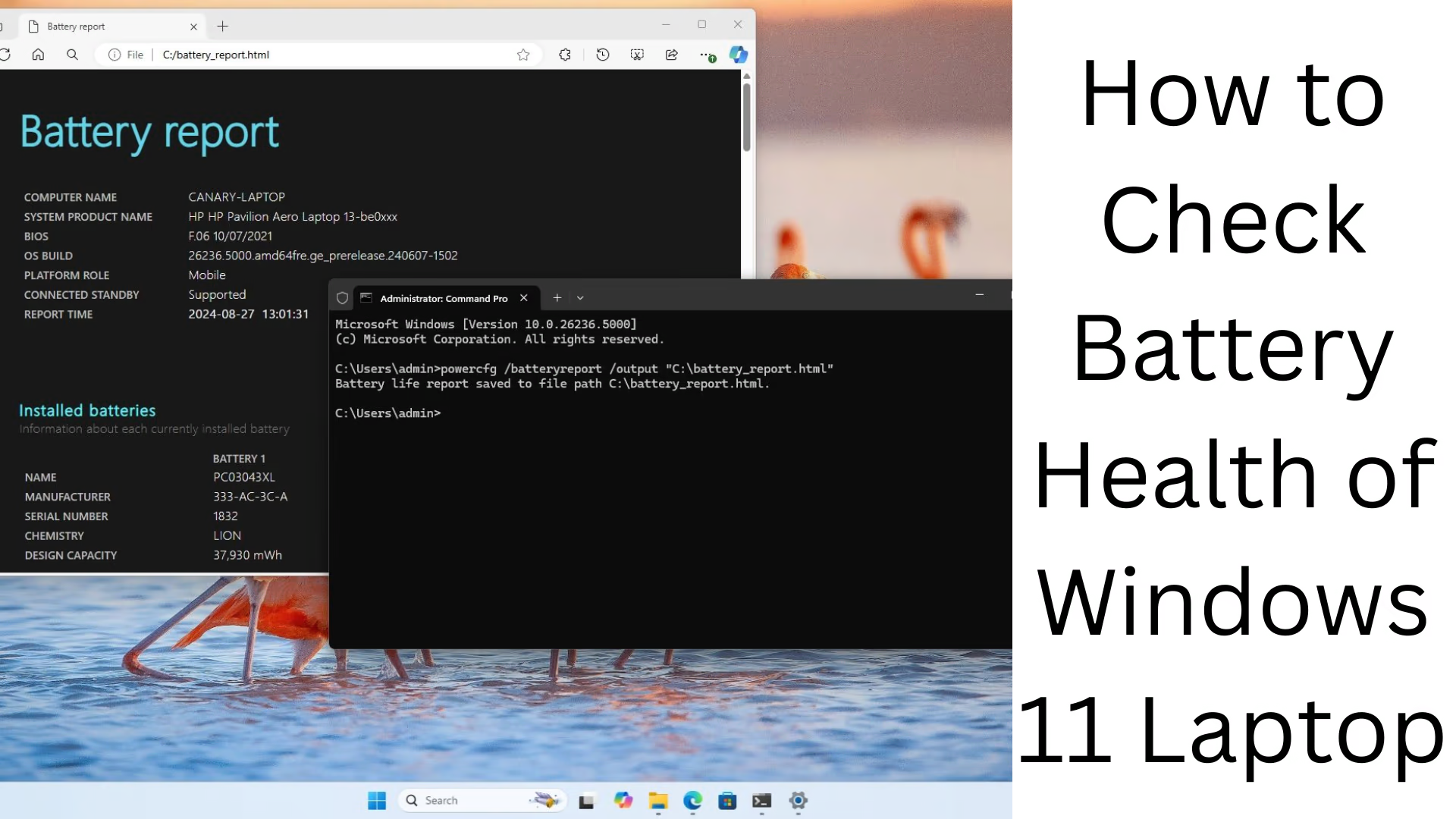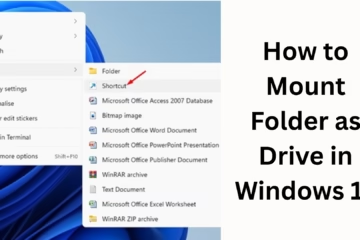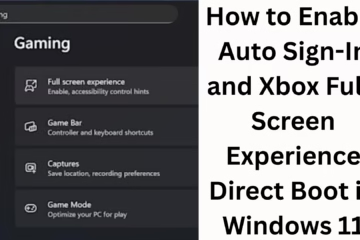In today’s digital age, monitoring the battery health of a laptop has become as important as tracking the battery of a phone. If you are using a Windows 11 Laptop, then you must know the health of its battery. A good battery health helps in maintaining performance for a long time, and your device does not need to be charged frequently.
In this article, we will explain in detail how to check battery health in Windows 11, as well as ways to improve battery performance and increase its life.
What is Battery Health, and why is it important?
Battery health means how much capacity your battery is working with, that is, how much percentage of charging capacity was left in the battery today as compared to when it was manufactured. If the battery health is less than 80%, it means that the battery is able to hold only 80% of its original capacity.
How to Generate a Battery Health Report in Windows 11?
The most useful way to know the status of the battery in Windows 11 is to generate a Battery Report, which gives you the complete history and current health of the battery.
Steps to generate Battery Report:
1. Press Windows + X and then select Windows Terminal (Admin).
2. Now type the following command in Command Prompt and press Enter:
“`
powercfg /batteryreport
“`
3. This will generate an HTML report, which is saved at this location:
“`
C:\Users\YourUsername\battery-report.html
“`
4. Now open that HTML file in any browser.
What information is available in the Battery Report?
When you open the Battery Report, it contains the following information:
Installed Batteries:
Design Capacity – The original capacity of the battery as determined by the manufacturer.
Full Charge Capacity – The amount of charge the battery can currently hold.
Cycle Count – How many times the battery has been charged and discharged.
Battery Usage:
Details of how the battery was consumed in the last few days.
Usage History:
How long the battery lasted at a given time and how many times it needed charging.
Battery Capacity History:
This shows how the battery capacity has decreased over time.
Battery Life Estimates:
How long will the laptop run according to the current capacity?
Tips to maintain better battery health
If your battery health is declining, follow the tips given below:
1. Do not charge the battery to 100% repeatedly
When the battery is charged to 100% repeatedly, it damages its health. You should charge the battery only up to 80%.
2. Avoid full discharge
Letting the battery fall to 0% ends its cycles quickly. Try not to let the battery go below 20%.
3. Keep background apps closed
Often, apps running in the background drain the battery faster. By going to Windows 11 Settings, you can see in ‘Battery Usage by App’ which apps are consuming more battery.
4. Keep Power Mode on Balanced or Battery Saver
Go to Settings > System > Power & battery and set Power Mode to Balanced or Battery Saver.
5. Avoid High Brightness and Keyboard Backlight
Bright screen light and keyboard backlight drain the battery faster. Set the brightness to auto or keep it low.
Third-party software for battery health
Below are some tools that analyze battery health in more depth:
1. HWMonitor
This software shows the temperature and power status of not only the battery but also every hardware component in your device.
2. BatteryInfoView (NirSoft)
A lightweight tool that shows complete battery details like wear level, charge/discharge rate.
3. BatteryCare
It monitors the battery state and also suggests when you should calibrate the battery.
Battery health measurement scale (How to check battery health score)
The difference between the full charge capacity and design capacity in the battery report shows the battery’s health. To know it in percentage, use this formula:
“`
Battery Health (%) = (Full Charge Capacity / Design Capacity) 100
“`
Example:
Design Capacity = 50,000 mWh
Full Charge Capacity = 42,000 mWh
Battery Health = (42000 / 50000) \100 = 84%
This indicates that your battery can still hold up to 84% charge, i.e., the condition of the battery is satisfactory.
What to do if Battery Health is very low?
Battery replacement is the best option.
You can get the battery tested by going to the laptop service center.
If the battery runs out quickly, even after being fully charged, then it becomes necessary to get a new battery.
Conclusion
Checking Battery Health in Windows 11 is a very easy process. By generating a battery report from Command Prompt, you can know the current status of the battery, its cycles, performance, and future predictions. If the battery health is checked in time, then the performance of the device can be kept stable by taking the necessary steps on time.
Want to grow your website organically? Contact us now
Frequently Asked Questions (FAQs) – About Windows 11 Laptop Battery Health
Question 1: How to check battery health in Windows 11?
Answer:
Open Windows Terminal or Command Prompt and enter this command:
“`
powercfg /batteryreport
“`
This will generate an HTML report that will provide complete information about the battery.
Question 2: Where is the battery report file saved?
Answer:
The battery report is saved at this location:
`C:\Users\YourUsername\battery-report.html`
You can open this file in any browser.
Question 3: What is the most important information in the Battery Report?
Answer:
Design Capacity
Full Charge Capacity
Cycle Count
Battery Capacity History
Battery Life Estimates
These show how good condition of the battery.
Question 4: What percentage of Battery Health is considered good?
Answer:
If your battery health is above 80%, it is considered good. Below 70%, the battery may need to be replaced.
Question 5: Is an app required to show battery health in Windows 11?
Answer:
No, you can get a complete battery report from the built-in command `powercfg /batteryreport` in Windows 11. However, you can also use third-party tools like HWMonitor, BatteryCare, etc.
Question 6: Is it right to always keep the laptop connected to the charger?
Answer:
No, keeping the battery at 100% and connected to the charger continuously can harm the battery’s health. It is better that the battery stays between 20% to 80%.
Question 7: What to do if battery health drops?
Answer:
Close background apps
Keep brightness low
Turn on Battery Saver mode
If health is very low, then replace the battery
Question 8: Can battery health be increased again?
Answer:
No, once the battery health gets reduced, it cannot be made 100% again, but some measures can be taken to slow down the speed of degradation.