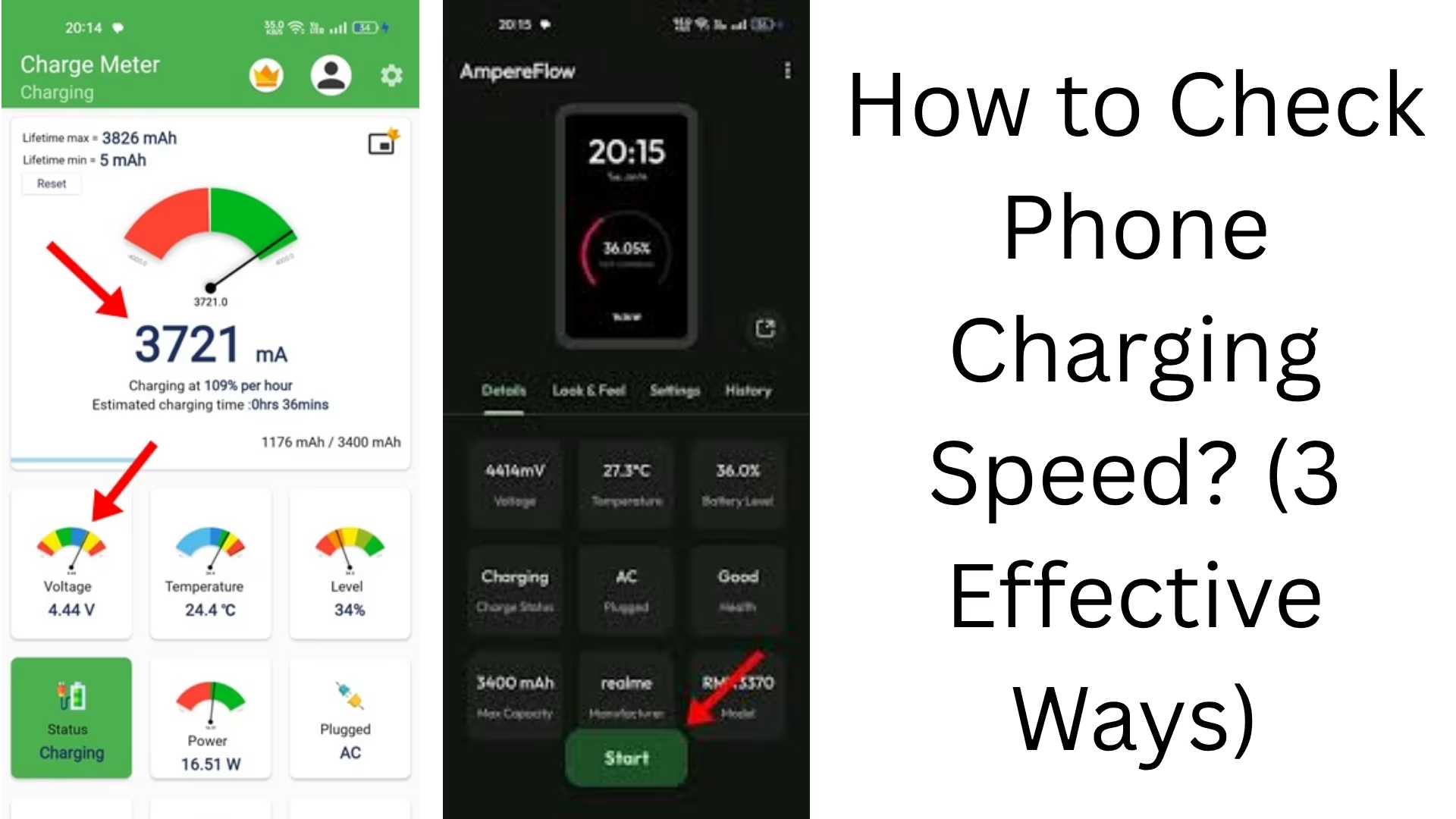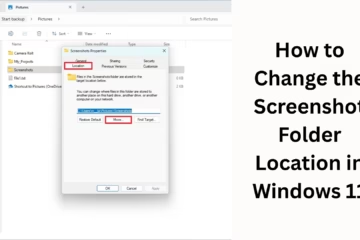Charging speed plays a crucial role in today’s smartphone era. Most users want to know how quickly their phone is charging, especially when using fast charging technology. In this article, we will tell you three best ways to check your phone’s charging speed – that too accurately and reliably.
1. How to Check Charging Speed from Built-in Settings in Android
In some newer Android devices, the charging status information is available in the Settings itself.
Steps to check:
1. Go to Settings Battery.
2. Now you will find an option like Battery usage or Charging information.
3. Here you may see:
“Charging rapidly” or “Charging slowly”
Estimated time with charging percentage, e.g., “50% – Full in 35 minutes”
Note: Every phone brand has different settings, so the words and options may vary slightly. For example, brands like Samsung, Xiaomi, and Realme offer this option under different names.
2. Check charging speed with third-party apps (Battery Monitoring Apps)
If your phone doesn’t show charging speed by default, third-party apps are a great solution.
Best apps:
a. Ampere App (Available for free on the Play Store)
This app shows the amount of current (in mA or mAh) flowing from the charger plugged into your device.
The app also shows the charging status as well as voltage and temperature.
How to use:
1. Install the Ampere app from the Play Store.
2. Plug in the charger and wait for a few seconds.
3. The screen will show “Charging” along with the current value, like +1500 mA or +2200 mA.
The higher the mA value, the faster your phone is charging.
b. AccuBattery App
It not only shows the charging speed, but also the battery health, charging time, and discharge speed.
You can monitor the battery performance in the long term.
3. Use a USB Tester / Charging Monitor device
If you want professional or more accurate information, you can use a USB Power Meter or USB Tester device.
What is a USB Tester?
A USB tester is a small device that you insert between the charger and the cable. It gives you the following information:
Voltage (V)
Current (mA / A)
Charging time
Total charged power (mAh / Wh)
How to use:
1. Insert the USB tester between the charger and the cable.
2. After that, put the phone on charge.
3. On the display, you will see the data of current flow, voltage, and power.
This method is especially useful for technical users and repair professionals.
Some signs to understand fast charging
If your device supports fast charging, the following signs may appear:
Words like “Charging Rapidly”, “Fast Charging”, or “Turbo Charging”.
Battery percentage increases very fast (1% every 30-40 seconds).
Both the phone and the charger may feel a little warm.
Main factors affecting charging speed
Charging speed does not depend only on the charger, but also affects many other things:
1. Charger output
A 5V/1A charger will give slow charging.
A 5V/2A or 9V/2A charger gives fast charging.
2. USB cable quality
Bad or local cables may reduce charging speed.
Always use original or high-quality cables.
3. Phone battery health
Old or bad batteries charge slowly.
If the battery health is less than 80%, the charging speed may decrease.
4. Phone temperature
If the phone gets hot, the software reduces the charging speed for safety.
5. Background apps
Too many background apps consume battery, which can slow down charging.
Tips to improve charging speed
Use a fast-charging supported charger and cable.
Keep WiFi, Mobile Data, GPS, etc., off while charging.
Do not use the phone while charging.
Close background apps.
Get a Battery Health Test done if needed.
Conclusion
Checking and improving the charging speed of the phone is not a difficult task. You can use any one or all of the three methods given above — through Settings, Third-party Apps, or USB Tester. Especially if you want to take full advantage of fast charging, it is very important to know all these methods.
Want to grow your website organically? Contact us now
Frequently Asked Questions (FAQ) – How to check the charging speed of the phone
Q. 1: Do all smartphones have the option to check charging speed?
Answer: No, not all smartphones show charging speed by default. However, some brands like Samsung, Realme, and Xiaomi provide indications like “Fast Charging” in Settings or on the lock screen.
Q. 2: Is the mA displayed by the Ampere or AccuBattery app accurate?
Answer: These apps are approximate and are pretty accurate in most cases, but it depends on the phone’s hardware and software. If you want completely accurate data, use a USB Tester.
Q. 3: Does an old battery affect charging speed?
Answer: Yes, the age and health of the battery directly affect the charging speed. A bad battery can cause slow charging or overheating.
Q. 4: Can closing background apps increase charging speed?
Answer: Absolutely. The fewer apps running in the background, the less battery will be consumed and the faster the phone will charge.
Q. 5: Where can I buy a USB Tester device?
Answer: You can buy it from online platforms like Amazon, Flipkart, or electronic stores. It is a small and inexpensive device that is very useful for technical users.
Q. 6: Does a fast charger work in any phone?
Answer: Only those phones can take advantage of fast charging that have fast charging support at both the hardware and software levels. If the phone does not support fast charging, then the charger will charge at normal speed.
Q. 7: Is it normal for the phone to heat up while charging?
Answer: Yes, a little bit of heat is normal, especially during fast charging. But if the phone is getting too hot, then you should stop charging and get it checked.