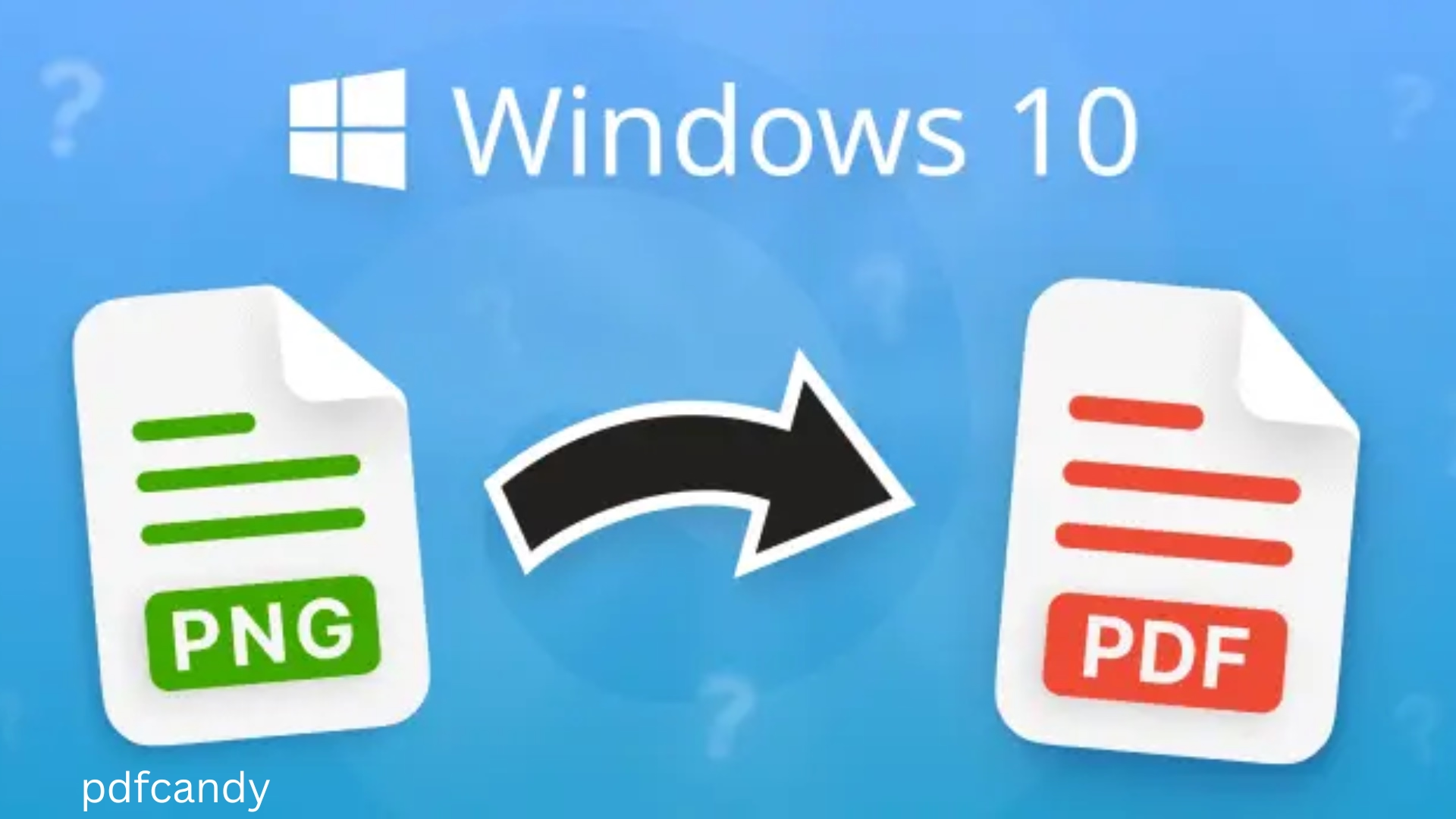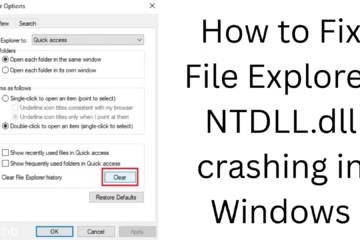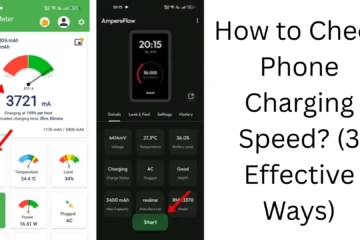If you are a Windows 11 user and need to convert your PNG images to PDF format, then this article is for you. Here we will explain through absolutely simple and effective methods how you can create a PDF from a PNG without any additional software or online tools.
What is PNG, and why is PDF necessary?
PNG (Portable Network Graphics) is a popular image format known for high-quality transparent images. But when you need to send a document in a formal, secure, and shareable format, PDF (Portable Document Format) is the most suitable.
5 Best Ways to Convert PNG to PDF in Windows 11
1. Use Windows 11’s ‘Print to PDF’ feature
Windows 11 has an in-built feature ‘Microsoft Print to PDF’ that lets you convert any image to PDF easily.
Step-by-step process:
1. Right-click on the PNG image you want to convert to PDF.
2. Click Open with > Photos.
3. Once the image opens, press Ctrl + P or click on the Print icon at the top.
4. Select ‘Microsoft Print to PDF’ in the Printer dropdown.
5. Set the Paper Size and Quality as per your choice.
6. Click Print, and a new window will open where you can save the PDF.
7. Select the location of your choice and click Save.
2. Convert PNG to PDF using Microsoft Word
If you have Microsoft Word, this method is also very easy.
How to:
1. Open Word and start a new document.
2. Drag & Drop the PNG image or add it from Insert > Picture.
3. Once the image is in the document, go to File > Save As.
4. Select PDF in Save as type.
5. Press the Save button.
This method is useful when you need to convert multiple PNG files into a single PDF in a single document.
3. Take a screenshot using Windows Snipping Tool and save it as a PDF
If image editing or cropping is needed, the Snipping Tool can come in handy.
Procedure:
1. Open Snipping Tool.
2. Click New and select part of your PNG image.
3. After saving the image, select Print > Microsoft Print to PDF.
4. Save the PDF file.
4. Use online tools (like Smallpdf, iLovePDF, etc.)
Although Windows 11 has many inbuilt options, if you want more control, like –
Combining multiple PNGs into a single PDF
Reducing PDF size
OCR text extraction
Then you can use the following online tools:
[Smallpdf PNG to PDF](https://smallpdf.com/png-to-pdf)
[iLovePDF PNG to PDF](https://www.ilovepdf.com/png_to_pdf)
[PDFCandy PNG to PDF](https://pdfcandy.com/png-to-pdf.html)
Caution: While uploading to online tools, make sure that your file does not contain any sensitive information.
5. Professional conversion via Adobe Acrobat DC
If you are a professional and want more advanced features, such as:
Editing images
Adding text to a PDF
OCR technology
Then you can use Adobe Acrobat Pro DC.
Steps:
1. Open Adobe Acrobat.
2. Create PDF > Select File > Select PNG file.
3. Click Create.
4. Now save the PDF.
Tips for PNG to PDF conversion
If you want batch conversion (converting multiple PNGs to PDF at once) then Word or online tools are more useful.
Name the PDF file in such a way that it can be easily identified later.
If the PDF file needs to be password protected, then use Adobe Acrobat or Smallpdf tools.
Conclusion
In this article, we have explained the 5 easiest and most effective ways to convert PNG to PDF in Windows 11. Whether you want to work without internet or use online tools with more options, each of the solutions mentioned above will prove useful to you.
If you are an office user, designer, or student, this guide is a must-have. Now you can convert PNG to a professional PDF format without even installing any software.
Want to grow your website organically? Contact us now
Frequently Asked Questions (FAQs) – How to Convert PNG to PDF in Windows 11
1. Is it necessary to download any software to convert PNG to PDF in Windows 11?
No, Windows 11 already has a feature called ‘Microsoft Print to PDF’ that allows you to convert PNG images to PDF without any additional software.
2. Can multiple PNG images be converted into a single PDF?
Yes, you can combine multiple PNG files into a single PDF using Microsoft Word, Adobe Acrobat, or online tools (such as iLovePDF, Smallpdf).
3. Does converting PNG to PDF degrade image quality?
No, if you use the right settings (such as keeping the Print quality to High), there is no loss in image quality.
4. Can PDFs created from PNG be password protected?
Yes, you can put a password on a PDF file using Adobe Acrobat or online tools like Smallpdf.
5. Is a PDF file created with Microsoft Word secure and professional?
Yes, a PDF file created with Microsoft Word is completely secure and can be used professionally, provided the content and layout are set up correctly.
6. Is it safe to convert PNG to PDF using online tools?
Partly. If you use trusted websites (like iLovePDF, PDFCandy, Smallpdf), it is safe, but offline options are better for private or sensitive image files.
7. Can PNG be converted to PDF on mobile?
Yes, there are many apps available on both Android and iOS platforms, like Adobe Scan, CamScanner, etc., that let you convert PNG to PDF.
8. Why use Adobe Acrobat when there are free options?
Adobe Acrobat offers more advanced features such as OCR (extracting text from images), PDF editing, security settings, and batch processing. If you have to work at a professional or business level, then Adobe Acrobat is a better option.
9. Can a file converted to PDF be edited?
It is possible to edit a PDF file, but for this, you will need Adobe Acrobat or any PDF editor software. If you want, you can also edit the PDF file by opening it in Microsoft Word.
10. Does the PDF format work on all devices and operating systems?
Yes, PDF is a universal format that can be easily read and shared on all platforms, including Windows, Mac, Linux, Android, and iOS.