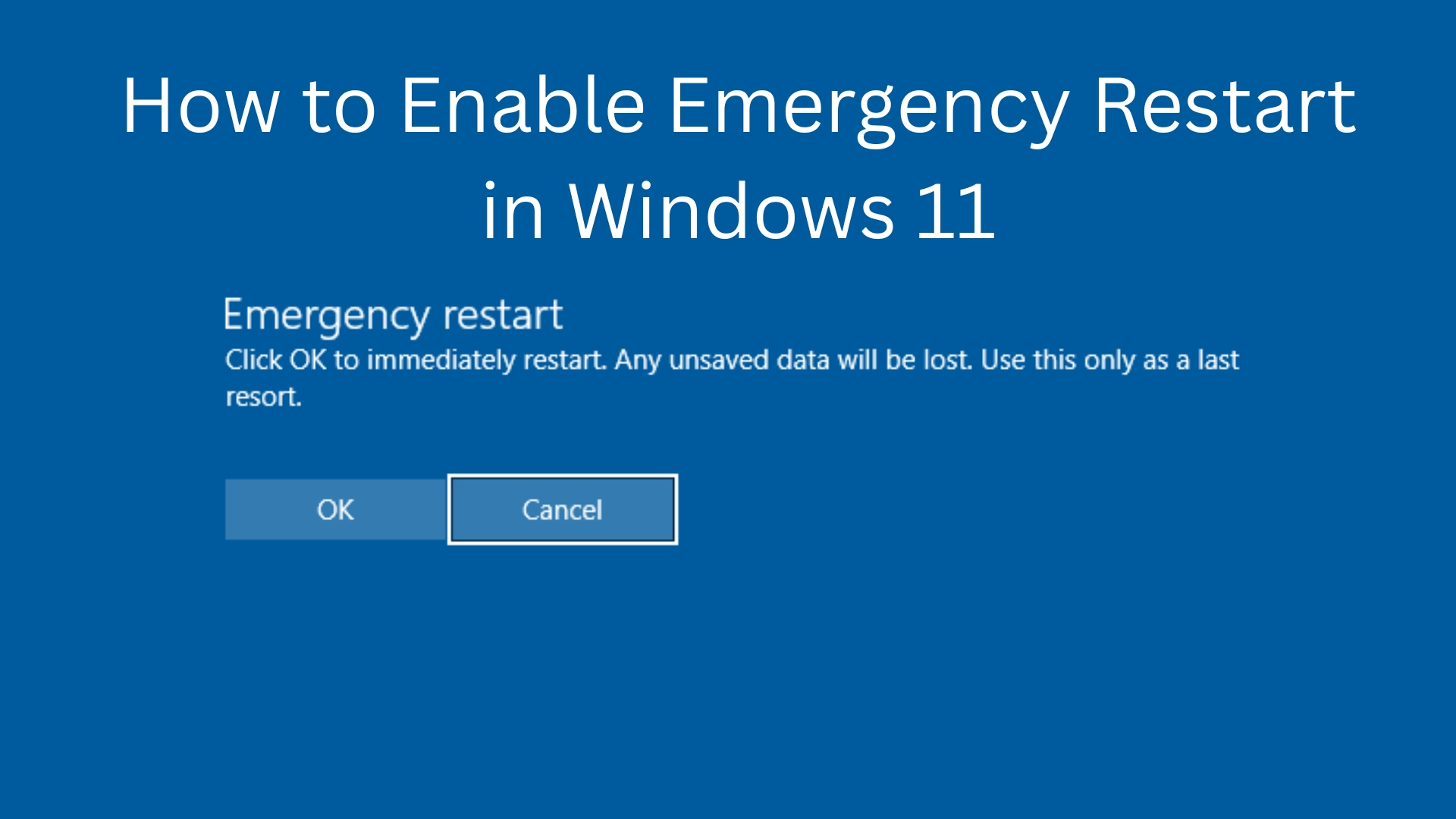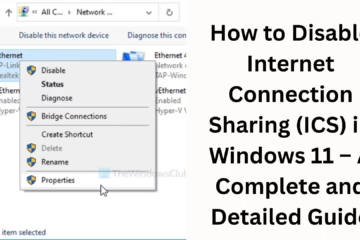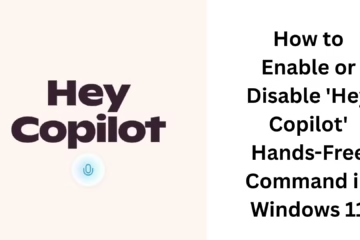Windows 11 is a modern and powerful operating system, but sometimes a situation arises when your system freezes or does not respond normally. In such a situation, Emergency Restart is a very useful feature that gives you the option to force restart the system without pressing the power button.
In this article, we will learn in detail how to enable Emergency Restart in Windows 11, as well as get the benefits, precautions, and other necessary information about its use.
What is Emergency Restart?
Emergency Restart is a hidden feature of Windows that allows users to force restart the system, especially when the system is frozen or the keyboard and mouse are not working.
It is different from a normal restart as it closes all applications and reboots the system directly, which leads to the possibility of data loss, but it proves to be very useful as a last resort.
Step-by-Step Process to Enable Emergency Restart
Step 1: Open Ctrl + Alt + Delete Screen
First of all, press the Ctrl + Alt + Delete keyboard shortcut. This will open a blue screen in front of you showing some options like Lock, Sign out, Task Manager, etc.
Step 2: Search for the Power icon
Now, on that screen, click on the Power icon given in the bottom right corner. Here you will see options like Restart, Shut down, and Sleep.
Step 3: Press and hold the Ctrl key to access Emergency Restart
Here comes the most important step — when you click on the Power icon and the Restart option appears, press and hold the Ctrl key at the same time and then click on Restart.
As soon as you press Ctrl and click on Restart, a dialog box will open in front of you, which will say:
“Emergency restart – Click OK to immediately restart. This will forcefully close all applications.”
Step 4: Click OK
As soon as you click OK in this confirmation box, your system will go into Emergency Restart mode and will reboot immediately.
When to use Emergency Restart?
Use Emergency Restart only when:
Your system has completely hung up
Task Manager is also not opening
The keyboard and mouse are not responding
Normal restart is impossible due to any virus or malware
Precautions while doing Emergency Restart
Emergency Restart is a powerful option, but some precautions are necessary before using it:
Risk of data loss: Open files or programs are closed without saving.
Damage to system files: Repeated Emergency restarts can corrupt system files.
Use only as a last resort: Use it only when all other options fail.
Other ways of Emergency Restart (Optional Methods)
If Emergency Restart is not possible with the steps mentioned above, then you can also use the alternative methods given below:
1. Emergency Restart from Command Prompt
You can also force a restart using Windows’ Command Prompt:
“`cmd
shutdown /r /f /t 0
“`
This command will forcefully close all applications and restart the system immediately.
2. Emergency Restart by creating a Shortcut
If you use this feature frequently, you can also create an Emergency Restart shortcut:
Right-click on the desktop > New > Shortcut
Type in the location:
“`
shutdown.exe /r /f /t 0
“`
Click Next and name it: Emergency Restart
Click Finish
Now, click on that shortcut whenever needed
Why is the Emergency Restart feature hidden in Windows 11?
Windows keeps this option hidden because it is a powerful feature that can be harmful if used incorrectly. It exists as a backup tool for IT professionals and system administrators.
Extra Tips for Advanced Users
Boot in Safe Mode: If the system is not running properly even after Emergency Restart, then go to Safe Mode and do Troubleshooting.
View Logs from Event Viewer: You can see the reason and time of Emergency Restart in the logs.
Create System Restore Point: Sometimes settings can get messed up after an Emergency Restart, so it is good to create a regular Restore Point.
Conclusion
Emergency Restart is a very useful but hidden tool of Windows 11. If your system faces any kind of serious problem and the normal restart options do not work, then this feature can help you.
However, this feature should be used only when needed and carefully, as it may cause your unsaved data to be lost forever.
Want to grow your website organically? Contact us now
Frequently Asked Questions (FAQ) related to Emergency Restart in Windows 11
Question 1: What is Emergency Restart?
Answer: Emergency Restart is a Windows feature that allows users to forcibly restart the system when the computer is not responding in the normal way. It forcefully closes all open apps.
Question 2: Will Emergency Restart delete my data?
Answer: Yes, if you have not saved any file, then that data may be lost. Emergency Restart bypasses the saving or shutdown process.
Question 3: How to activate Emergency Restart?
Answer:
1. Press Ctrl + Alt + Delete
2. Click the Power icon
3. Press the Ctrl button and click Restart
4. Click OK in the dialog box
Question 4: Is Emergency Restart safe?
Answer: This feature is safe as long as you use it only in an emergency. Frequent use may damage system files.
Question 5: Is this feature also available in Windows 11 Home Edition?
Answer: Yes, this feature is available in all Windows 11 versions, but it is hidden and not visible to the general user.
Question 6: Can I create a shortcut for Emergency Restart?
Answer: Yes, you can create a shortcut containing the command:
“`
shutdown.exe /r /f /t 0
“`
Question 7: What is the difference between Emergency Restart and Force Restart?
Answer:
Emergency Restart is done from the UI using Ctrl + Restart.
Force Restart is done from the Command Prompt or a shortcut.
Both have the risk of data loss.
Question 8: The System has become slow after Emergency Restart. What should I do?
Answer: Once restart the system normally, do disk cleanup and if necessary, scan in Safe Mode.