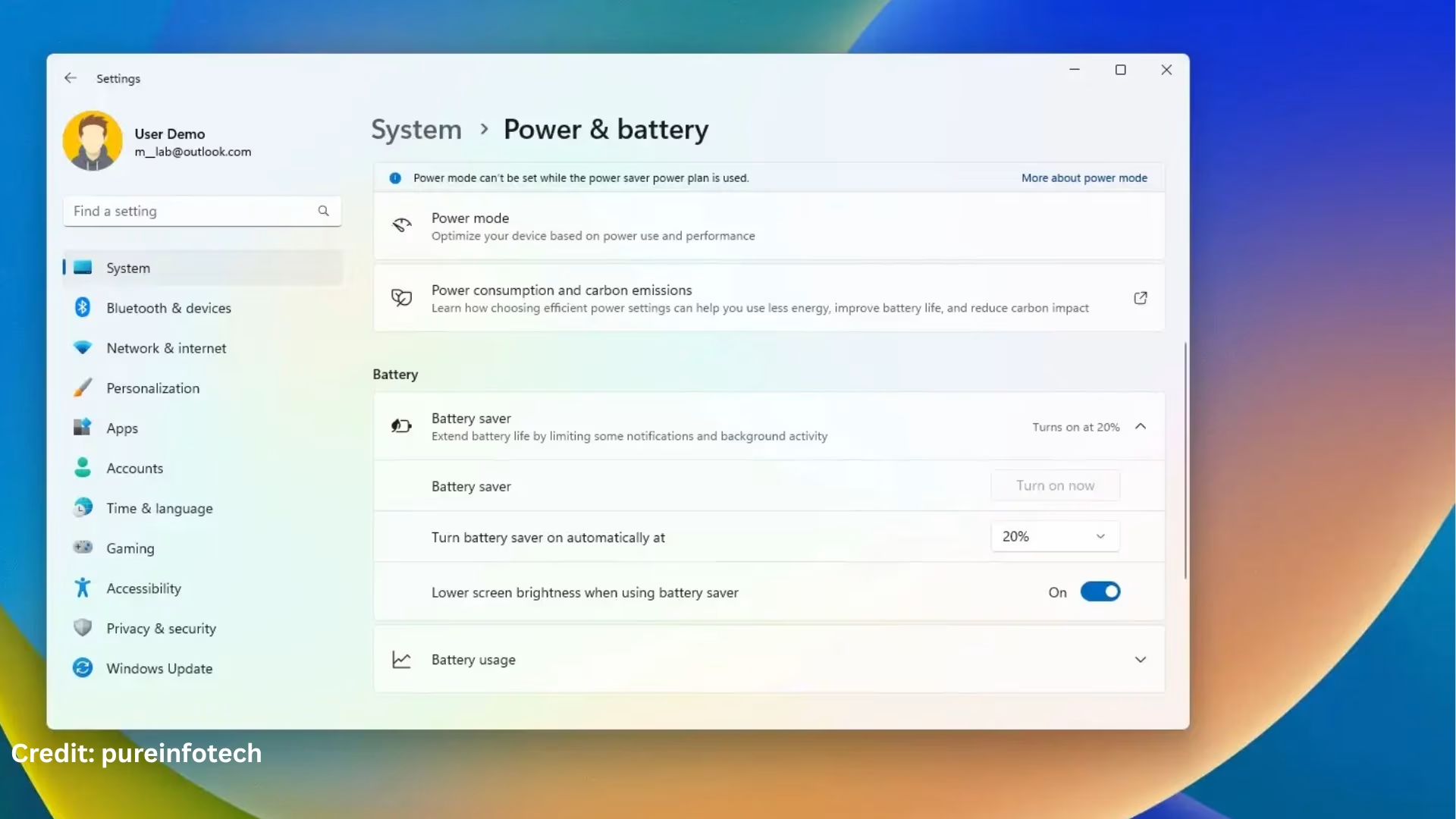Windows 11 is a powerful operating system that offers users many options for better battery management and performance control. If you want to extend your device’s battery life or reduce energy consumption, Energy Saver Mode is an excellent option. In this article, we will learn in detail how to turn on Energy Saver Mode in Windows 11, what its benefits are, and what settings you can optimize to get better results.
What is Energy Saver Mode
Energy Saver Mode is a special feature that limits some background services, screen brightness, and processor speed to extend your system’s battery life. This feature is especially useful for laptop users who work on battery for long hours.
Ways to Enable Energy Saver Mode in Windows 11
1. Enable from Quick Settings
1. Click on the battery or WiFi icon located in the right corner of the taskbar.
2. When the Quick Settings menu opens, look for the Battery Saver button.
3. If the button is not visible, click on Edit Quick Settings and add Battery Saver.
4. Turn it on instantly by clicking on the Battery Saver icon.
2. Enable via Settings App
1. Open the Start Menu and click on Settings.
2. Go to System > Power & battery section.
3. Scroll down to the Battery Saver option.
4. Set a percentage under “Turn Battery Saver on automatically at” (e.g., 20%).
5. You can also turn on Battery Saver mode instantly by clicking on the “Turn on now” button.
3. Enable via Command Prompt (for advanced users)
1. Search for “CMD” in the Start Menu and select Run as administrator.
2. Type the following command and press Enter:
“`
powercfg /setactive a1841308-3541-4fab-bc81-f71556f20b4a
“`
This activates the power plan associated with Battery Saver.
Customizing settings under Energy Saver Mode in Windows 11
To make Energy Saver Mode more effective, you can customize the following settings:
1. Decrease Screen Brightness
Go to Settings > System > Display.
Lower the “Brightness” slider.
Enable the “Change brightness automatically when lighting changes” option.
2. Limit Background Apps
Go to Settings > Apps > Installed apps and select apps that should not run in the background.
Select “Never” under “Background app permissions”.
3. Disable Startup Apps
Open Task Manager (Ctrl + Shift + Esc).
Go to the Startup tab.
Disable apps that are unnecessarily running at startup.
Difference between Battery Saver and Energy Saver
Battery Saver is a part of Windows 11 that reduces screen brightness and limits background activity.
While the term Energy Saver usually refers to Battery Saver, some devices and OEM manufacturers, such as Dell or HP, offer it under a different name.
Benefits of Energy Saver Mode
Increase in battery life: By limiting screen brightness and background apps, battery usage is reduced.
Less heat is generated: The system uses fewer resources, so the device does not overheat.
Less strain on the processor: The CPU speed is limited, which reduces energy consumption.
Increases system life: Using fewer resources has less impact on the hardware.
Additional tips to increase energy efficiency for Windows 11
1. Use Dark Mode
Dark Mode reduces screen power consumption.
Enable Dark Mode by going to Settings > Personalization > Colors.
2. Set Power Plan to Balanced or Power Saver
Go to Control Panel > Hardware and Sound > Power Options.
Select a Power Saver plan or create your custom plan.
3. Turn off unnecessary Bluetooth and Wi-Fi
Keep Bluetooth and Wi-Fi off when not needed, as they keep consuming power in the background.
Conclusion
Turning on Energy Saver Mode in Windows 11 is not only an effective way to increase your device’s battery life, but it also helps keep your system durable for a longer time. Whether you use Quick Settings, turn on the mode through the Settings app, or from Command Prompt, this feature is extremely useful for increasing your energy efficiency.
If you are a laptop user or want to make your system eco-friendly, activate this mode today and feel the difference yourself.
Want to grow your website organically? Contact us now
Frequently Asked Questions (FAQ) – Energy Saver Mode in Windows 11
Q1: Are Battery Saver and Energy Saver the same thing in Windows 11?
A: Yes, “Battery Saver” usually acts as Energy Saver in Windows 11. It reduces system energy consumption and extends battery life.
Q2: When does Energy Saver Mode turn on in Windows 11?
A: Battery Saver Mode can turn on automatically when your device’s battery reaches a certain level (such as 20%). You can also turn it on manually.
Q3: Is Energy Saver Mode available on desktop computers as well?
A: Battery Saver Mode is primarily designed for battery-powered devices such as laptops and tablets. This option is not usually available on desktops.
Q4: Does turning on Battery Saver Mode affect performance?
Answer: Yes, this mode limits the processor speed and background apps, which may cause a slight performance drop. However, this is necessary to save battery.
Question 5: Does Energy Saver Mode turn off automatically when plugged in to the charger?
Answer: Yes, Battery Saver Mode turns off automatically as soon as you plug your device to charge.
Question 6: Can Energy Saver Mode be scheduled?
Answer: No, Windows 11 currently does not have any built-in scheduling feature. But you can set the battery level at which Battery Saver should turn on automatically.
Question 7: Is Battery Saver Mode safe?
Answer: Absolutely. It is a completely safe and Microsoft-provided feature used to reduce energy consumption and increase battery life.
Question 8: Can I do video streaming or gaming if Energy Saver Mode is on?
Answer: Yes, you can, but performance is limited on Battery Saver Mode, which may cause slight lag while gaming or high-resolution streaming.
Question 9: What are the things that are limited in Battery Saver Mode?
Answer:
Screen brightness is reduced
Background apps are closed
The processor speed is reduced
Some sync and update services are stopped
Question 10: How do I know if my system is in Energy Saver Mode?
Answer: You can check by clicking on the battery icon in the taskbar. If Battery Saver Mode is active, a small green or yellow indicator will appear on the battery icon.