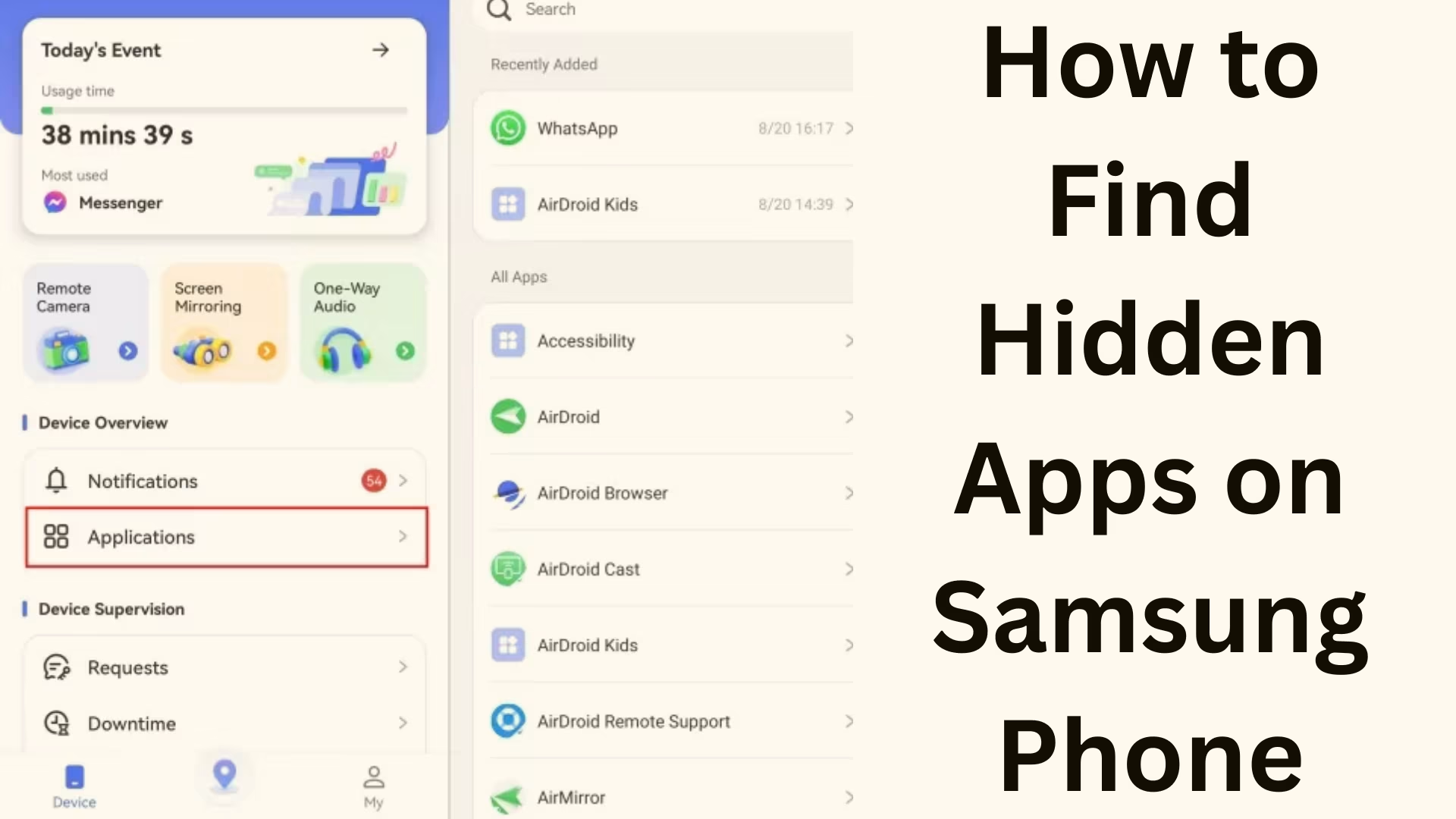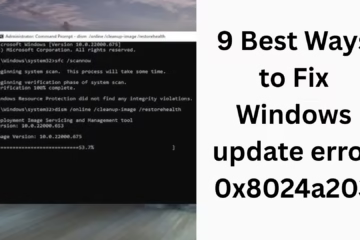Samsung smartphones are known for their premium quality and advanced features. But sometimes these phones have some hidden apps that we cannot recognize immediately. These apps either run as per the requirements of the system or are hidden through a third-party app. If you want to know how to find hidden apps in your Samsung phone, then this guide will be very useful for you.
Why are there hidden apps in a Samsung phone?
There can be many reasons behind hiding apps in a Samsung phone:
Privacy: Many times, users hide apps to protect their personal information.
Parental control: Parents control the use of some apps by hiding them from children.
System apps: Some apps are necessary for the functioning of the system and are hidden by default.
Spyware or malware: Sometimes, harmful apps get installed and hidden without your knowledge.
Ways to find hidden apps in a Samsung Phone
1. Check Hidden Apps from App Drawer
Samsung’s One UI interface allows hiding apps.
Swipe up on the home screen and open the app drawer.
Click on the three dots (More Options) on the top right.
Go to Settings > Hide apps.
Here you will see all the apps that have been hidden.
2. View Hidden Apps from Home Screen Settings
Long-press on the home screen.
Select Home Screen Settings.
Now, click on the Hide Apps option.
Here, all the hidden apps will appear in the list.
3. View installed apps from Settings
By going to the settings of a Samsung phone, you can see the list of all apps, which will also include hidden apps.
Go to Settings > Apps.
Turn on Show system apps on the top right.
Now here you will see all the installed apps, whether they are hidden or system.
4. Find Hidden Apps in Secure Folder
Samsung phones have a special feature – Secure Folder. In this, the user can hide their private files and apps.
Go to Settings > Biometrics and Security > Secure Folder.
Log in with password, pattern, or fingerprint.
Here you will find all the hidden apps and files.
5. Identify Hidden Apps from Google Play Store
If you do not see the icon of any app on phone, then you can identify it from the Play Store.
Open the Google Play Store.
Tap on your Profile Icon at the top right.
Go to Manage apps & device > Installed.
Here you will see a list of all apps.
6. Find Hidden Apps from File Manager
Apps can also be searched using Samsung’s default file manager or a third-party file manager.
Open the My Files app.
Check the Apps Folder or Installation Folder (APK Files).
Here you can find the apps that are hidden.
7. Use third-party App Inspector
Some apps do not even appear in the general settings. For this, you can use a tool like App Inspector.
Install an App Inspector Tool from the Play Store.
This will list every app present in your phone.
From here, you can find out which app is hidden and whether it is safe to use.
8. Identify Hidden Apps from Recent Apps and Battery Usage
Many times, hidden apps keep running in the background.
Go to Settings > Battery & Device Care > Battery Usage.
See here which apps are consuming more battery in the background.
If an unknown app appears here, it may be hidden.
Possible problems related to Hidden Apps
Data theft: Harmful hidden apps can steal your personal information.
Phone slowing down: Hidden apps running in the background can slow down your phone’s performance.
Battery drain: These apps can consume more battery.
Security threat: Spyware or malware can hide and harm your phone.
Ways to remove hidden apps
Delete any suspicious apps by going to Settings > Apps > Uninstall.
If the app is not getting uninstalled, disable it first.
Delete the apps by going to Safe Mode.
Factory reset the phone if needed (but back up the data first).
Tips to keep Samsung Phone safe from hidden apps
Download apps only from the Google Play Store.
Regularly check the list of apps by going to Settings.
Do not download apps from any unknown link.
Use an antivirus app.
Turn on parental control features in children’s phones.
Conclusion
Hidden apps in Samsung phones are sometimes useful for security and privacy, but sometimes they can also prove to be harmful. Therefore, it is very important to keep checking your phone from time to time and remove suspicious apps.
Want to grow your website organically? Contact us now
FAQs about Hidden Apps in Samsung Phones
Q1: Are there hidden apps in Samsung phones by default?
Yes, some system apps in Samsung phones are hidden by default because they do not need to be shown in the user interface, but are important for the system.
Q2: Can hidden apps be dangerous?
If you have hidden the apps yourself, they are safe. But if an unknown app is hidden and you don’t remember installing it, it could be spyware or malware.
Q3: How to check hidden apps in Samsung phones?
You can view hidden apps by going to Settings > Apps > Show system apps or from Home Screen Settings > Hide Apps option.
Q4: Are apps stored in Secure Folder also called hidden apps?
Yes, apps stored in Secure Folder are not visible to other users and are safely hidden.
Q5: Can hidden apps be viewed without a password?
If apps are in Secure Folder or App Lock, they cannot be opened without a password/fingerprint.
Question 6: What should I do if I find a harmful hidden app?
Uninstall the app immediately. If it is not uninstalling, disable it first or delete it by running the phone in Safe Mode.
Question 7: Do hidden apps consume more battery?
Yes, sometimes hidden apps keep running in the background and this can drain the battery.
Question 8: Can I use the Hidden Apps feature to hide apps from kids?
Yes, Samsung’s Hide Apps and Secure Folder feature is very helpful in hiding some apps from kids.
Question 9: Can hidden apps be made visible again?
Yes, you can unhide hidden apps by going to Home Screen Settings > Hide Apps.
Question 10: Can hidden apps be discovered using third-party apps?
Yes, with App Inspector or other App Scanner Tools, you can identify all hidden apps on your Samsung phone.