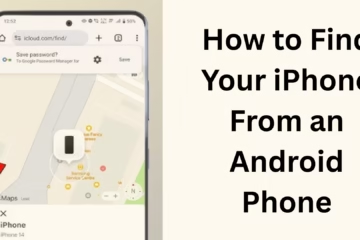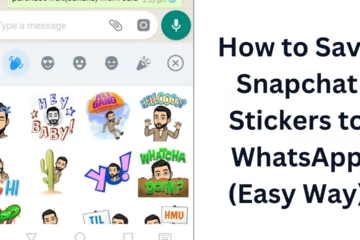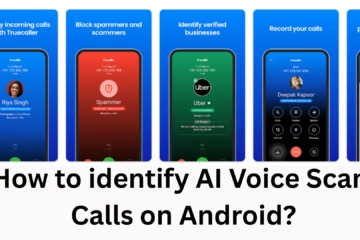Many times we need to know the serial number of our laptop – whether it is for checking the warranty, for technical support, or to file a police report in case of theft. If you do not know how to check the Laptop Serial Number, then do not panic. In this article, we will tell you 5 easy ways by which you can easily find the serial number of your laptop.
1. Check the serial number on the sticker at the bottom of the laptop
Most laptops have a sticker on the bottom (near the battery or under the body) in which the serial number.
Steps:
Turn the laptop upside down.
Look for words like “Serial Number”, “S/N”, or “SN” on the sticker.
This will be an alphanumeric code, such as: SN: 5CD1234XYZ
> Note: If the sticker is erased or torn, then you can follow the next methods.
2. Use Command Prompt (CMD)
You can also know the serial number through the CMD in Windows.
Steps:
1. Press Windows + R, then type cmd and press Enter.
2. Type:
“`
wmic bios get serialnumber
“`
3. As soon as you press Enter, your serial number will appear on the screen.
> This method works on HP, Dell, Lenovo, Acer, and all brands.
3. View Serial Number from BIOS/UEFI Settings
Your serial number is also saved in the BIOS.
Steps:
1. Restart the laptop.
2. While booting, press the F2, F10, DELor ESC button (may vary according to the brand).
3. Go to the BIOS Menu and look for the System Information section.
4. Serial Number will be written here.
> This method is useful when Windows is not running.
4. Find Serial Number from Windows Settings
In some Windows versions, you can view the serial number by going to System Information.
Steps:
1. Open the Start Menu and search for System Information.
2. Open it and go to “System Summary”.
3. Here you will find “Serial Number” written.
> Note: In some systems, this may also be blank.
5. Check from the Manufacturer Account or the Box
If you have registered your laptop on the brand website (such as HP, Dell, etc.), then you can see the serial number by logging into your account.
Or else:
Check the laptop box – the serial number is printed on it too.
Conclusion
| Method | Easy? | Suitable for whom |
| ——————— | ——– | —————————- |
| Sticker at the bottom of the laptop | ✔ | For quick information |
| CMD Command | ✔✔ | Technical Users |
| From BIOS | ✔✔ | When Windows is not working |
| From System Info | ✔ | For Beginners |
| From Box or Account | ✔ | If not found on Sticker/Windows |
Now that you know how to find the Laptop Serial Number, note it down somewhere safe so that it is easily available whenever needed.
Want to grow your website organically? Contact us now
Frequently Asked Questions (FAQ) – How to find the serial number of a laptop
Question 1: What is the serial number of a laptop?
Answer: The serial number is a unique alphanumeric code that gives a unique identity to every laptop. This number is required for warranty, service, theft complaint, and technical support.
Question 2: Can I see the serial number without turning on the laptop?
Answer: Yes, you can see the serial number printed on the sticker on the bottom of the laptop or the box.
Question 3: What can you do if the sticker is erased?
Answer: You can find out the serial number by going to the Command Prompt (CMD) or BIOS.
Question 4: Is it safe to know the serial number from the CMD?
Answer: Yes, it is completely safe because it extracts data from the System Information of Windows itself.
Question 5: Can the serial number of a laptop be checked from a mobile?
Answer: If you have registered the laptop on the brand’s website (eg, HP, Dell), then you can check the serial number by logging into the website from mobile.
Question 6: Do all laptops of the same model have the same serial number?
Answer: No, every laptop’s serial number is different and unique.
Question 7: Can my laptop be tracked by serial number?
Answer: The brand or the police can try to track it by serial number based on your report, but usually, there is a special procedure for this.