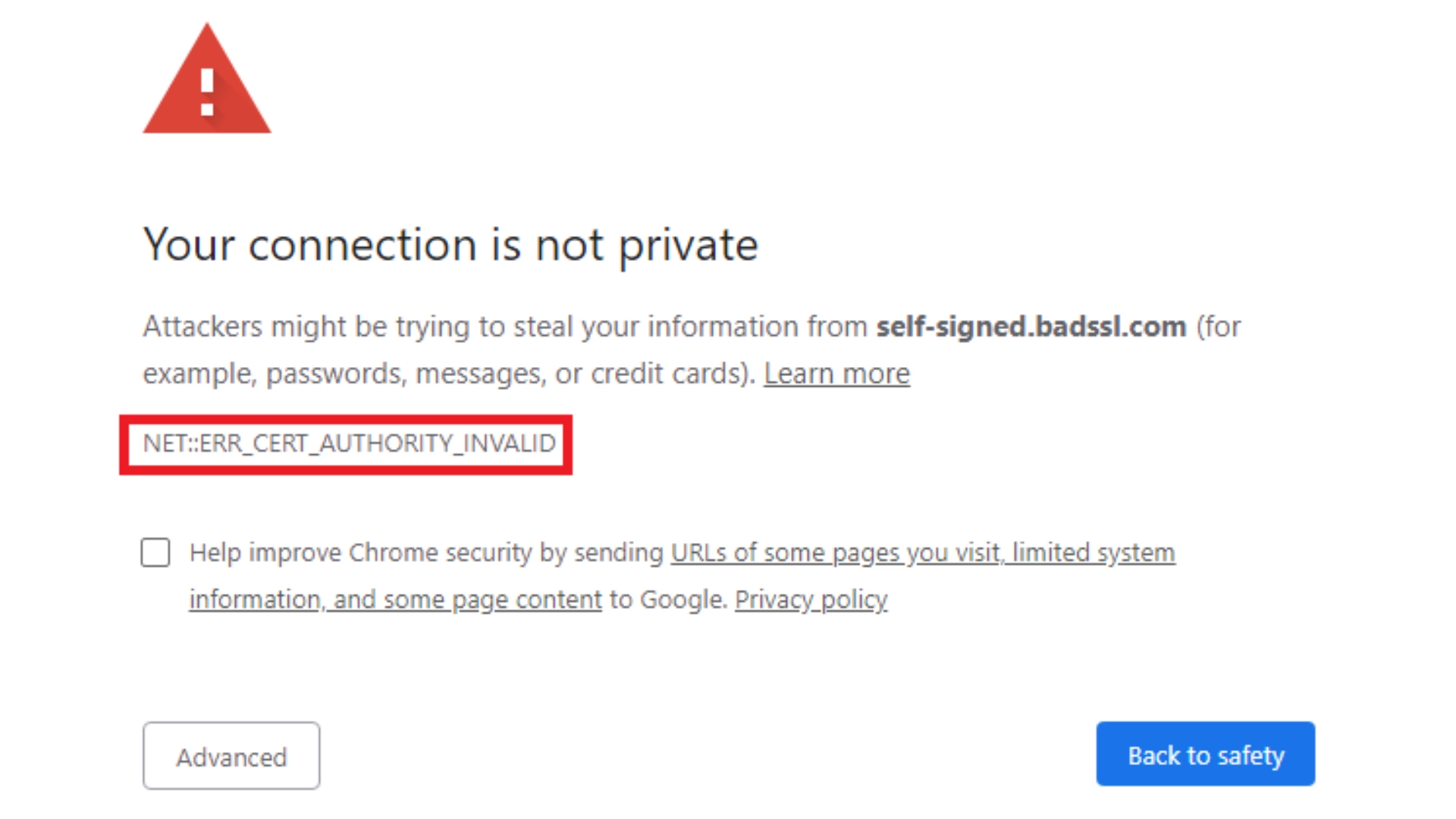If you are facing the ‘ERR_CERT_AUTHORITY_INVALID’ error in Google Chrome browser, you are not alone. This is a common SSL certificate-related error that prevents the website from loading securely. In this article, we will tell you in detail about all the ways to permanently fix this issue.
What is the ERR_CERT_AUTHORITY_INVALID Error?
When you open a website in Google Chrome, and the SSL certificate is not verified by a trusted certification authority (CA), then Chrome displays this error. This means that the website’s security certificate is not trusted.
Main Causes of This Error
SSL Certificate is self-signed or invalid.
The system time and date are set incorrectly.
Antivirus or firewall is interfering with HTTPS scanning.
Problem with the browser cache or cookies.
Internet connection or network settings error.
Chrome extension or VPN/Proxy interference.
Solution 1: Correct the system date and time
Incorrect date and time interfere with SSL authentication.
1. Go to Windows: Start > Settings > Time & Language > Date & Time
2. Turn “Set time automatically” and “Set time zone automatically” ON.
3. If it is not correct, select the correct time manually.
Solution 2: Clear SSL state
Cleaning the SSL state removes old SSL data stored by the browser.
1. Go to Control Panel > Internet Options.
2. Click the Content tab.
3. Press the “Clear SSL State” button and click OK.
4. Restart the browser.
Solution 3: Clear browser cache and cookies
The old or corrupt cache can cause SSL loading problems.
1. Open Chrome and go to `chrome://settings/clearBrowserData`.
2. Select Cached images and files and Cookies, and other site data.
3. Select Time range: All time and click “Clear data”.
Solution 4: Disable browser extensions
Some extensions may intercept network data related to SSL.
1. Go to `chrome://extensions` in Chrome.
2. DISABLE all extensions.
3. Reload the website.
If the problem is resolved, ENABLE the extensions one by one and check which one is responsible.
Solution 5: Turn off VPN or Proxy
There may be an incompatibility between the website’s SSL certificate and the VPN or proxy server.
Close the VPN/Proxy app.
Or go to Network Settings and turn OFF Manual Proxy.
Solution 6: Check Antivirus or Firewall settings
Sometimes this error occurs due to Antivirus HTTPS Scanning.
1. Go to your Antivirus software.
2. DISABLE the “HTTPS Scanning” or “SSL Scanning” option.
3. Restart the system and open the website.
Solution 7: Update Chrome
The old browser does not support the new format of SSL certificate.
Open Chrome
Menu > Help > About Google Chrome
Chrome will update automatically.
Restart the browser after the update.
Solution 8: Reset network settings
Resetting DNS and IP settings may resolve SSL errors.
Run the following commands in Windows CMD:
“`
ipconfig /flushdns
netsh int ip reset
netsh winsock reset
“`
Restart the system.
Solution 9: Contact the website administrator
If the website belongs to someone else, their SSL Certificate may have expired, or they may be using the wrong type of certificate.
Inform them that their website is giving the ‘ERR_CERT_AUTHORITY_INVALID’ error.
Do not browse such websites except on trusted sites.
Solution 10: Proceed to Advanced (only if necessary)
If you own or trust the website:
1. Go to the Error Page in Chrome.
2. Click “Advanced”.
3. Click on the “Proceed to \[site name] (unsafe)” option.
Note: Do this only for trusted sites. Doing this on a suspicious website can be a security risk.
Conclusion and Tips
The ‘ERR_CERT_AUTHORITY_INVALID’ error is usually related to SSL certificates or network settings. All the methods above can help you successfully resolve this error. If the problem persists, it may be related to the website’s server-side SSL configuration, which needs to be fixed by the website developer.
Want to grow your website organically? Contact us now
Frequently Asked Questions (FAQ) – ‘ERR_CERT_AUTHORITY_INVALID’ Chrome Error
Question 1: What does the ERR_CERT_AUTHORITY_INVALID error mean?
Answer: This error occurs when a Trusted Certificate Authority does not verify the website’s SSL certificate. This means that Chrome does not consider that website to be safe.
Question 2: Is this error the user’s fault?
Answer: No, not always. Sometimes it is a problem with the website’s SSL certificate. However, this problem can also arise due to the user’s system time, browser cache, extensions, or antivirus software.
Question 3: Is it safe to ignore this error and open the website?
Answer: No, unless you completely trust the website and its owner, ignoring this error can be a security risk.
Question 4: If I am the owner of the website, why am I getting this error?
Answer: This can be due to:
Your SSL certificate is self-signed
The certificate has expired
You did not install the certificate correctly
The link to the Intermediate CA is broken
Question 5: Can updating Chrome fix this problem?
Answer: Yes, if the version of Chrome is old and does not support the new SSL rules, then updating may fix the problem.
Question 6: Can this problem occur on mobile too?
Answer: Yes, if the mobile’s date and time are wrong, or VPN/Proxy is being used, then this error can also appear on the mobile.
Question 7: Can I remove this error only from my computer?
Answer: Yes, if the problem is related to your system, such as time, cache, or extension, then you can remove this error from your computer.
Question 8: Can this error be related to DNS?
Answer: Yes, incorrect DNS settings can interfere with SSL Certificate Validation. Flushing the DNS helps.
Question 9: Why does this error occur even if SSL is correct?
Answer: Sometimes the Intermediate Certificate is missing or there is some network problem, due to which Chrome is unable to get the complete certificate.
Question 10: Can I check the validity of my SSL certificate with any tool?
Answer: Yes, you can test the SSL of your website with a tool like [SSL Labs](https://www.ssllabs.com/ssltest/).