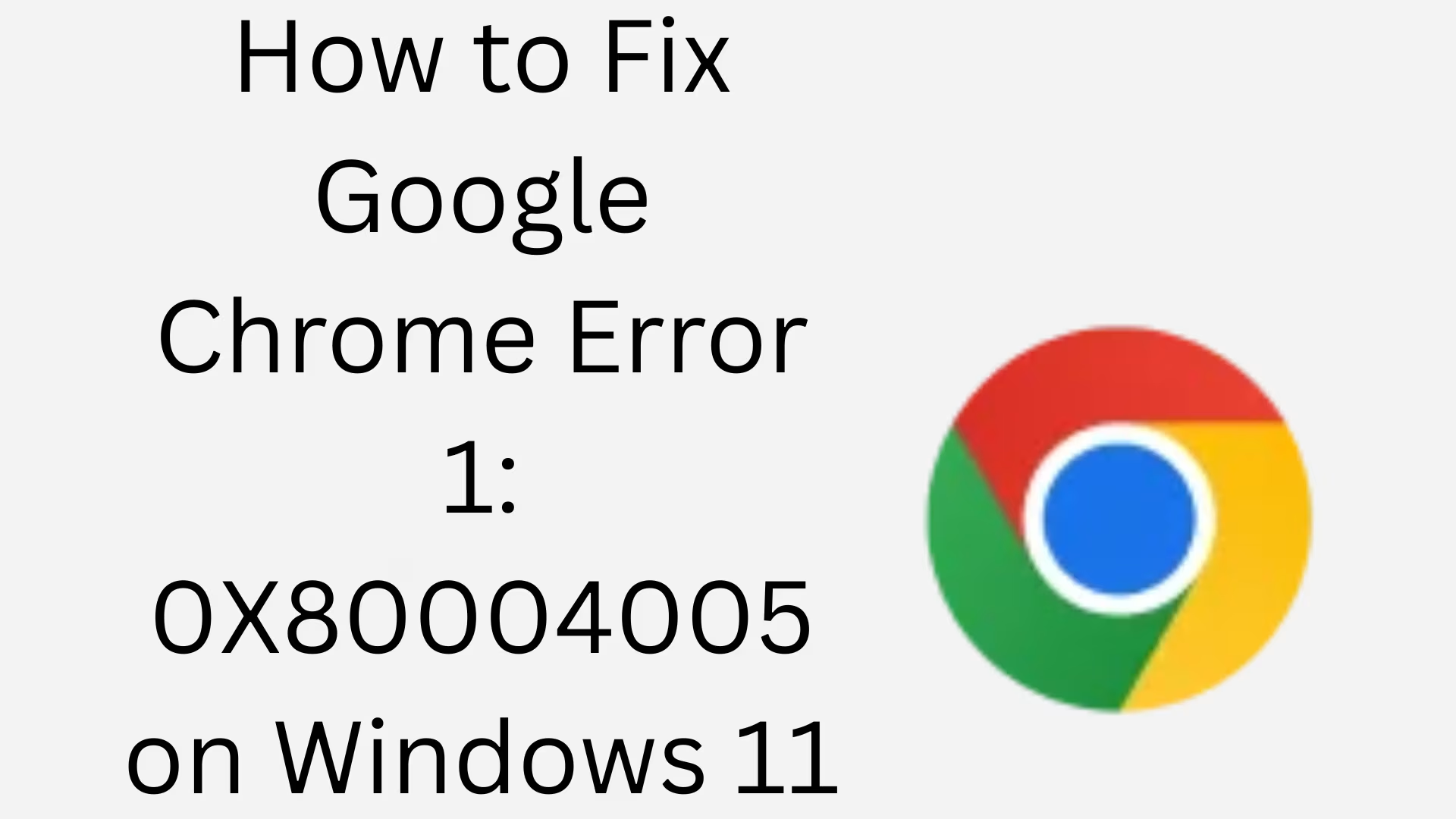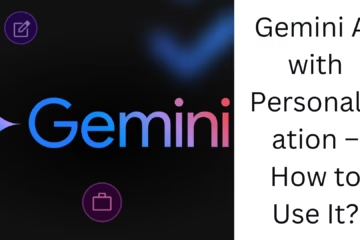Google Chrome is the most popular web browser today, but many times Windows 11 users face a complicated error message — Error 1: 0X80004005. It is an unspecified error that appears while installing, updating, or opening Google Chrome. This article will explain in detail how to fix this error permanently in Windows 11.
What is Error 0X80004005?
Error 0X80004005 is an “Unspecified Error“, which means that the system does not know the exact cause. When this happens to Chrome, it may be due to the following reasons:
Corruption in Windows system files
Messed Registry settings
Third-party antivirus interference
Incomplete or corrupt Chrome installation
Solution 1: Completely uninstall and reinstall Google Chrome
Step 1: Remove Chrome completely
1. Go to Settings > Apps > Installed Apps.
2. Find Google Chrome and click Uninstall.
3. Now open File Explorer and delete the following folders:
“`
C:\Program Files\Google\Chrome
C:\Users\<YourUserName>\AppData\Local\Google\Chrome
“`
Step 2: Download the latest version of Chrome
Download the new installer from the [Google Chrome download page](https://www.google.com/chrome/) and reinstall.
Solution 2: Temporarily disable antivirus or firewall
Sometimes, third-party antivirus programs interfere with the installation process of Google Chrome.
Steps:
1. Open your antivirus (like Avast, AVG, McAfee, etc.).
2. Temporarily disable Real-Time Protection.
3. Now, try to install or update Chrome again.
If the issue is resolved, Whitelist Chrome in the antivirus.
Solution 3: Run SFC and DISM scan (System File Repair Tools)
Corrupt or missing system files of Windows can also cause this error.
To run an SFC scan:
1. Type cmd in Windows Search and select “Run as Administrator”.
2. Run the command:
“`
sfc /scannow
“`
To run a DISM scan:
“`
DISM /Online /Cleanup-Image /RestoreHealth
“`
Both of these scans repair Windows system files and fix potential errors.
Solution 4: Clean the registry
Corrupt registry entries can also be the cause of Chrome Error 0X80004005.
To remove unnecessary entries with Registry Editor:
> Note: It is mandatory to back up the registry before making any changes.
1. Press Windows + R, then type `regedit` and press Enter.
2. Go to this path:
“`
HKEY_LOCAL_MACHINE\SOFTWARE\Google
“`
3. Delete suspicious or outdated entries related to Google or Chrome.
Solution 5: Check Windows Update and Chrome Update
An outdated operating system or Chrome version can also cause this error.
To update Windows 11:
Go to Settings > Windows Update > Check for updates.
To update Chrome:
1. Open Chrome (if opening), go to Settings > About Chrome.
2. Here, Chrome will automatically check for updates.
Solution 6: Create a new Windows user account
If the problem is occurring only on your current user profile, creating a new Windows profile may help.
Steps:
1. Go to Settings > Accounts > Family & other users.
2. Create a new local account under Add account.
3. Log in with the new account and run Chrome.
Solution 7: Check Background Services
Stopping some Windows services, like Windows Installer or Cryptographic Services, can also generate Error 0X80004005 in Chrome installation.
Steps:
1. Press Windows + R, type `services.msc` and press Enter.
2. Find the below services and make sure these are in “Running”:
Windows Installer
Background Intelligent Transfer Service (BITS)
Cryptographic Services
If not, right-click on them > Start.
Solution 8: Use the Offline Installer for Chrome installation
If the online installer is giving Error 0X80004005, you can try the Offline Installer.
Go to the [Chrome Offline Installer](https://support.google.com/chrome/answer/126299?hl=en) page.
Download the 32-bit or 64-bit installer according to your system.
Conclusion: A Permanent solution to Chrome Error 1: 0X80004005 is possible
Trying all the solutions mentioned above, one by one, can effectively resolve this error. In most cases, a clean installation or system file repair procedure roots out the problem.
Want to grow your website organically? Contact us now
Frequently Asked Questions (FAQs)
Question 1: What is Google Chrome Error 1: 0X80004005?
Answer: This is an Unspecified Error that appears in Windows 11 while installing, updating, or running Google Chrome. This may be due to corrupt system files, registry errors, or antivirus interference.
Question 2: Does this error occur only in Windows 11?
Answer: No, this error can also be seen in Windows 10 or older versions, but this problem has been found more in Windows 11 users.
Question 3: Will uninstalling and reinstalling Chrome solve the problem?
Answer: Yes, in many cases, completely uninstalling Chrome and then reinstalling it can fix Error 0X80004005. This removes corrupt files.
Question 4: Can this error be related to antivirus?
Answer: Yes, sometimes third-party antivirus programs block Chrome files, causing this error. Temporarily disable the antivirus and then install it.
Question 5: What are SFC and DISM scans, and how do they help?
Answer: SFC (System File Checker) and DISM (Deployment Image Servicing and Management) scans help repair corrupt files on your system, which can fix problems like Chrome Error.
Question 6: Can this error be fixed using Chrome Offline Installer?
Answer: Yes, if the error is coming from the online installer, then you should use Google Chrome’s offline installer. This is a better option when there is a network or firewall problem.
Question 7: Can this problem be solved using Registry Editor?
Answer: If Chrome’s registry entries are corrupted, then the problem can be solved by deleting or resetting them. However, caution should be taken while doing this.