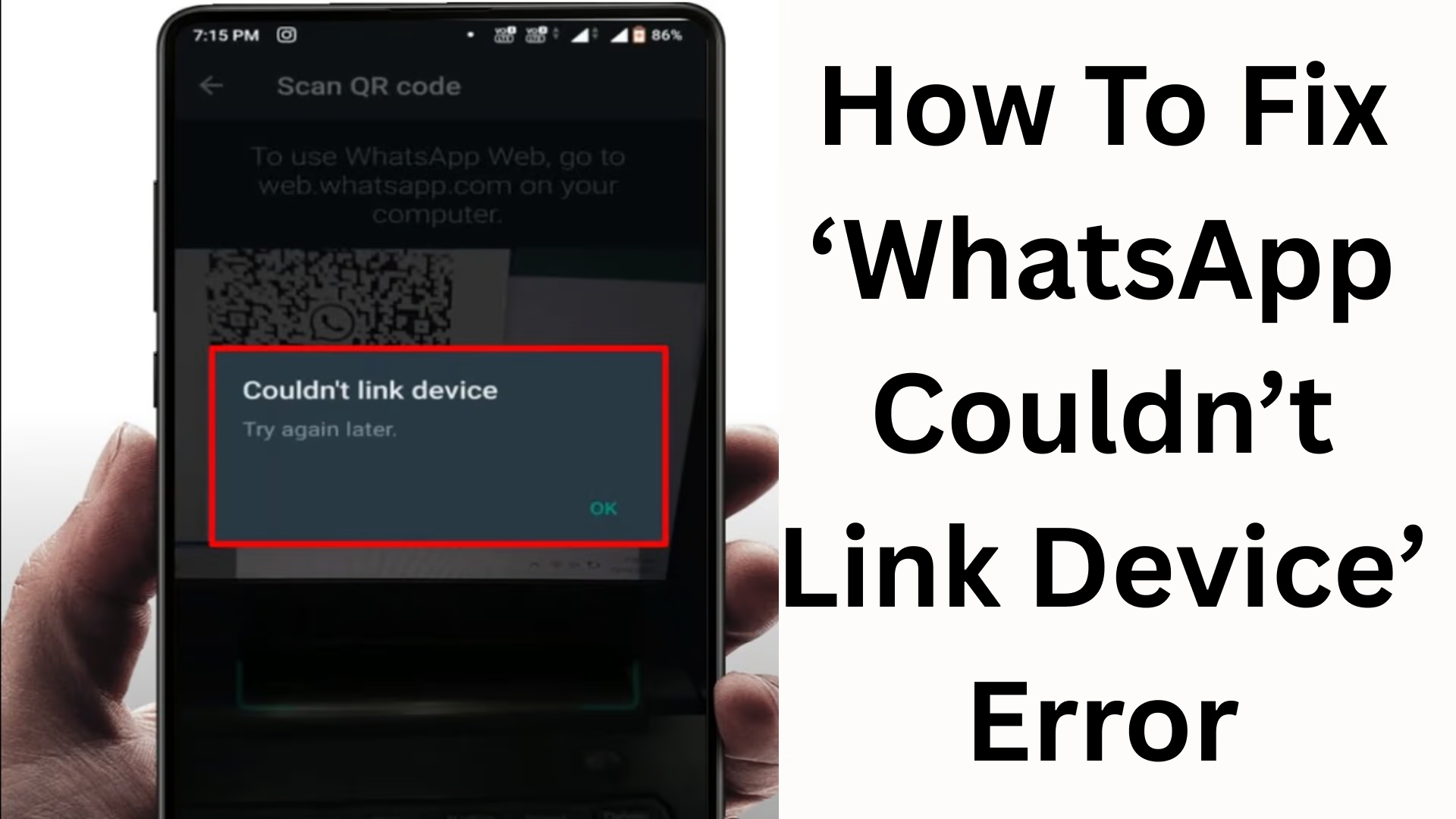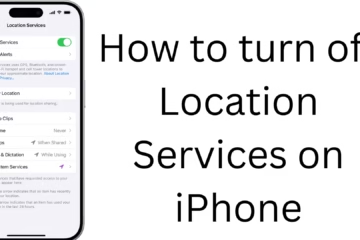The “Couldn’t Link Device” error on WhatsApp can be extremely frustrating for users, especially when trying to access WhatsApp Web or Companion Mode on another device. This issue can occur due to issues with internet connectivity, app settings, cache, security blocks, or system-related issues.
In this detailed article, we explain all the major causes of this issue and their effective solutions so you can use WhatsApp Web or linked devices without interruption.
What is the WhatsApp ‘Couldn’t Link Device’ Error?
This error appears when you try to link your WhatsApp account on a computer, browser, or another smartphone, and the connection fails during the process.
This issue can be caused by the following:
- Weak internet connection
- QR code not scanning
- Using an outdated version of WhatsApp
- Incorrect date/time on the phone
- Battery saver and data saver mode
- VPN/interference
- WhatsApp server issues
- Phone camera not focusing properly
We’ll explain the solutions to all these problems in detail below.
1. Ensure a stable and fast internet connection
A high-quality internet connection is required for WhatsApp Web or the Linked Devices feature.
Solutions:
Turn mobile data off/on
Turn airplane mode on/off
Restart the Wi-Fi router
Check speed with Fast.com or Speedtest
Switch to 3G/4G/5G
If the internet is unstable, the QR scan process will repeatedly fail.
2. Install the latest version of WhatsApp
Older app versions cause problems with linking.
Solution:
Open the Play Store / App Store
Search for WhatsApp
If an update is available, press Update
After updating, reboot your phone once.
3. Scan the QR Code Correctly
If the QR code isn’t scanning correctly, the linking process won’t complete.
Make sure the following points are met:
The camera should be clear
The QR code should be fully visible on the screen
Increase the screen brightness
Allow the camera to focus
Keep the phone steady while scanning
When the QR code expires, click Refresh QR Code.
4. Restart both the phone and computer
Sometimes, a simple restart clears the system cache and allows linking to begin.
Restart your smartphone
Restart your computer/laptop as well
This method is very effective and often resolves the issue automatically.
5. Enable WhatsApp Permissions
Some permissions must be enabled for the linking feature:
Settings → Apps → WhatsApp → Permissions
Camera Permission
Storage/Files Permission
Temporarily allow location access if needed
QR scanning will not occur at all if the camera permission is disabled.
6. Correct the phone’s date and time
If the date/time is incorrect, the WhatsApp server may block your request.
Solution:
Settings → System → Date & Time
Turn on Automatic Date & Time
An incorrect time zone can also interfere with linking.
7. Turn off Battery Saver or Data Saver on your phone
Battery Saver or Data Saver mode cuts off background internet access.
Solution:
Turn off Battery Saver
Turn off Ultra Power Saving Mode
Turn off Data Saver
This will allow WhatsApp to access data in the background.
8. Turn off VPN or Proxy
Using a VPN can cause WhatsApp servers to be unable to connect to you.
Solution:
Disconnect the VPN
Disable the proxy
Restart the network
Then scan the QR code again.
9. Clear the WhatsApp Cache (Android only)
Sometimes, linking fails due to a corrupt cache.
Solution:
Settings → Apps → WhatsApp
Storage → Clear Cache
Note: Do not Clear Data, otherwise chats may be deleted.
10. Clear WhatsApp Web Browser Data
If the problem is with your computer browser:
Open Chrome/Edge/Firefox
Settings → Privacy → Clear Browsing Data
Clear cached images/files
Restart the browser and scan the QR.
11. Check WhatsApp Server Status
If the WhatsApp server is down, no linking will occur.
You can check WhatsApp Outage on DownDetector or Twitter to verify.
If the server is down, you’ll have to wait.
12. Remove old links from Linked Devices
If you’ve previously linked multiple devices, new devices won’t be linked if space is low.
Solution:
Open WhatsApp
Three dots → Linked Devices
Log out of the old device
Then link the new device.
13. Reinstall WhatsApp (Last Resort)
If all the above solutions fail:
Uninstall WhatsApp
Reinstall
Login with OTP
Scan the QR code again
Note: Make sure to keep a chat backup.
Conclusion
The “WhatsApp Couldn’t Link Device” error occurs due to various technical reasons, but following the solutions mentioned above can easily fix this problem.
Checking the internet, updating the app, scanning the QR correctly, managing permissions, and cache—all of these solutions will instantly fix the linking problem in 99% of cases.
Want to grow your website organically? Contact us now
FAQ – Common Questions Related to the WhatsApp ‘Couldn’t Link Device’ Error
1. Why does the ‘Couldn’t Link Device’ error appear on WhatsApp?
This error appears due to a poor internet connection, QR code scan problems, outdated versions of WhatsApp, incorrect date and time, VPN usage, cache issues, or server downtime.
2. Why is the QR code not scanning on WhatsApp Web?
This could be due to:
The phone camera is dirty or out of focus
Screen brightness is low
Internet is weak
QR code is outdated
Refresh the QR code, clean the camera, and then scan again.
3. Does a VPN cause WhatsApp to not link devices?
Yes. VPNs or proxies can block WhatsApp’s server connection. Turn off the VPN if you experience any problems.
4. Does clearing the WhatsApp cache delete chats?
No. Clear Cache only removes temporary files. It does not delete chats.
But Clear Data may delete chats.
5. Can linking fail if the WhatsApp server is down?
Yes. If the WhatsApp server is down, you will not be able to link any devices.
You will have to wait until the server is back online.
6. Does your phone need to be connected to the internet to run WhatsApp Web?
Yes, WhatsApp Web and the Linked Devices feature will not work unless your phone is connected to the internet.
7. Does an outdated browser not support WhatsApp Web?
An outdated or unupdated browser can cause the QR scan process to fail.
Use the latest version of Chrome, Edge, or Firefox.
8. Linking keeps failing, what should I do?
Try these steps in order:
Restart both your phone and computer
Check your internet connection
Update WhatsApp
Turn off Battery Saver/Data Saver
Turn off VPN
Clear your cache
In most cases, linking succeeds immediately.
9. Does reinstalling WhatsApp fix the problem?
Yes, if the problem is with the cache, data, or software, reinstalling will almost 100% resolve the issue.
But remember to back up your Google Drive chats before reinstalling.
10. Is there a limit on the number of devices linked?
Yes, you can link up to 4 devices to a single WhatsApp account.
Once the limit is reached, new devices will no longer be linked.