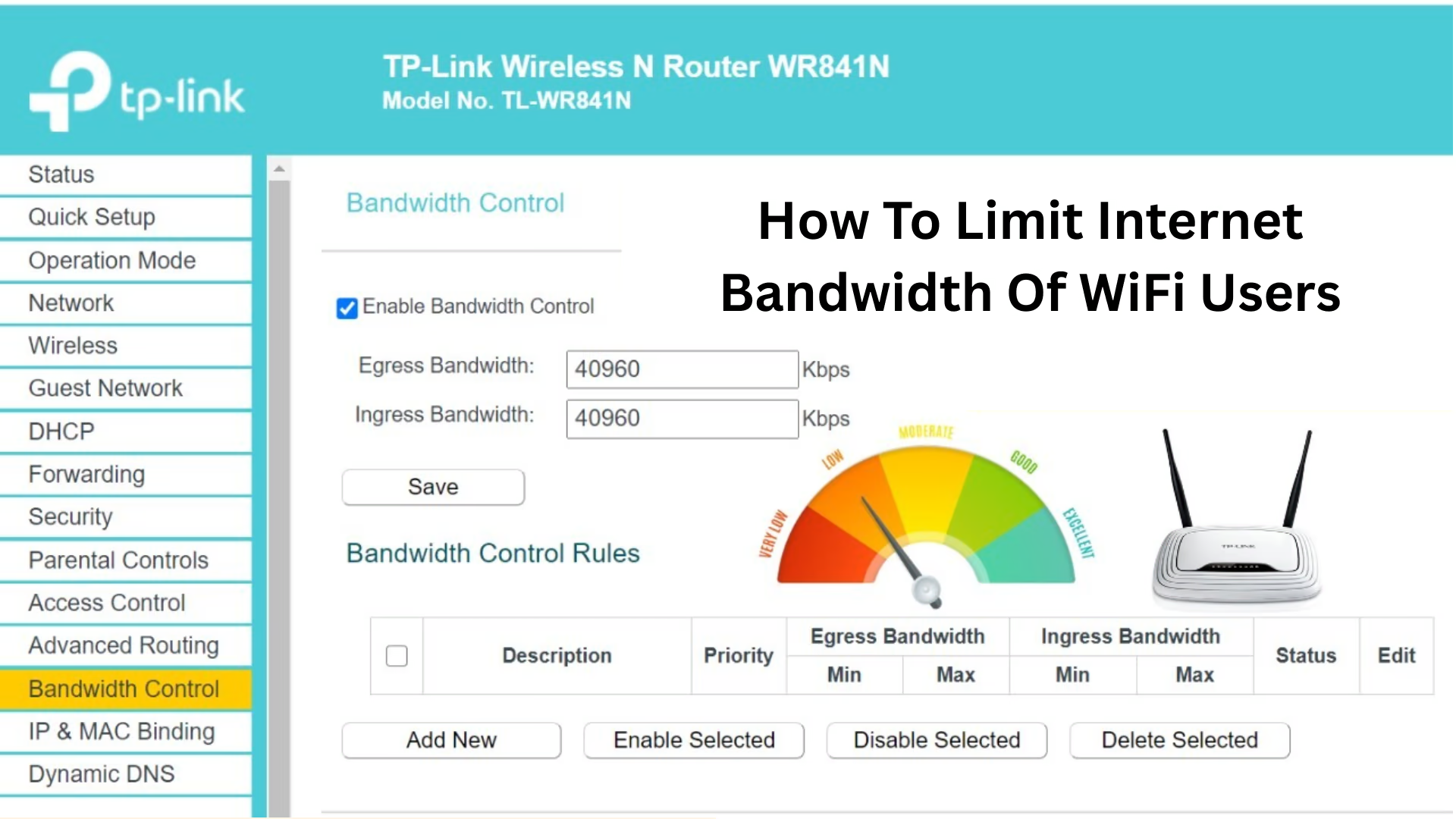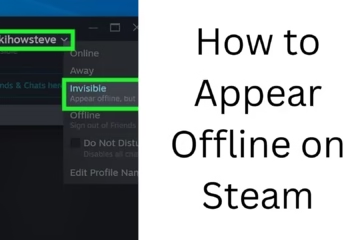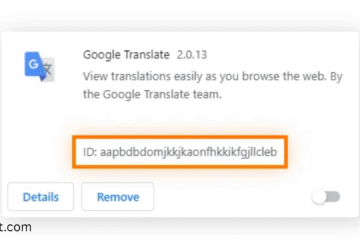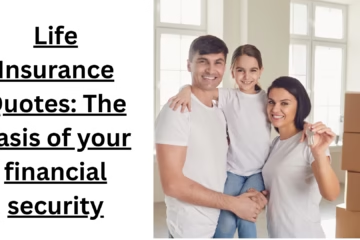In today’s time, WiFi usage has become common in every home and office, but as the number of devices increases, the internet speed starts decreasing. A big reason for this is that some users or devices start using more bandwidth. If you want to limit the internet bandwidth of WiFi users, then this article is a complete guide for you.
Why is it important to limit the bandwidth of WiFi users?
There are many benefits of limiting bandwidth:
Network performance is better.
Unnecessary downloading or streaming can be prevented.
The internet does not slow down during important tasks such as Zoom meetings, office work or online classes.
Proper use of internet data is ensured.
The main ways to limit the bandwidth of WiFi users
1. Use the router’s QoS (Quality of Service) settings
QoS is a feature available inside the router, which allows you to decide which device will use how much bandwidth.
How to set up QoS:
1. Open your router’s IP address in a browser (e.g. `192.168.0.1` or `192.168.1.1`)
2. Login with username and password.
3. Go to Advanced Settings and select the QoS or Bandwidth Control section.
4. Enter the MAC address or IP address of the device you want to limit.
5. Set the upload and download bandwidth limit (e.g. 2 Mbps upload, 4 Mbps download).
6. Click Save or Apply.
> Note: Every router has a different interface, but almost every brand has QoS or Bandwidth Control settings.
2. Limit bandwidth based on MAC address
Every device has a unique MAC address. Through this address, you can control the speed of a particular device.
How to limit bandwidth:
1. Login to your router’s dashboard.
2. Go to Bandwidth Control → Rules List.
3. Click on Add New.
4. Enter the MAC address, and set the upload/download limit.
5. Keep the Priority Level to Low or Medium.
6. Save the settings.
3. Bandwidth control in TP-Link, D-Link and other brands of routers
TP-Link router:
IP: `192.168.0.1`
Settings > Bandwidth Control
Enable Bandwidth Control
Create a rule and set the limit by entering the IP Range or MAC Address
D-Link router:
IP: `192.168.1.1`
Advanced > Traffic Control > Bandwidth Control
Add a rule to set the bandwidth
4. Use third-party firmware (such as DD-WRT)
If your router does not have a bandwidth limit option, you can install third-party firmware such as DD-WRT or OpenWRT.
How to Limit Bandwidth with DD-WRT:
1. Install DD-WRT on your router (only on supported devices)
2. Login and go to NAT/QoS → QoS
3. Enable WAN Port and set Bandwidth Values
4. Add Limit based on MAC or IP
5. Save and restart the router
> Warning: Installing the wrong firmware can brick the router.
5. Limit Bandwidth on Mobile or Laptop with Software
If you want to limit bandwidth only on your laptop or a single device, then you can use this software:
NetLimiter (Windows)
GlassWire
SelfControl (MacOS)
Through these software, you can control the speed of any application.
6. Create a Guest Network and set Limit
If your WiFi is also used by guests or other people, then create a separate Guest Network for them.
Enable Guest Network
Set Bandwidth Limit (if available)
Control with Password
This will not affect the main network and you will be able to do your work without interruption.
7. WiFi Scheduling and Time-Based Control
In some routers, you can set Time Scheduling, so that a user’s internet speed is automatically reduced or the connection is disconnected at a specific time.
How to set Time-Based Control:
Go to Parental Controls or Access Control
Select Device
Set a time slot (e.g. 10 pm to 6 am)
Save
8. Network Monitoring – Who is using how much data
By going to the Network Monitor or Statistics section in the router, you can see which device is using how much data.
This makes it easier for you to decide which device’s speed to limit.
Conclusion
Limiting the bandwidth of WiFi users is a smart way to keep your network balanced and fast. Whether you run an office, are a student, or work from home, bandwidth control can help you ensure that the internet works smoothly for everyone.
We have explained every possible method in this article – be it router settings, third-party software, or creating a guest network. Now it is up to you to choose the method according to your network.
Want to grow your website organically? Contact us now
Frequently Asked Questions (FAQ) – Limiting Internet Bandwidth for WiFi Users
Q1: Can I slow down the speed of any device connected to my WiFi?
A: Yes, you can limit the speed of any device using the router’s QoS (Quality of Service) or Bandwidth Control settings. For this, you need to know the IP or MAC address of that device.
Q2: Will limiting bandwidth make the internet faster?
A: Yes, when the speed of the device using more data is limited, other devices get more speed, which improves network performance.
Q3: Do all routers have a bandwidth control feature?
A: No, not all routers have this feature. Brands like TP-Link, D-Link, and Netgear usually have it, but some older or basic models do not have it.
Q4: I have to give my WiFi password to others, what do I do?
Answer: You can create a separate Guest Network with limited bandwidth and access so that the main network remains secure and fast.
Question 5: Can I limit bandwidth without accessing the router?
Answer: Yes, you can control speeds on your Windows or Mac device using software like NetLimiter or GlassWire, but it will only work on the device where the software is installed.
Question 6: Will bandwidth limiting affect online gaming or video calls?
Answer: If you set it up correctly and give more bandwidth to the devices that need it, video calling or gaming will not be negatively affected. These services can also be prioritized in QoS.
Question 7: Is it safe to install DD-WRT?
Answer: If you have technical knowledge and the right router model, installing DD-WRT can be safe. However, installing the wrong firmware can damage the router, so be careful.
Question 8: Can I automatically slow down the Internet at night?
Answer: Yes, many routers have Time Scheduling or Parental Control features, so you can turn off or slow down the Internet at a set time.