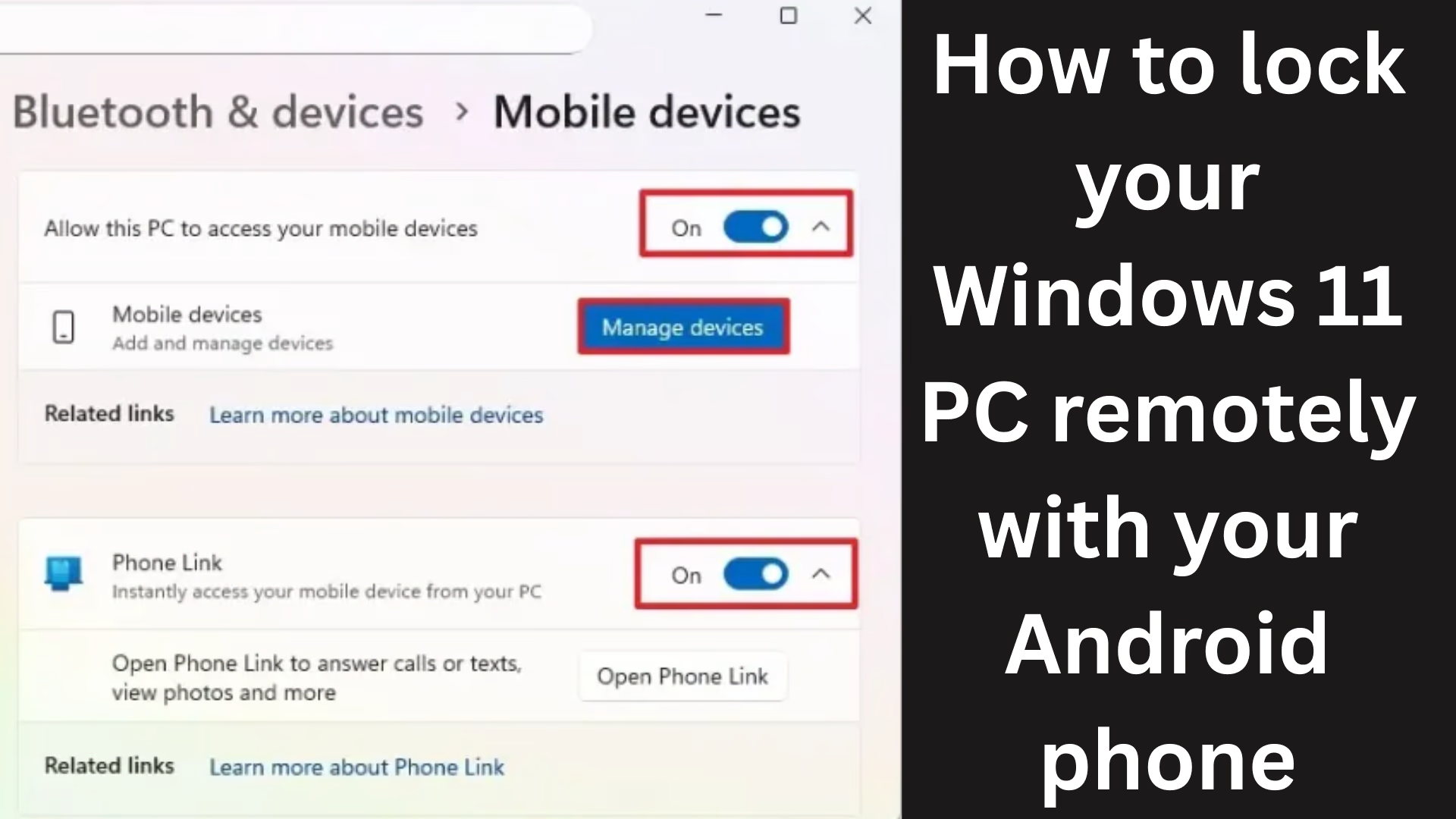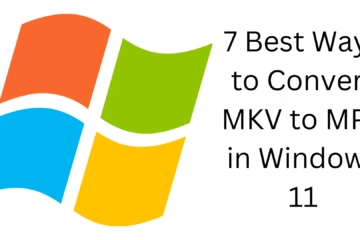Now you can lock your Windows 11 computer from your Android phone from anywhere. This is a new feature made available by Microsoft through the “Phone Link” and “Link to Windows” apps. In this article, we will explain in detail how you can set up this feature and lock your computer remotely from Android.
Importance of Link to Windows and Phone Link App in Windows 11
Microsoft has designed the Phone Link app to create a strong bridge between Android and Windows. Now this app not only syncs calls, messages, and notifications but also gives you the option to control your computer remotely.
This feature is available under the Windows Insider Program and requires the following versions:
Phone Link app: Version 1.25062.83.0 or above
Link to Windows (Beta) app: Version 1.25071.155 or above
Prerequisites and Preparations
1. Log in to Windows 11 and the Android device
Both devices must be logged in with the same Microsoft account.
Install the Link to Windows (Beta) app on the Android device.
2. Setting requirements in Windows 11
The Phone Link app must be enabled on the Windows PC.
The Remote Control feature must be activated.
How to remotely lock a Windows 11 PC from an Android phone
Step 1: Open the Link to Windows app on Android phone
Turn on your Android phone.
Go to the Link to the Windows app.
If you have more than one device linked, select the PC you want to lock.
Step 2: Press the Lock button
Tap the Lock PC button in the app.
Then press the Lock button to confirm.
That’s it! Your computer will now lock immediately. You will need to physically unlock the computer to gain access again.
How to enable the Remote PC Control feature
Step 1: Open Bluetooth & Devices settings in Windows 11
Go to Windows 11 → Settings.
Click on the Bluetooth & Devices section.
Step 2: Activate the Mobile Devices feature
Click on Mobile Devices.
Turn on the toggle for Phone Link.
Link your Android by following the steps shown on the screen.
Step 3: Enable Remote Controls
Turn on the Allow this PC to access your mobile devices option.
Click on the Manage devices button.
Now, turn on the toggle for Remote PC controls.
Now you can remotely control your Windows PC from your Android, including locking it.
Why is this feature important for security
This feature is especially useful for those who travel often or leave their computer in an office/public place. Locking the computer with a single tap from Android ensures the security of data.
How to join the Windows Insider Program
If this feature is not yet available on your system, you can activate it by joining the Windows Insider Program:
Go to Settings → Windows Update → Windows Insider Program.
Log in with a Microsoft account.
Select any channel (Dev, Beta, or Release Preview).
Restart the system.
How to install the Link to Windows app for an Android phone
1. Open the Google Play Store.
2. Search: Link to Windows (Beta)
3. Install the app and sign in with a Microsoft account.
Which Android devices are supported?
This feature works best on Android devices from Samsung, Honor, Surface Duo, and some other select brands. However, it is gradually being expanded to all Android phones.
Note for iPhone (iOS) users
This feature is currently available only for Android users. Microsoft Phone Link has limitations in iOS, and remote locking is not possible yet.
What to do in case of a problem?
If remote locking is not working, try these steps:
Make sure both devices are logged in with the same Microsoft account.
The latest versions of the apps are installed.
Bluetooth and network connectivity are turned on in Windows and Android.
Conclusion
This new integration of Windows 11 and Android gives users better control over their devices. The remote locking feature is extremely beneficial for those who prioritize security. Once set up, you can lock your PC from anywhere with just one tap.
Want to grow your website organically? Contact us now
Frequently Asked Questions (FAQs) – About remotely locking a Windows 11 PC from an Android phone
Q. 1: Can I lock my Windows 11 PC from Android without an internet connection?
Answer: No, this feature requires an internet connection to work as it connects the device through Microsoft’s servers.
Q. 2: Is this feature also available on iPhone (iOS)?
Answer: Not at the moment. The Remote PC Locking feature is only available for Android devices and is not supported on iPhones.
Q. 3: Where do I get the Link to the Windows app?
Answer: You can install the “Link to Windows (Beta)” app from the Google Play Store.
Q. 4: If my computer is locked, can I unlock it from the mobile itself?
Answer: No, after locking, it is necessary to physically enter the password or PIN to unlock the computer.
Q. 5: Do I need to join the Windows Insider Program to set up this feature?
Answer: Yes, right now this feature is available in any channel (Dev, Beta, Release Preview) of the Windows Insider Program.
Q. 6: Which Android phones support this feature?
Answer: Samsung, Honor, Surface Duo, and some other brands of Android phones support this feature well. In the future, it will be available for all phones.
Q. 7: What to do if the Remote PC Lock feature is not working?
Answer:
Make sure both devices are logged in with the same Microsoft account.
Both apps (Phone Link and Link to Windows) should be updated.
“Remote PC Controls” should be enabled in Windows 11.
Internet connection should be active on both the mobile and the computer.
Q. 8: Is Remote PC Lock safe?
Answer: Yes, this feature is completely encrypted and secured by Microsoft. After locking, the computer can be unlocked only with physical access.