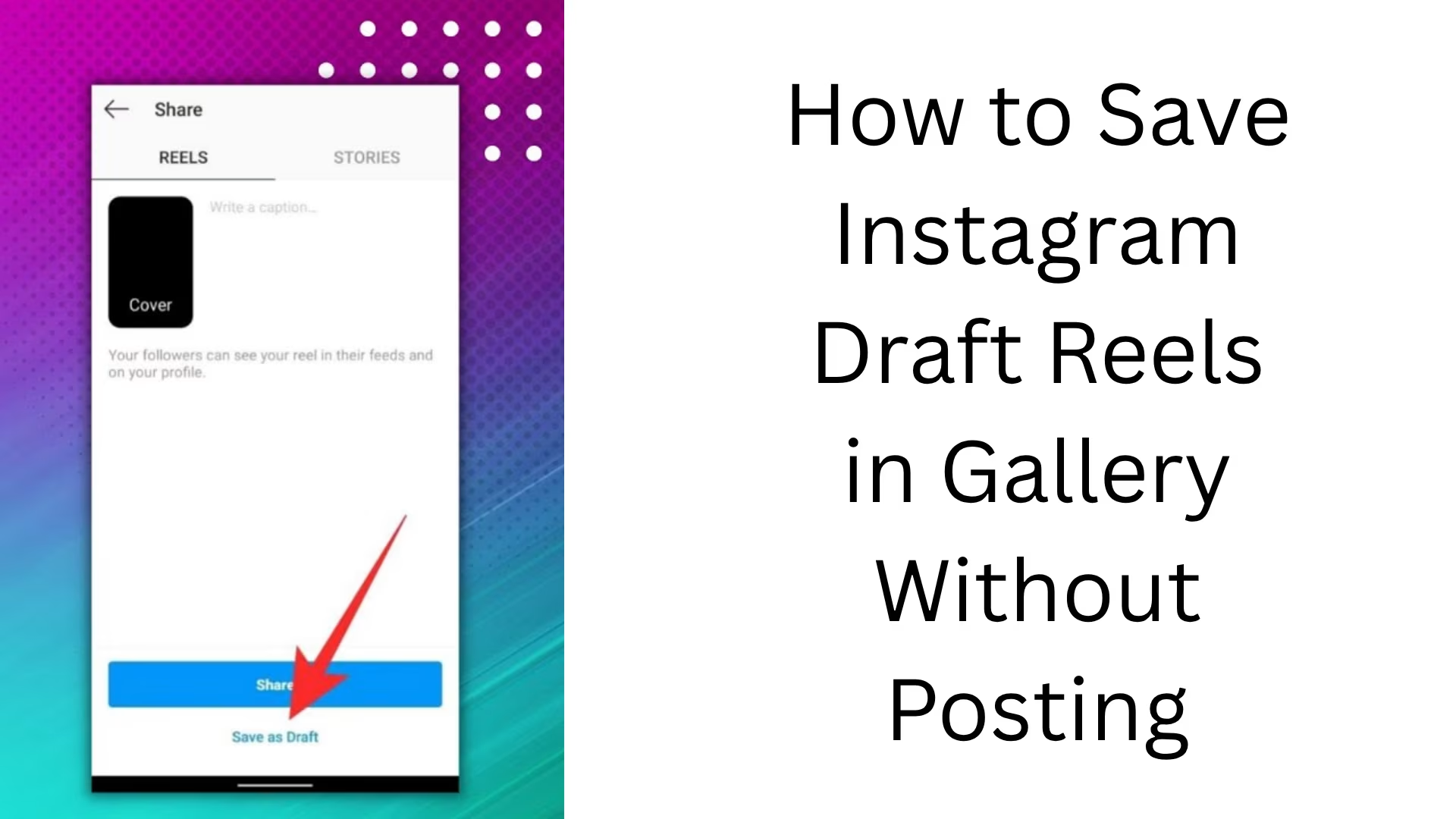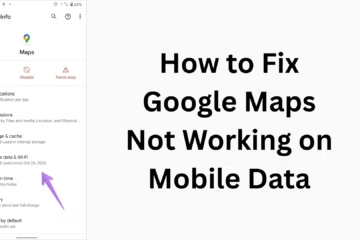In today’s digital age, Instagram Reels has become a popular way to communicate your ideas, art, and business to people. Many users create Instagram Draft Reels and save them to post later. But a problem arises — how to save the reels saved in draft to the gallery without posting? This is the main topic of this article.
Below, we will explain in detail how you can save Instagram Draft Reels to the Gallery without posting. This article is for those users who want their video to be saved in the gallery, but they do not want to post it on Instagram right now.
What are Instagram Draft Reels?
Draft reels are videos that you do not post after editing, but save as drafts. This allows you to open and post them whenever you want in the future. But Instagram does not save these drafts to your phone’s gallery — that’s the biggest challenge.
Why do you need to save Instagram Draft Reels to the gallery?
For offline editing or sharing
To share on WhatsApp, Telegram, or other platforms
To keep it as a backup on your phone
To post the same video repeatedly
How to save an Instagram Draft Reel to the gallery without posting in 2024?
Here we are presenting you the exact step-by-step guide so that you can save the Instagram Draft Reel to the Gallery without posting:
1. Open Instagram Draft Reel
Open the Instagram app
Click on the Reels icon at the bottom
Now go to your Profile
Here you will see the option of Drafts
Tap on the Draft Reel that you want to save
2. Open Draft Reel in Edit mode
After tapping the Reel, click on the “Edit” option
Now you will come to the editing interface of the Reel
Here, the Reel will be playing
3. Use Screen Recorder
Instagram does not give you the option to download the draft directly, so the easiest way is to use Screen Recording.
For Android Users:
Go to the Quick Settings of your phone
Turn on the Screen Recorder option there
Now play your reel
Let the entire reel be recorded
Then stop the recording
Now this video will be saved in the Gallery
For iPhone Users:
Go to the Control Center of the iPhone
Turn on Screen Recording from there
Play the draft on Instagram
Stop recording
The recorded video will be saved in the Photos App
4. Remove the unwanted part from the screen recording
The recording may have some unwanted screen captures at the beginning and end, which you can cut with any video editing app, such as:
InShot
VN Video Editor
CapCut
KineMaster
5. Now the video is saved in the Gallery
Now your Instagram Draft Reel is saved in your gallery without posting. If you want, you can share it anywhere or upload it to other platforms.
Other ways to save the Instagram Draft Reel to the Gallery
1. Using third-party apps
Some third-party screen recorder apps like:
AZ Screen Recorder (Android)
DU Recorder
Mobizen Screen Recorder
With these, too, you can record in better quality and save directly to the gallery.
2. Posting and saving an Instagram Reel in Private
If you do not want to do screen recording, then you can adopt another method:
Post the reel, but go to Audience Setting and set “Only Me” or “Close Friends.”
Once posted, save that reel to the gallery
After saving, you can delete that reel from Instagram
> This method can be a bit risky if you accidentally post it publicly, so do it carefully.
Will Instagram provide a Save Feature in the future?
Although Instagram has not yet launched any feature that allows you to download Draft Reel directly to the Gallery, it may happen in the future, as many users are demanding it.
Tips: Things to keep in mind while saving Instagram Reels
Keep the phone on silent mode while recording
Check the brightness and resolution of the reel
If the music has a copyright issue, do not use it
Use High Quality Export so that the gallery has a clear video
Conclusion
Saving Instagram Draft Reels to the gallery without posting is an easy process if you know the right methods. The above methods — especially using a screen recorder — are the safest and fastest way to save your reels for future use.
Now you can share your Draft Reel anytime, anywhere, without posting it to Instagram.
Want to grow your website organically? Contact us now
Frequently Asked Questions (FAQ) – Saving Instagram Draft Reels to Gallery
1. Can the Instagram Draft Reel be saved directly to the gallery?
Answer: No, Instagram does not provide any option to save a Draft Reel directly to the gallery. For this, you have to use Screen Recording or some other tricks.
2. Does the quality of the reel decrease while recording the screen?
Answer: It depends on the settings of your phone and the screen recorder app. If you record at High Resolution (1080p or higher), the quality remains quite good.
3. Does this method work on both Android and iPhone?
Answer: Yes, the Screen Recording feature is available on both platforms (Android and iOS), and you can save the draft reel using it.
4. Are drafts saved forever on Instagram?
Answer: No, if you uninstall the Instagram app or log out of the account, the drafts may be deleted. So it is important to save or record the important drafts.
5. Can I access the draft reel offline as well?
Answer: Instagram drafts are visible only inside the app and with a connection to the internet. But if you record the screen and save it in the gallery, then you can access it offline as well.
6. Does any third-party app help save drafts?
Answer: Some screen recording apps like AZ Screen Recorder, Mobizen, DU Recorder, etc., help you record your reel, but no app can download the draft directly.
7. Can the draft reel be saved by posting it only for yourself?
Answer: Yes, you can save the Reel by posting it with “Only Me” or “Close Friends”, but keep in mind that this Reel goes to Instagram, even if it is not public.
8. Can I delete the draft from Instagram after saving it to the gallery?
Answer: Yes, if you have successfully recorded the Reel and saved it to the gallery, then you can delete it from Instagram.