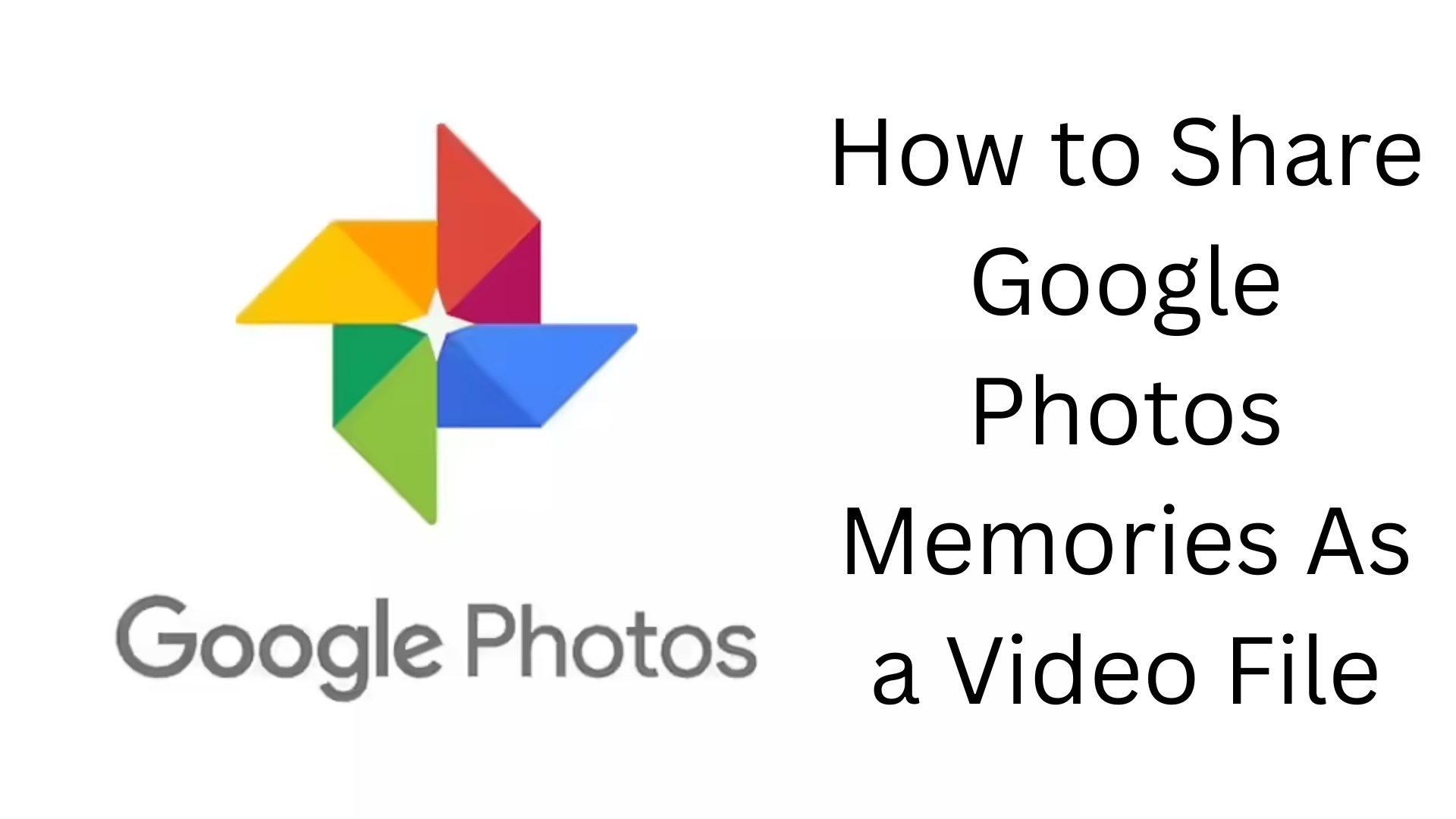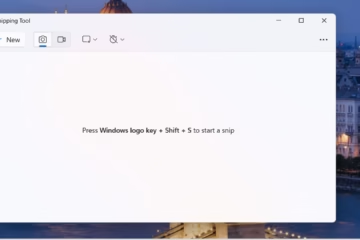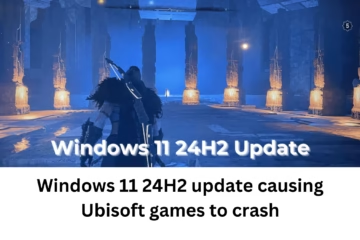Google Photos is not only a great way to keep our photos safe, but it also shows our old moments in the form of beautiful Memories. Sometimes we want to share these memories with our friends or family in the form of a video. In this article, we will learn in detail how to share Google Photos Memories in a video file, so that you can save and share your precious moments in an even more beautiful way.
What is Google Photos Memories?
The Google Photos Memories feature presents photos and videos in the form of a slideshow that are related to a particular day, place, or event. This feature automatically selects old content and shows it as a beautiful animation.
Why is there a need to share Google Photos memories in video form?
To save memories for a long time
To easily share with family and friends
To get videos ready to post on social media
To backup to cloud services or Drive
How to save and share Google Photos Memories as a video file (Step-by-Step Guide)
1. Open the Google Photos app
First, open the Google Photos app on your Android or iPhone device. Make sure you are logged in to the same Google account in which your photos are saved.
2. Scroll to the ‘Memories’ section
A Memories slideshow will appear at the top of the home screen. These are stories of your photos and videos from the past years.
3. Tap the desired memory
Tap the memory you want to save as a video. The photos and videos will start playing automatically like a slideshow.
4. Turn on screen recording
Now, since there is no option to download Google Photos Memories directly as a video file, we have to screen record it.
How to screen record on Android:
Swipe down from the top of the screen.
Tap the Screen Record option.
Turn on Record Audio and Show Touches (if needed).
Start recording and let Memory play.
How to screen record on iPhone:
Open Control Center.
Tap the Screen Recording button.
After a three-second countdown, the recording will start.
Now play Memory to the end.
5. Save the recording
Stop the screen recording after Memory has finished playing. The video is now saved to your device’s gallery.
6. Trim or edit the video
Sometimes screen recordings include extra areas or UI elements. So to create a good video, edit it with the tools given below:
Android Users: Google Photos Video Editor, InShot, KineMaster
iPhone Users: iMovie, VN Video Editor
7. Share the video on social media or WhatsApp
Now that you have a complete video of the memory, you can easily share it on these platforms:
Instagram Reels
YouTube Shorts
Telegram
How to download Memories from the Google Photos web version
The web version of Google Photos does not allow downloading Memories as a video directly, but you can use browser extensions or screen recorder tools:
Screen Recording Tools for Desktop:
OBS Studio (Free & Open Source)
Screencast-O-Matic
Loom
Xbox Game Bar (Windows 10/11)
After recording, you can save that file in MP4 and share it anywhere as per your convenience.
Things to keep in mind while converting Google Photos memories to video
Make an HD screen recording, so that the quality is not lost.
Choose Portrait or Landscape mode according to the memory.
If the sound is also turned on in the video, it gives a better effect.
Don’t forget to cut unwanted elements.
Backup in cloud storage (eg, Google Drive, Dropbox).
How to create a slideshow video in an alternative way on both Android and iPhone
If you don’t want to do a screen recording, an alternative way is to:
1. Go to Google Photos and select the photos and videos that were in the memory.
2. Click on the Create → Movie option.
3. Choose a theme and make a video.
4. Now download and share it.
This method will also give you a video file that can be easily shared on WhatsApp or Facebook.
Conclusion
Google Photos Memories is a great feature that gives us a chance to relive our old moments. If you want to save these memories as video files, screen recording and a little editing make your job extremely easy. By following the steps given in this article, you can share Google Photos memories as video files and turn them into a digital story.
Want to grow your website organically? Contact us now
Frequently Asked Questions (FAQ) – How to Share Google Photos Memories as a Video File
Question 1: Can Google Photos Memories be downloaded directly as a video file?
Answer: No, there is no official option to download Google Photos Memories directly as a video. For this, you have to resort to screen recording.
Question 2: Can good-quality video be obtained from screen recording?
Answer: Yes, if you do HD screen recording and keep the brightness, volume, and orientation of the device correct, then you can get a very good quality video.
Question 3: Which apps are good for screen recording?
Answer:
Android: AZ Screen Recorder, XRecorder
iPhone: Built-in Screen Recorder
PC/Mac: OBS Studio, Screencast-O-Matic
Question 4: Is it necessary to edit the recorded video?
Answer: Yes, so that only the essential parts remain in the video and unnecessary elements like UI can be removed.
Question 5: Can Memories videos be shared on social media?
Answer: Of course, you can share it on platforms like WhatsApp, Instagram, Facebook, or YouTube Shorts.
Question 6: Is the process of sharing Memories the same on iPhone and Android?
Answer: The steps are almost the same, just the screen recording and editing tools may be different.
Question 7: Can Memories videos be created from the Google Photos website?
Answer: Direct videos cannot be created from the website, but you can record Memories with a screen recorder like OBS.
Question 8: Can the ‘Create Movie’ option in Google Photos be used for Memories?
Answer: Yes, if you want, you can create a ‘Movie’ by selecting the relevant photos and videos, but it is not in a slideshow style like Memories.