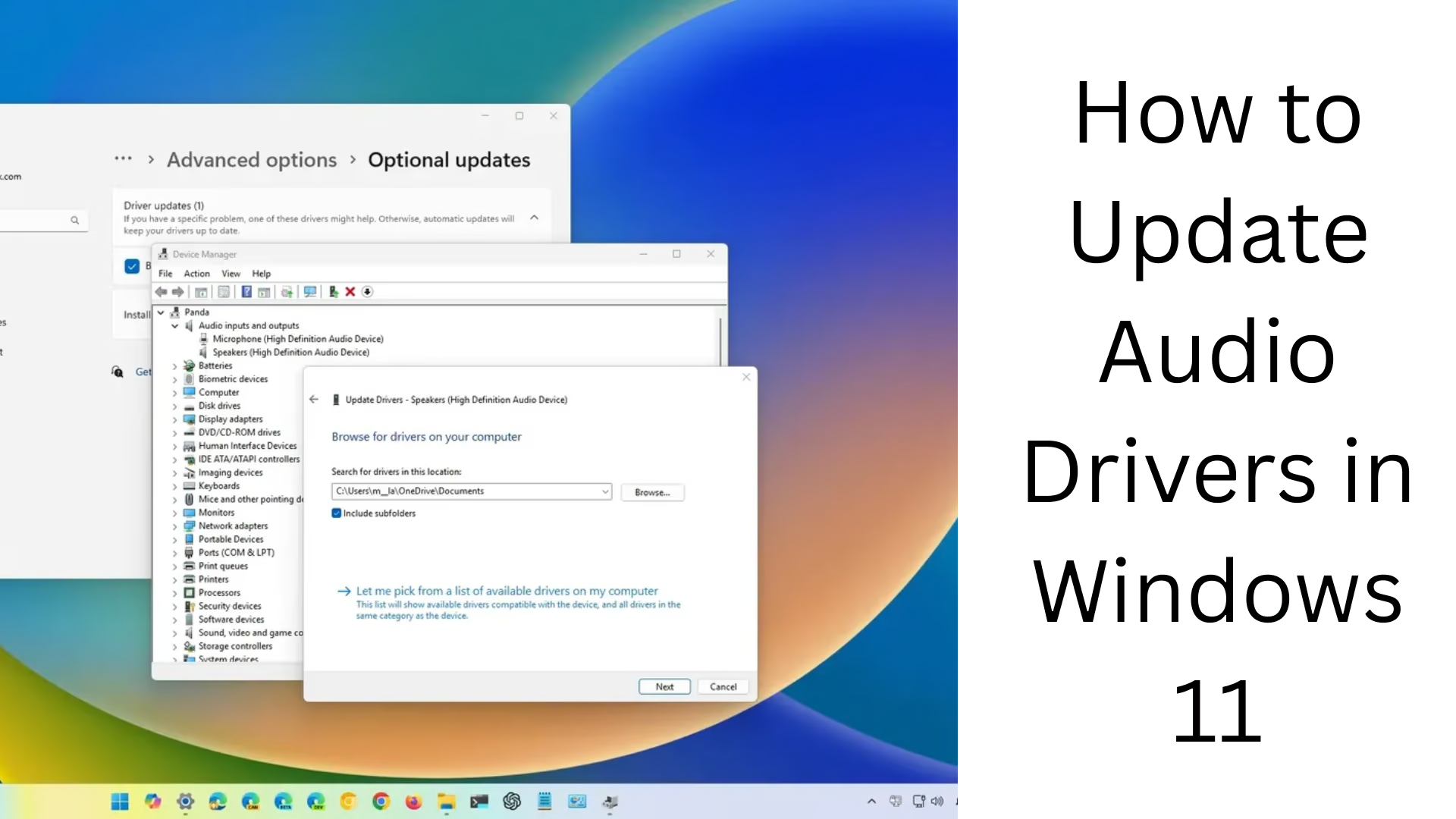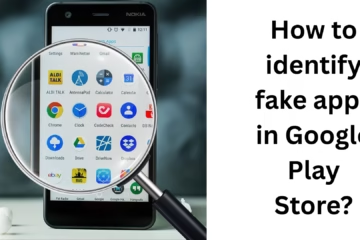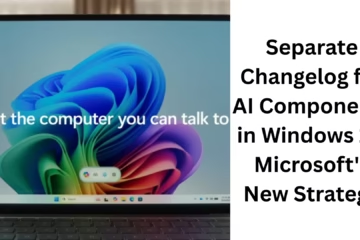Windows 11 is an advanced and user-friendly operating system. Still, suppose the audio drivers in your computer are outdated or corrupted. In that case, you may face many sound-related problems, like speakers not working, no sound from headphones, or missing audio output devices. In this article, we will learn in detail how you can update audio drivers in Windows 11 to eliminate all your sound problems.
What are audio drivers, and why is it important to update them?
Audio drivers are software that allows your Windows system to communicate with audio devices (such as speakers, headphones, microphones, etc.). If the drivers are outdated or corrupted, the coordination between the system and the hardware is disrupted. Therefore, updating audio drivers is extremely important for system performance and sound quality.
1. Update audio drivers through Windows Update
In Windows 11, Microsoft regularly provides driver updates to its users.
Step-by-step process:
1. Go to the Start menu and open Settings.
2. Go to the Windows Update section.
3. Click on the Check for updates button.
4. If any audio driver update is available, it will be downloaded and installed automatically.
5. Restart the system after the update.
This method is very easy and safe.
2. Update audio driver via Device Manager
This method is useful when you want to update the audio driver manually.
Step-by-step process:
1. Press Windows + X and select Device Manager.
2. Double click on Sound, Video, and Game Controllers.
3. Right-click on your audio device (like Realtek, Intel, etc.) and select Update driver.
4. Select the “Search automatically for drivers” option.
5. Windows will search and install the available updates.
6. Restart the system after installation.
3. Downloading and installing the driver from the manufacturer’s website
If you want to have the latest and specific driver version, this is the most suitable method.
Main websites:
Realtek: [https://www.realtek.com/en/downloads](https://www.realtek.com/en/downloads)
Intel: (https://www.intel.com/content/www/us/en/download-center/home.html)
Drivers can also be downloaded from the websites of HP, Dell, Lenovo, etc.
Steps:
1. Know the brand and model number of your computer.
2. Go to the relevant website and search for the audio driver.
3. Download the driver as per your system (32-bit or 64-bit).
4. Run the downloaded file and install it as instructed.
5. Restart the system after installation.
4. Use third-party driver updater tools
If you want to stay away from technical details, there are many third-party tools that automatically update all drivers.
Popular tools:
Driver Booster (IObit)
Driver Easy
Snappy Driver Installer
DriverPack Solution
How to use:
1. Download and install one of the tools.
2. Run the software and scan the system.
3. If an audio driver update is available, click “Update”.
4. Don’t forget to restart the system after the update.
5. Uninstall and reinstall the old or corrupt audio driver
If the problem still persists after the update, you can uninstall the driver first and then reinstall it.
Steps:
1. Open Device Manager.
2. Go to the Sound, video, and game controllers section and right-click on your audio device.
3. Select Uninstall device and confirm.
4. Restart the system.
5. Windows will automatically install the default audio driver.
6. If you want, you can also install the driver manually.
6. Updating BIOS/UEFI and chipset drivers
Sometimes audio issues are also related to BIOS or chipset drivers.
What to do:
Go to your motherboard or laptop manufacturer’s website.
Download the latest drivers for BIOS and chipset.
Update them as instructed.
Caution: Be careful while updating BIOS, as the wrong update can damage the system.
7. Use the audio troubleshooter
Windows 11 has an inbuilt audio troubleshooter that identifies and fixes driver and sound-related problems.
Steps:
1. Go to Settings > System > Troubleshoot > Other troubleshooters.
2. Click the Run button next to Playing Audio.
3. Follow the instructions, and Windows will fix the issue.
Conclusion: Upgrade your system’s sound quality
We have explained all the major and trusted methods on how to update audio drivers in Windows 11 in this article. Whether you use Windows Update, Device Manager, or a third-party tool, updating the driver in the right way can solve your sound problems instantly. We always recommend updating the driver from time to time to maintain the stability and performance of your system.
Want to grow your website organically? Contact us now
Frequently Asked Questions (FAQ) – Updating Audio Drivers in Windows 11
Q1: Why is it important to update audio drivers in Windows 11?
Answer: Updating audio drivers improves sound quality, provides new features, and fixes hardware-related issues like no sound, headphones not working, etc.
Q2: Can I update audio drivers from Windows Update?
Answer: Yes, Windows Update can get you the latest version of the driver. This method is safe and approved by Microsoft.
Q3: How do I know if my audio driver needs an update?
Answer: If your system is not getting sound, the sound device is missing, or there is crackling or lag in the audio, it may be a sign of a driver problem. You can check the driver version in Device Manager.
Q.4: What is the safest way to update audio drivers?
Answer: The safest way is to download and install drivers from Windows Update or the device manufacturer’s official website.
Q.5: Are third-party driver updater tools safe?
Answer: If you use trusted tools (such as Driver Booster, Driver Easy, etc.), they are quite safe. But unknown and unreliable tools should be avoided.
Q.6: There is no sound even after updating the driver. What should I do?
Answer:
Run the audio troubleshooter.
Uninstall and reinstall the old driver.
Update the BIOS and chipset drivers as well.
Restart the system.
Q7: Can I use Windows 10 drivers on Windows 11?
Answer: In some cases, Windows 10 drivers may work on Windows 11, but always prefer drivers specifically designed for Windows 11.