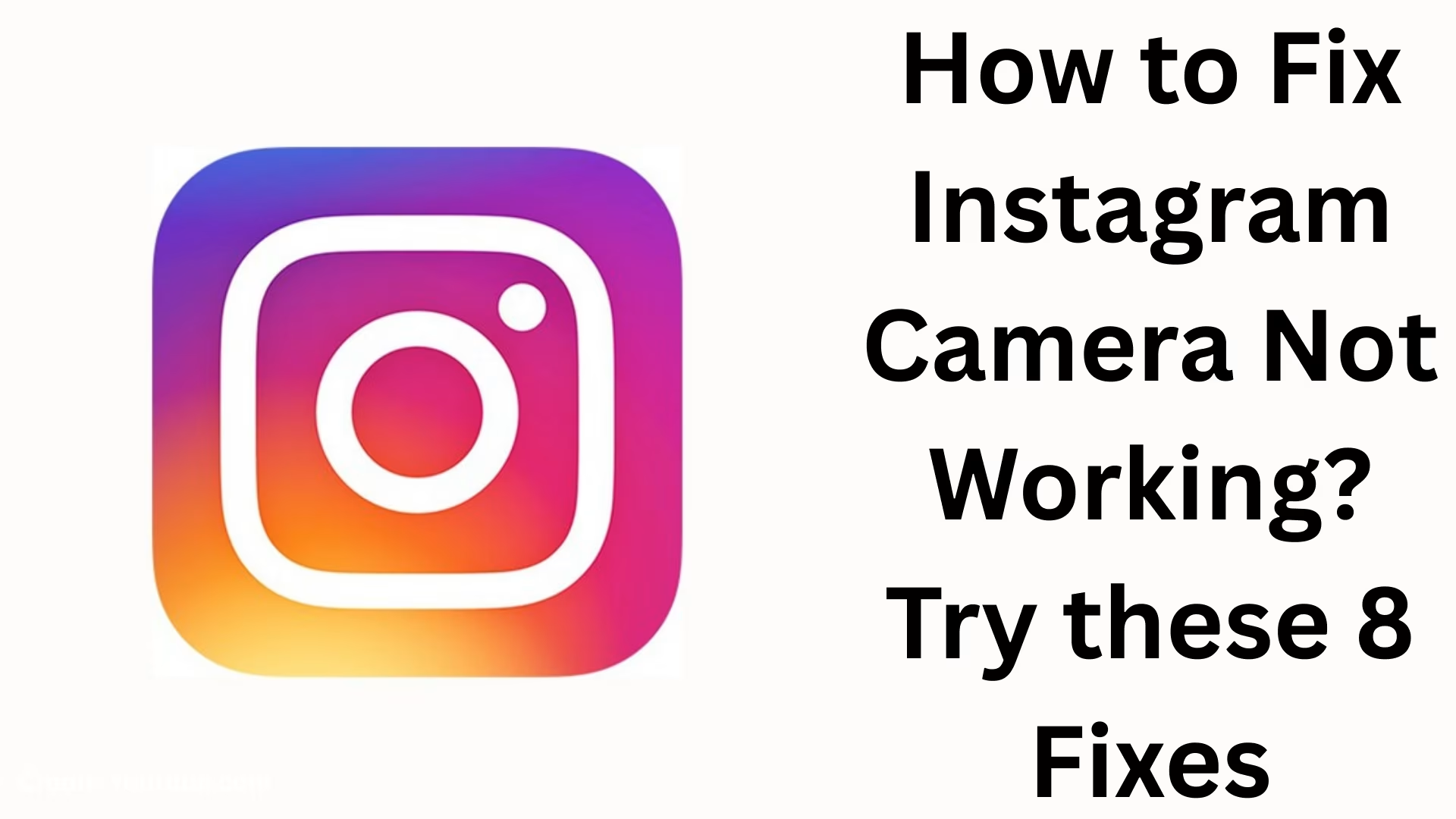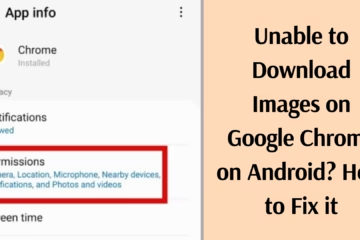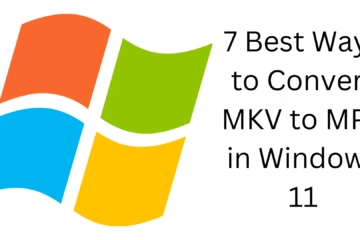Today, Instagram is no longer just a photo-sharing app; it has become a big platform for reels, stories, and content creation. But many times, users face the problem of the Instagram Camera Not Working. Whether you want to post a story, record a reel, or apply a filter from the camera, it can be quite frustrating if the camera does not work.
In this article, we will tell you 8 best solutions to the problem of Instagram camera not working, by trying which you can easily fix this problem.
1. Restart your phone
The easiest and effective solution is to restart your phone once. Many times, temporary bugs and cache running in the background block the camera. Restarting the phone eliminates these temporary glitches, and the Instagram camera starts working properly again.
2. Update the Instagram app
Instagram camera does not work properly due to the old version.
Open the Google Play Store or the Apple App Store.
Search Instagram and click on Update.
After the update, open the app and check if the camera is working.
In new updates, developers fix bugs and crash-related issues, so this step is very important.
3. Check camera permissions
If you have turned off the permission to give camera access to Instagram from your mobile’s Settings, the camera will never work.
Go to Settings → Apps → Instagram → Permissions on your phone.
Turn on Camera and Microphone permissions here.
Now open the Instagram app again and use the camera.
4. Clear Instagram Cache and Data
Sometimes the app does not work properly due to excessive cache and data storage.
In Android: Settings → Apps → Instagram → Storage → Clear Cache and Clear Data.
In iPhone: Uninstall the app and reinstall it.
This will open a new and fresh version of Instagram without any old data and eliminate camera-related problems.
5. Check Internet Connection
Instagram camera and filters require a strong internet connection to work properly.
Check both Wi-Fi and mobile data.
The camera filters will not load if the internet speed is slow.
Try a speed test, and if the speed is low, restart the Wi-Fi router or switch to a better network.
6. Update the phone’s operating system
Sometimes Instagram camera problems are caused by your mobile’s old Android or iOS version.
Go to your phone’s Settings → Software Update.
If there is a new update available, install it immediately.
Instagram will also work better after the new OS update.
7. Reinstall Instagram
If all the above solutions don’t work, uninstall Instagram and reinstall it.
First, completely delete the app.
Then install it from the Play Store or App Store.
Now log in and use the camera.
The newly installed app removes any old bugs and corrupted data.
8. Check for hardware issues
If your phone camera is not working properly in any other app (like WhatsApp, Google Camera, or Default Camera), then the problem may not be with Instagram but with your phone’s camera.
Test the camera with another app.
If the camera is showing a black screen everywhere, then you should visit a mobile service center.
Extra Tips
Close other apps running in the background.
Try running Instagram Lite or the app on another phone.
Delete unnecessary files if storage is low.
If you are using a VPN, turn it off as it may cause problems in camera and filter loading.
Conclusion
There can be many reasons for the Instagram Camera Not Working problem—whether it is an app bug, a settings error, or an internet problem. The 8 fixes mentioned above will help you get rid of this problem. If the problem persists after these measures, it may be related to your phone’s hardware.
Want to grow your website organically? Contact us now
Instagram Camera Not Working – Frequently Asked Questions (FAQ)
Question 1: Why is my Instagram camera not working?
Answer: This problem can occur for a variety of reasons, such as an outdated version of the app, camera permissions disabled, cache or data issues, slow internet speed, or damaged phone hardware.
Question 2: What to do if the Instagram camera is showing a black screen?
Answer: First, update the app, check camera permissions, and clear the cache. If you still get a black screen, test the phone camera in another app.
Question 3: Will simply reinstalling Instagram fix the camera problem?
Answer: Yes, sometimes uninstalling and reinstalling the app removes old bugs and data, and the camera starts working properly again.
Question 4: How to fix the Instagram camera not working on an iPhone?
Answer: On iPhone, you should update iOS, uninstall and reinstall the app, and make sure Instagram is allowed access in Settings → Privacy → Camera.
Question 5: Can poor internet speed affect the Instagram camera?
Answer: Yes, camera filters and effects won’t load due to a slow internet connection. It is better to use faster Wi-Fi or 4G/5G network.
Question 6: What to do if the camera works in other apps but not in Instagram?
Answer: This means that the problem is only with the Instagram app. For this, you can update the app, clear the cache, or reinstall it.
Question 7: Can using a VPN cause Instagram camera problems?
Answer: Yes, sometimes VPN affects camera and filter loading. Turn off VPN and check if the camera is working properly.