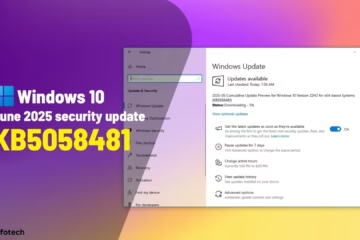Memory Integrity is an important Core Isolation security feature of Windows 11 that helps protect your system from malware and other threats. If this feature is off, it can be a threat to the security of your system. In this article, we will explain in detail how to enable Memory Integrity, as well as provide solutions to problems related to it.
What is Memory Integrity?
Memory Integrity, also known as Hypervisor-protected Code Integrity (HVCI), is a part of Windows 11’s Core Isolation technology. This feature checks the code running on your device in a virtual environment and prevents any unauthorized or bad code from entering the system.
Why does Memory Integrity get disabled?
There can be several possible reasons behind Memory Integrity being off:
Outdated or incompatible drivers
The virtualization setting is being disabled
Some important settings are off in BIOS
Conflict of third-party antivirus or security software
How to enable Memory Integrity in Windows 11
1. Enable via Windows Security Settings
1. Click on the Start Menu and open Windows Security.
2. Go to the Device Security section.
3. Here you will see Core Isolation, click on it.
4. Turn on the Memory Integrity toggle.
5. Restart the system.
2. Enabling from Windows Registry (for advanced users)
> Note: It is important to take a backup before making changes to the Registry.
1. Type `regedit` in the Run Box and press Enter.
2. Go to the following path:
`HKEY_LOCAL_MACHINE\SYSTEM\CurrentControlSet\Control\DeviceGuard\Scenarios\HypervisorEnforcedCodeIntegrity`
3. There should be a DWORD value named `Enabled`.
If not, create New > DWORD (32-bit) Value and name it `Enabled`
Double click it and set its value to `1`.
4. Reboot the system.
What to do if Toggle is not Enabled
1. Check for Incompatible Drivers
1. Go to Windows Security > Device Security > Core Isolation.
2. Scroll down, and you may see a list of Incompatible Drivers.
3. Note down the driver name and download its latest version from the manufacturer’s website.
Example:
If a driver `IntcRun.sys` is causing the problem, install the latest version from Intel’s site.
2. Enable Virtualization in BIOS
Virtualization needs to be enabled for memory integrity.
1. Restart the system and enter the BIOS (usually with the F2, DEL or Esc key).
2. Enable Intel VT-x or AMD-V.
3. Save the settings and reboot the system.
3. Check through the Group Policy Editor
> This feature is available only in Windows 11 Pro and Enterprise editions.
1. Type `gpedit.msc` in Run and press Enter.
2. Go to the following path:
Computer Configuration > Administrative Templates > System > Device Guard`
3. Enable the Turn on Virtualization Based Security setting and select the `Secure Boot and DMA Protection` option.
4. Restart the system by pressing OK.
Common problems and solutions related to Memory Integrity
Problem: Error is coming as soon as you click on Enable
Solution:
Check Driver Compatibility
Ensure Virtualization in BIOS
Download all patches from Windows Update
Problem: The System starts running slowly after enabling
Solution:
Memory Integrity can affect performance in some older systems.
If you have an SSD and 8 GB+ RAM, then the difference will be less.
Otherwise, you should turn it off and use alternative security measures.
Benefits of Memory Integrity
Better protection from Zero-Day attacks
Protection from driver-based attacks
Benefits of Hardware-Level Virtualization
Better Integration with Windows Defender
Under what circumstances should Memory Integrity be kept off
If your system has old or essential hardware drivers that cannot be updated.
If your PC is low-end and the performance impact is high.
> However, for security reasons, we always recommend keeping it enabled.
Conclusion
Enabling Memory Integrity in Windows 11 is an important step to give your system better security. If this feature is turned off, you can easily turn it on using the methods given above. It is important to keep checking the driver and BIOS settings so that your system remains completely secure.
Want to grow your website organically? Contact us now
Frequently Asked Questions (FAQ) – About Memory Integrity in Windows 11
Question 1: Is it necessary to enable Memory Integrity?
Answer: Yes, if you want to protect your Windows 11 system from driver attacks and other malware threats, enabling Memory Integrity is an important security step.
Question 2: Memory Integrity is not being enabled. What should I do?
Answer: First of all check if there is any incompatible driver. You will get the driver information in Windows Security > Device Security > Core Isolation. Update or remove that driver. Apart from this, it is also important to turn on Virtualization in the BIOS.
Question 3: Does Memory Integrity affect performance?
Answer: Some older or low-RAM systems may experience a slight slowdown in performance. But it does not have much impact on modern hardware (such as SSD, 8 GB+ RAM).
Question 4: I can’t see the Core Isolation setting. Why?
Answer: It may be that your system has virtualization disabled on hardware or in the BIOS. Enable Intel VT-x or AMD-V in BIOS and then open Windows Security again.
Question 5: Can I run Windows without Memory Integrity?
Answer: Yes, Windows works without this feature, but your security is weakened. Especially if you download drivers or third-party apps from the Internet, it can increase the risk.
Question 6: How do I find out which driver is causing the problem?
Answer: If any driver is causing the problem under Core Isolation in Windows Security, then its information will be given. You can note its name and download the new version from the manufacturer’s website.
Question 7: Is this feature available in all Windows 11 versions?
Answer: Yes, Memory Integrity is available in all versions of Windows 11, Home, Pro, and Enterprise, but Group Policy Editor is only in Pro and Enterprise.