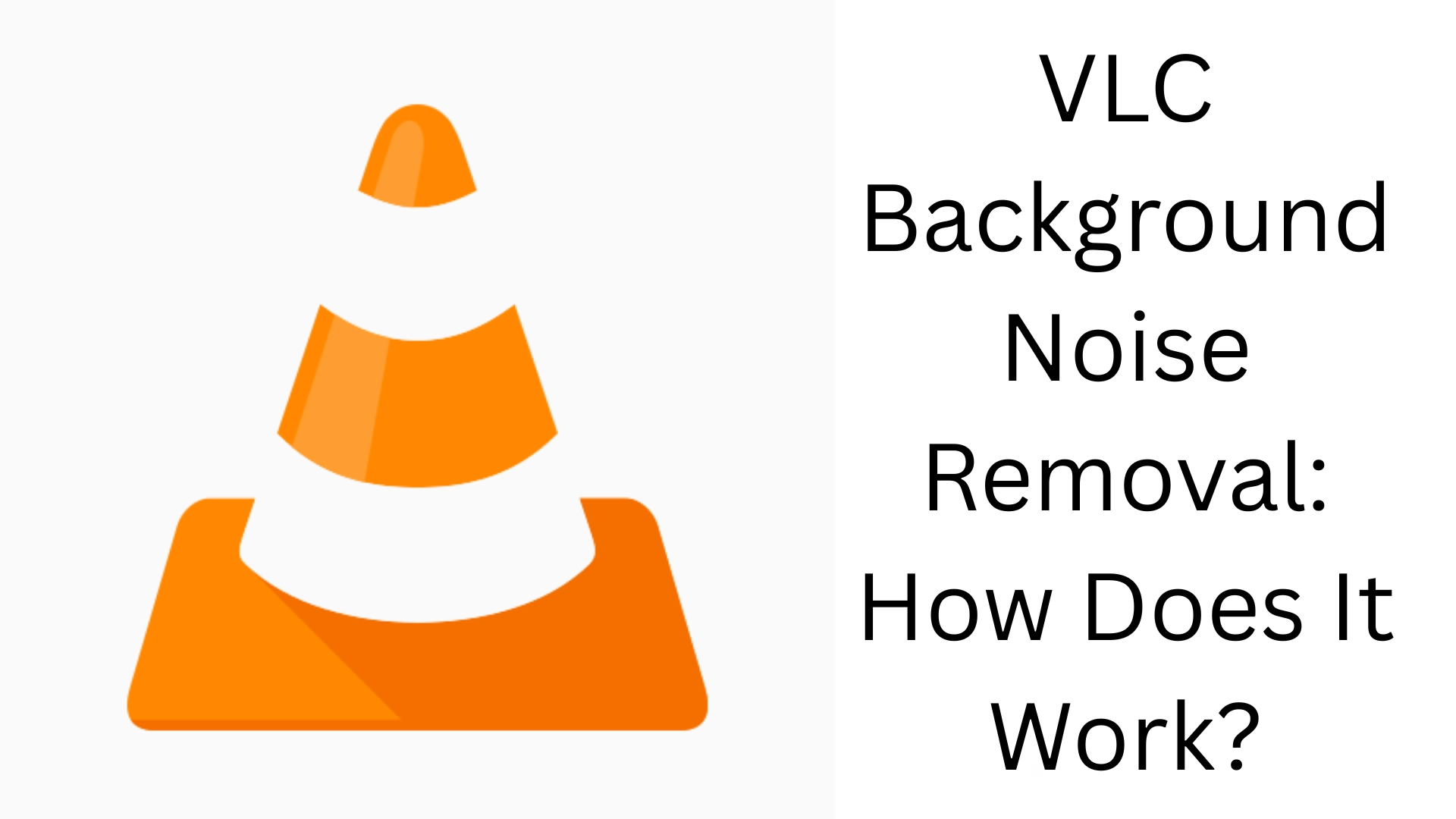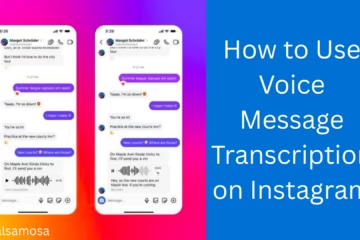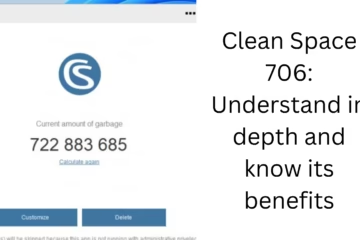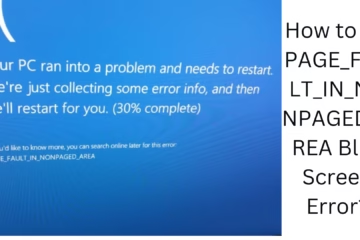VLC Media Player is not only a popular and free video player, but it is also a powerful audio editing tool. If you are bothered by background noise in video or audio clips, the noise removal features available in VLC can help you. In this article, we will understand in detail how to remove background noise with the help of VLC Media Player and how this process works.
What is VLC Media Player, and why is it special?
VLC Media Player is an open-source, cross-platform media player that supports almost all video and audio formats. Its advanced audio controls allow users to customize videos or audio. It not only has features like an equalizer and filters, but it is also suitable for functions like noise cancellation.
What is background noise in VLC?
Background noise is the unwanted sound that gets added to your audio recording. Such as:
Sound of fan or AC
Outside traffic noise
Static sound of the microphone
Light whisper or white noise
To remove these noises, some effects and filters can be used in VLC.
How to Remove Background Noise in VLC: Step-by-Step Guide
1. Open VLC Media Player
First of all, open VLC and load the audio or video file from which the noise is to be removed.
2. Enable Advanced Controls
Click Tools > Preferences (or Ctrl + P)
Select All in Show Settings
From the left panel, go to Audio > Filters
3. Use the Equalizer
Go to Tools > Effects and Filters > Audio Effects > Equalizer
Enable the 10-band Equalizer
Slightly reduce the High Frequency (above 10 kHz) and Low Frequency (below 60 Hz)
This reduces hum, white noise, and low-pitched background sounds.
4. Use the Compressor and Spatializer Filters
Go to Audio > Filters > Compressor
Adjust the Threshold and Ratio so that only loud sounds are heard, not background noise
The Spatializer can make sounds clearer by diffusing background noise.
5. Activate Noise Gate Plugin
The Noise Gate Plugin is not available directly in VLC, but you can add it by downloading plugins. It sets a minimum sound level below which sounds are muted.
Additional ways to remove noise in VLC
1. Export audio and edit it in Audacity
Using VLC, you can export the file to WAV or MP3 and then use advanced tools like Audacity to remove the noise completely.
2. Control real-time noise using filters in VLC
You can instantly reduce background noise by turning on filters during live playback.
How does VLC Noise Removal work?
Background noise removal in VLC works through audio frequency cutting. It follows the following process:
Frequency Filtering: Mutes or reduces unwanted frequency ranges.
Dynamic Range Compression: Balances high and low volume levels to mute background noises.
Stereo Widening / Narrowing: Spreads the sound out in space to make the main sound more prominent.
Want to grow your website organically? Contact us now
Which filters in VLC help with Noise Removal?
| Filter Name | Function |
| ——————– | —————————————————– |
| Equalizer | Remove background noise by increasing/decreasing specific frequencies |
| Compressor | Muting noise by controlling dynamic range |
| Spatializer | Highlighting the main sound with stereo effects |
| Parametric Equalizer | More customized frequency controls |
| Audio Gate (plugin) | Automatically mute low volume sounds |
Some important tips related to VLC Noise Removal
Use headphones while editing so that background noise can be heard better.
Adjust the equalizer gradually, and listen to the output after each change.
Don’t overuse filters, or else your main sound might get affected.
Limitations of Noise Removal in VLC
Although VLC is a great tool, it is not meant to remove background noise completely. Alternatives include:
Audacity (free and professional sound editing)
Adobe Audition (paid but powerful software)
iZotope RX Elements (AI-based noise removal)
Using these can give even better results.
Conclusion: Is VLC Background Noise Removal enough?
If you want to remove background noise from a simple video or audio clip, VLC can be a great tool for you. With the right filters and equalizer settings, you can remove noise to a great extent without any professional software.
But if you want professional-level cleaning, you’ll need to move up to advanced tools like Audacity or Adobe Audition.
Frequently Asked Questions (FAQ) – VLC Background Noise Removal
Q1: Is there an option to remove background noise in VLC Media Player?
A: Yes, VLC has Equalizer, Compressor, and other Audio Filters to reduce background noise, although they work only to a limited extent.
Q2: How does VLC’s Equalizer reduce background noise?
A: With the Equalizer, you can reduce certain frequency ranges that produce background noise, such as low (60Hz) and high (10kHz+) ranges.
Q3: Is there a feature like Noise Gate in VLC?
A: Noise Gate is not available in VLC by default, but it can be added with some external plugins or advanced software.
Q4: What is the difference between VLC and Audacity in terms of noise removal?
Answer: VLC only offers basic noise control, while Audacity is a professional audio editing software with dedicated noise reduction tools.
Question 5: How to save a file after noise removal in VLC?
Answer:
1. Play the file
2. Media > Convert/Save > Add File
3. Select Output Format in Convert
4. Turn on Audio Filters
5. Save
Question 6: Does VLC offer noise removal in real time?
Answer: Yes, you can apply Equalizer and Audio Filters during playback itself to see the effect immediately.
Question 7: Which audio formats are suitable for better noise removal in VLC?
Answer: Editing is more effective in high-quality audio formats like WAV and FLAC.
Question 8: Can background noise be removed completely?
Answer: Noise can be removed in VLC only to a limited extent. Professional tools are required to remove noise completely.
Question 9: Which version of VLC Media Player is best for Noise Removal?
Answer: The latest version of VLC (3.0. x or above) should be used as it has updated audio filters and better stability.
Question 10: Can noise be removed using VLC on mobile as well?
Answer: The mobile version has limited features. The desktop version is a better option for noise removal.