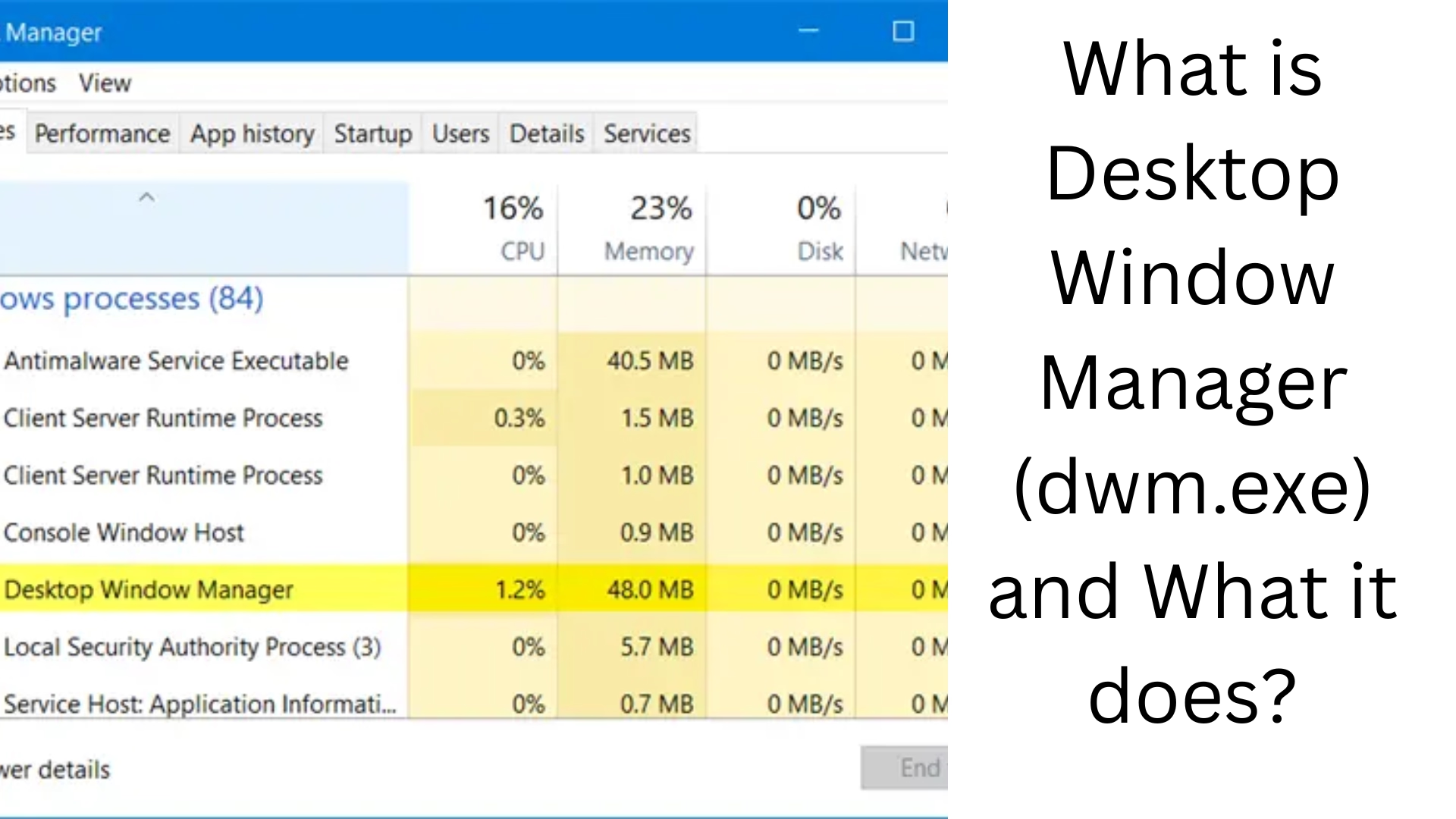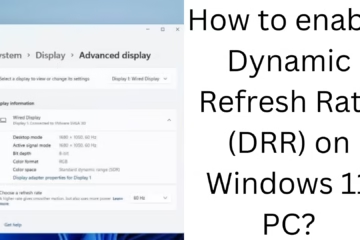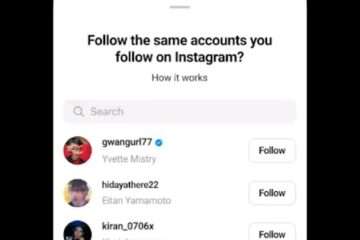In today’s modern Windows operating system, whenever we open an app, minimize or maximize a window, or see transparency effects — all these tasks are handled by Desktop Window Manager (dwm.exe). It is an important system process that makes your user interface look graphically enhanced. Let’s understand in detail what dwm.exe is, how it works, and whether it is safe to turn it off or not.
Desktop Window Manager (dwm.exe Basics
Desktop Window Manager, called DWM in short, is an essential component of the Windows operating system. It is a Microsoft Windows service that is responsible for rendering all the visual effects you see on your screen.
It actively works in all the latest versions like Windows 7, Windows 10, and Windows 11 and makes your system graphics smooth and attractive with the help of hardware acceleration.
How does dwm.exe work?
dwm.exe creates a graphical representation of each open window, which is then processed by the GPU (Graphics Processing Unit). All application windows are then combined to form a composite desktop.
This process is used for:
Visual effects (such as transparency, shadows, and animations)
Live thumbnail previews (such as the app preview in Alt+Tab)
High-resolution monitor support
4K and HDR display support
This means that dwm.exe helps to provide a new, more attractive, and fluid UI experience on your computer.
Can dwm.exe be a virus?
No, dwm.exe is a legitimate Windows system process located in the System32 folder. If the dwm.exe file you see in Task Manager is running from a different location or is consuming a lot of CPU or RAM, it may be malware or a virus.
How to verify:
1. Open Task Manager
2. Right-click on dwm.exe
3. Select “Open file location”
4. If it is in `C:\Windows\System32\`, it is the original.
Why does dwm.exe use RAM and CPU?
dwm.exe usually does not use a lot of resources. It only uses 20MB to 100MB of RAM and very little CPU. However, if you are running a lot of graphics-intensive apps or your computer has low RAM, dwm.exe consumption may increase.
What to do if dwm.exe is using a lot?
1. Update graphic drivers
2. Turn off animations and transparency effects
3. Close unnecessary background apps
4. Keep Windows updated
Is it possible to turn off dwm.exe?
In Windows 10 and Windows 11, dwm.exe cannot be turned off manually as it is an essential system service. If you try to turn it off, the user interface may be affected, and your system may become unstable.
In Windows Vista and Windows 7, it appeared as an independent service, but after Windows 10, it has become an integral part of the system.
Is dwm.exe essential?
Yes, dwm.exe is an essential system process for modern Windows OS. Without it:
Window animations and transitions will not work.
Features like Alt+Tab may be disabled.
The graphic performance of the system will be affected.
If you are thinking of turning it off, we would suggest not to do so.
Common problems and solutions related to dwm.exe
1. dwm.exe high CPU usage
Solution: Close background programs, update graphic drivers.
2. dwm.exe high RAM usage
Solution: Restart the system, reduce visual effects.
3. System lag due to dwm.exe
Solution: Update GPU drivers, check GPU hardware.
How to manage dwm.exe?
Turning off visual effects
1. Control Panel > System > Advanced system settings
2. Click Settings in the “Performance” section
3. Select “Adjust for best performance.”
Turning off transparency effects (Windows 10/11)
1. Settings > Personalization > Colors
2. Turn off transparency effects
Conclusion: Desktop Window Manager is a key part of your Windows experience
Desktop Window Manager (dwm.exe) is an extremely important system process that makes your computer’s graphical interface look better, smoother, and more attractive. It is not safe to turn it off, and if dwm.exe is using too much CPU or RAM, you can manage it using the methods mentioned above.
Want to grow your website organically? Contact us now
Frequently Asked Questions (FAQ) – Desktop Window Manager (dwm.exe)
1. Is dwm.exe a virus?
No, dwm.exe is a legitimate Windows system process that controls graphics and visual effects on the desktop. If it is running from the `C:\Windows\System32` folder, it is safe. If running from any other location, a scan should be performed.
2. Can dwm.exe be turned off?
No, it is an essential process in Windows 10 and Windows 11, and it is not possible to turn it off. Turning it off may result in system crashes or visual problems.
3. Why is dwm.exe taking up so much RAM or CPU?
If you have a lot of graphics-intensive apps running simultaneously on your system, the resource usage of dwm.exe may increase. Also, outdated or bad graphics drivers can be the cause.
4. Can dwm.exe be removed?
No, it is an essential part of Windows and cannot be removed. Trying to remove it may cause the system to become unstable.
5. What visual effects does dwm.exe control?
Window transitions and animations
Transparency effects
Alt+Tab thumbnail preview
High DPI and multi-monitor support
6. What to do if you are having problems with dwm.exe?
Update Windows
Update the graphics driver
Reduce visual effects
Restart the system
Scan for viruses
7. Why is the dwm.exe process running more than once?
Windows may show multiple instances of dwm.exe under certain circumstances, especially when multiple users are logged in. This is normal.
8. Does dwm.exe affect laptop battery?
dwm.exe can increase battery consumption when there is a lot of graphics load. Turn off Transparency and Animation Effects to save battery.