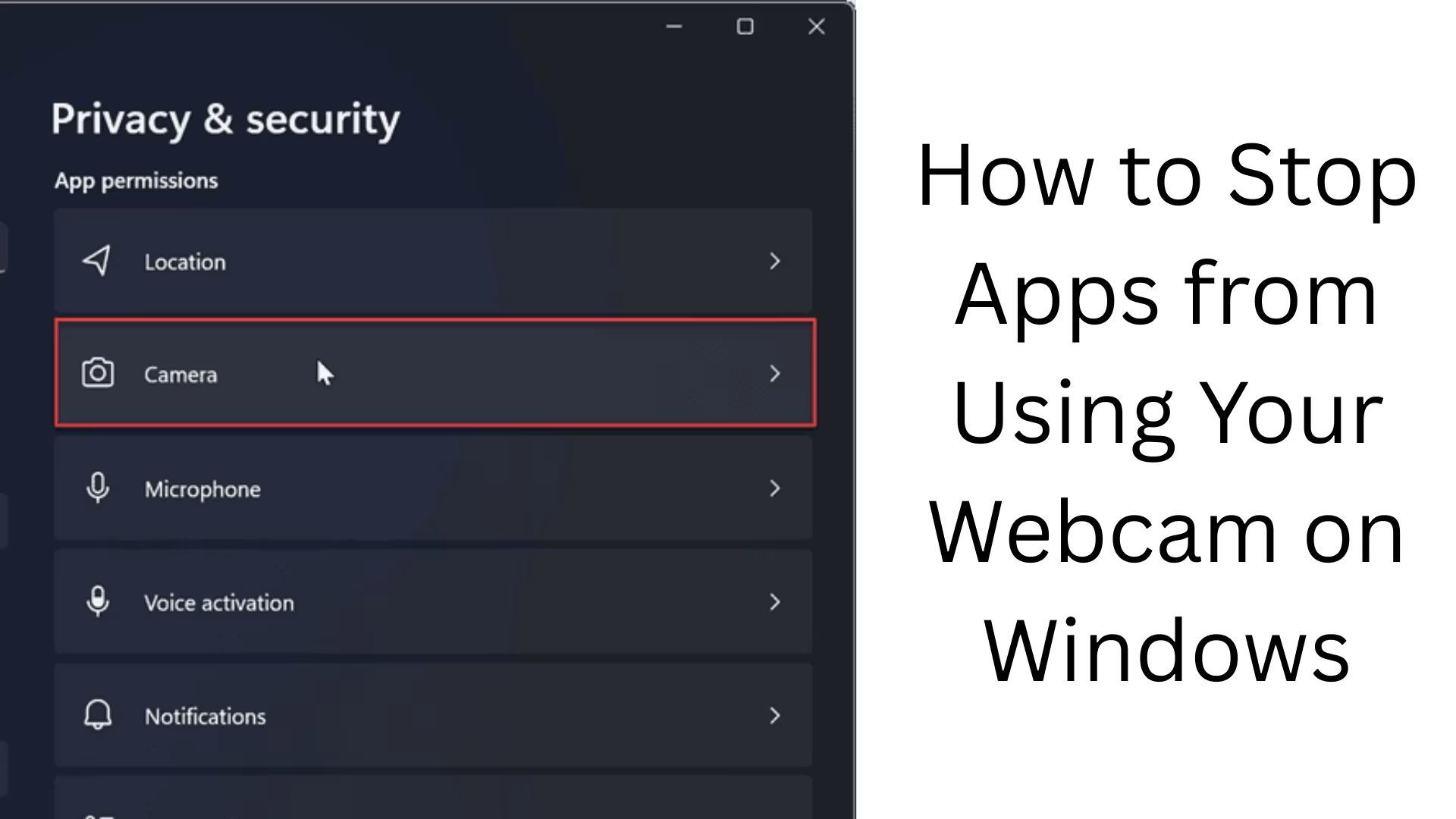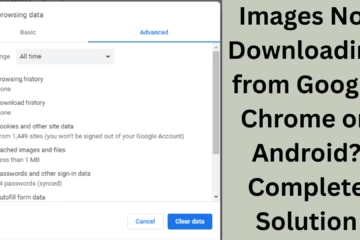Privacy and security have become increasingly important in today’s digital age. If an app on your computer is using your webcam without your knowledge, it can be a serious threat. Therefore, it is important to know which apps to give webcam access to in Windows and which not to. In this article, we will learn in detail how to block apps from accessing your webcam on a Windows computer and what settings need to be changed.
The importance of managing webcam access in Windows
Many apps on Windows — like Zoom, Skype, and Microsoft Teams — ask for camera access. But sometimes, some third-party or malware-based apps can also silently use your webcam. This can not only put your privacy at risk, but it can also open the door to cyberattacks. Therefore, we must have full control over the webcam.
How to block apps from accessing webcam in Windows 11/10
1. Turn off webcam access through Settings
Step-by-Step Process:
1. Click on the Start Menu and open Settings.
2. Click on Privacy & Security on the left side.
3. Scroll down and click on Camera.
4. Turn off camera access if you want to disable camera access system-wide.
5. If you want to turn off the camera only for certain apps:
Keep “Let apps access your camera” on
Turn off camera access for the app from the list of apps below that you don’t want to allow.
This feature is the same in both Windows 10 and Windows 11.
2. Turn off camera access from the Group Policy Editor
(This option is available only in Windows 10/11 Pro and Enterprise)
1. Press Windows + R and type `gpedit.msc`. 2. Now go to:
“`
Computer Configuration > Administrative Templates > Windows Components > Camera
“`
3. Double click “Allow Use of Camera”.
4. Disable it and click Apply and OK.
This will disable camera access at the system level.
3. Block Webcam Access from Registry Editor
(Note: Be careful while making changes in Registry Editor)
1. Press Windows + R and type `regedit`.
2. Go to the following path:
“`
HKEY_LOCAL_MACHINE\SOFTWARE\Microsoft\Windows\CurrentVersion\CapabilityAccessManager\ConsentStore\webcam
“`
3. Here you will see several sub-folders and entries.
4. Set `Value` to “Deny”.
Other ways to deny webcam access to a specific app
1. Use an antivirus or third-party privacy tool
Antivirus programs like Bitdefender, Avast, and Norton have a webcam protection feature.
You can set which apps can use the camera.
2. Cover the webcam physically
If you are not using a webcam, then the simplest solution is to cover it with a sticker or a slider cover.
This will prevent any app from turning on the camera and recording your video.
Monitor background apps with Task Manager
1. Open Task Manager by pressing Ctrl + Shift + Esc.
2. Go to the Processes tab and see which apps are running in the background.
3. Select any suspicious app and click “End Task”.
4. Also, go to the “Startup tab” and disable apps that launch every time Windows starts.
Disable the webcam completely from Device Manager
If you don’t want to use the webcam at all, it can be disabled from Device Manager:
1. In Start, search for Device Manager.
2. Click on the Imaging Devices or Cameras section.
3. Right-click on your webcam device and select “Disable device”.
Note: To turn it on again, you can follow the same process and select “Enable”.
Check webcam activity from the Privacy Dashboard
Microsoft’s [Privacy Dashboard](https://account.microsoft.com/privacy) is a great tool where you can see:
Which apps have used the webcam
Which permissions have been granted to apps
You can also remove permissions from apps from here
Signs that indicate an app is using the webcam
Sudden blinking of the LED near the webcam (when you haven’t turned the camera on)
Sudden slowdown of the system
Unknown apps are sending data to the network (use Windows Resource Monitor to check)
Some important tips to protect your webcam
Install only trusted apps
Always keep Windows and antivirus up to date
Regularly review camera permissions
Avoid video calls on public WiFi
Be sure to check the ratings and permissions of third-party apps before installing them
Conclusion
Controlling webcam access on Windows is extremely important for our digital privacy It is important. By following the methods mentioned above, you can easily decide which apps can use your webcam and which cannot. Whether it is from Settings, Group Policy Editor, or Device Manager, using all these options can strengthen the security of your computer.
Want to grow your website organically? Contact us now
Frequently asked questions (FAQ) about blocking webcam access
Q1: How do I know if an app is using my webcam?
A: If the LED light near the webcam is blinking for no apparent reason, it may be a sign that an app is using your camera. Additionally, you can identify suspicious apps using Task Manager or Resource Monitor.
Q2: Can I disable the webcam completely?
A: Yes, you can disable your webcam completely by going to Device Manager. To do this, go to Imaging Devices, right-click on the webcam device, and select “Disable device”.
Q3: Is there a Group Policy Editor option in Windows Home Edition?
A: No, Group Policy Editor is only available in Windows 10/11 Pro, Enterprise, and Education versions. Windows Home users will need to resort to Settings or Registry Editor.
Question 4: Is it possible if I want to give camera access to some apps and not others?
Answer: Yes, in Windows Privacy Settings, you can decide which apps can access the camera and which cannot. You can disable access for the apps you want from the list of apps below by keeping “Let apps access your camera” on.
Question 5: Can antivirus software control webcam access?
Answer: Yes, many premium antivirus software like Bitdefender, Norton, and Avast have a Webcam Protection feature that lets you control which apps can use the camera.
Question 6: Is it safe to make changes using Registry Editor?
Answer: If you make changes to the Registry correctly and carefully, it is safe. But any wrong changes may make the system unstable, so it is necessary to create a backup.
Question 7: Can only installed apps access the camera?
Answer: Generally, yes. But some browser-based web apps may also ask for camera access. So it is important to check browser permissions from time to time as well.